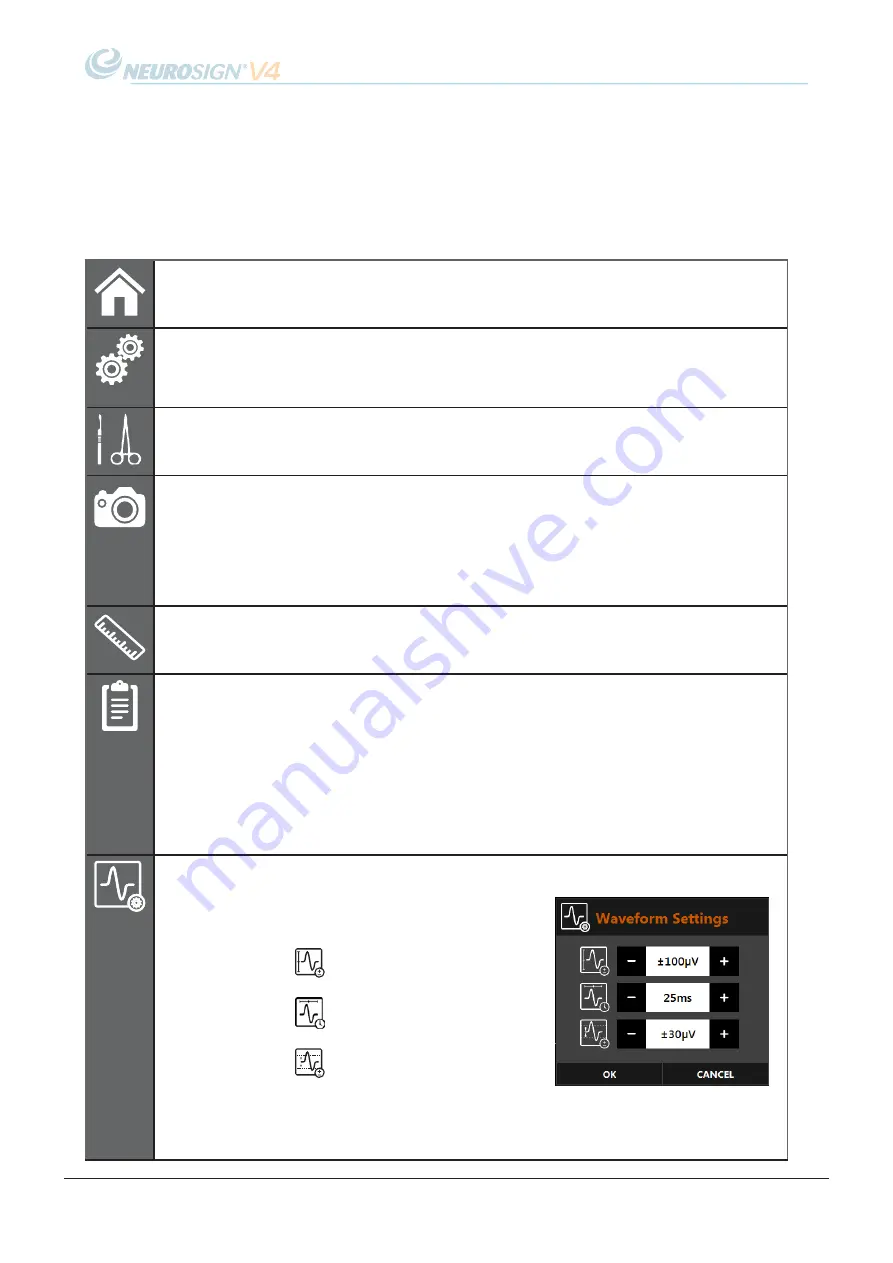
The Magstim Company Ltd.
©
44
NOP08-EN-10
e. Time & Date
The current time and date are displayed in the top right-hand corner.
f. Monitoring Menu
The monitoring menu can be found on the right of the monitoring screen,
HOME
Press to return to the home screen (available when
monitoring is not active).
SYSTEM
SETTINGS
When monitoring is active, this is shown in place of the
home button and will give the option to change the system
settings (see page 62).
PROCEDURE
SETTINGS
Access to the procedure settings menu (see "b. Custom
Procedure" on page 49 for more information).
SCREEN
CAPTURE
Press this at any point in the procedure to perform a screen
capture of the waveforms and latency cursors, if shown.
This will be automatically saved. Events must be captured
and annotated whilst monitoring is active.
Not available in default mode, see page 42
LATENCY
CURSORS
Show or hide the latency cursors. Latency cursors can be
dragged to any point on a waveform, the values at that
point will be shown at the top of the channel window.
PROCEDURE
REPORT
View the current procedure report, including the patient
details, events / screen captures and the procedure details.
The option is provided to add notes to the procedure or
screen capture. Notes must be added/edited at this stage,
as reports viewed later are read-only. See "a. Creating
Not available in default mode, see page 42
WAVEFORM
SETTINGS
This displays the Waveform settings window (below).
Waveform scale
Timebase scale
Waveform threshold
For more information see "iii. Waveform setting tab." on
Summary of Contents for NEUROSIGN V4
Page 4: ...The Magstim Company Ltd iv NOP08 EN 10 Page intentionally left blank...
Page 6: ...The Magstim Company Ltd vi NOP08 EN 10 Page intentionally left blank...
Page 8: ...The Magstim Company Ltd viii NOP08 EN 10 Page intentionally left blank...
Page 10: ...The Magstim Company Ltd 10 NOP08 EN 10 Page intentionally left blank...
Page 12: ...The Magstim Company Ltd 12 NOP08 EN 10 Page intentionally left blank...
Page 13: ...The Magstim Company Ltd 13 NOP08 EN 10 SECTION 1 PRODUCT OVERVIEW...
Page 18: ...The Magstim Company Ltd 18 NOP08 EN 10 Page intentionally left blank...
Page 19: ...The Magstim Company Ltd 19 NOP08 EN 10 SECTION 2 ACCESSORIES...
Page 25: ...The Magstim Company Ltd 25 NOP08 EN 10 SECTION 3 WARNINGS SYMBOLS...
Page 35: ...The Magstim Company Ltd 35 NOP08 EN 10 SECTION 4 INSTRUCTIONS FOR USE...
Page 65: ...The Magstim Company Ltd 65 NOP08 EN 10 SECTION 5 TROUBLE SHOOTING...
Page 74: ...The Magstim Company Ltd 74 NOP08 EN 10 Page intentionally left blank...
Page 75: ...The Magstim Company Ltd 75 NOP08 EN 10 SECTION 6 CARE MAINTENANCE...
Page 79: ...The Magstim Company Ltd 79 NOP08 EN 10 SECTION 7 TECHNICAL INFORMATION...
















































