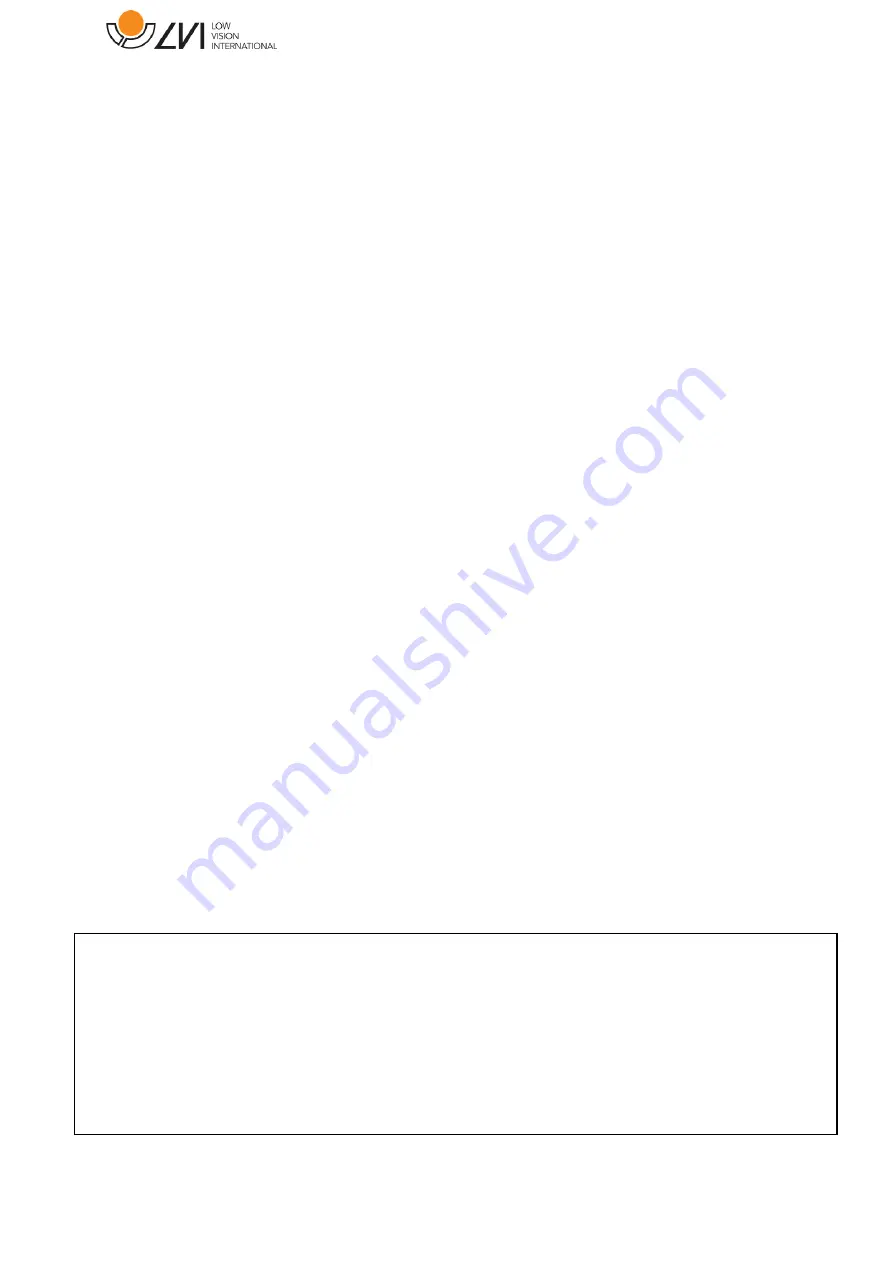
User Manual
MagniLink S PREMIUM 2 -
Chromebook
LVI America Inc.
302 Saunders Road, Suite 200
Phone: (888) 781-7811
[email protected]
Riverwoods, IL 60015, USA
www.lviamerica.com
LVI Low Vision International
Verkstadsgatan 5
Tel: +46 470-727700
[email protected]
SE-352 46 Växjö
Faks: +46 470-727725
www.lvi.se