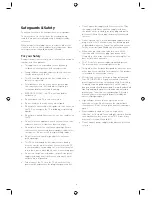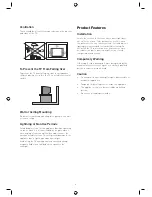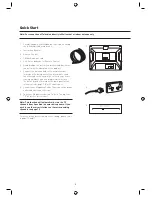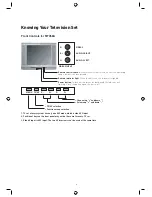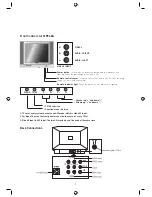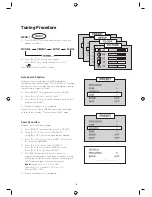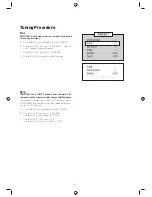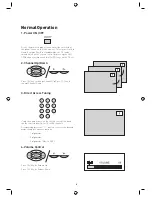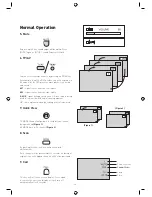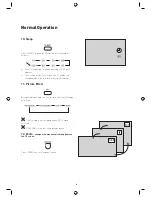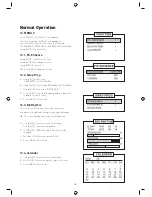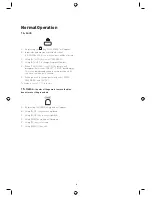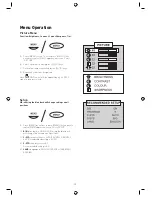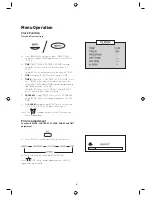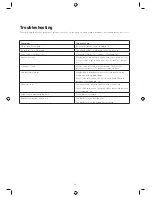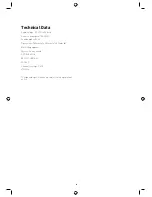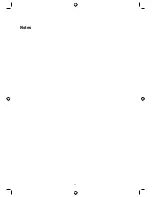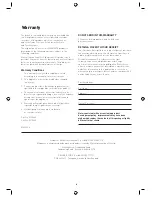9
Battery Installation
The remote control unit uses two AA batteries. For battery
installation and replacement, read the following.
1. Turn the remote control unit upside down. Press down
on the grip of the battery compartment and slide the
cover in the direction of the arrow.
2. Install two new batteries making sure that the
polarity matches with the (+) and (-) marks inside the
compartment (damage may result if reversed).
3. Close the battery cover.
Notes about using handset:
1. When the handset will not be used for a long period of
time or when the batteries are discharged, remove the
batteries to prevent leakage.
2. Do not drop, dampen or disassemble the remote.
3. The effective range of remote control is suggested in
the figure below.
To Prepare Remote Control Handset
Face to
Infrared Sensor