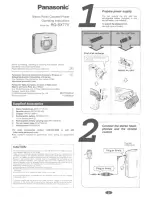4
EN
EN
SAFETY INFORMATION
Owner’s Manual
Servicing
g
• Please refer to relevant topics on “TROUBLESHOOTING”
on pages 115-119 before returning the product.
• If this unit becomes inoperative, do not try to correct
the problem by yourself. There are no user-serviceable
parts inside. Turn the unit to the standby mode, unplug
the power plug and please call our help line mentioned
on the front page to locate an Authorized Service
Center.
Maintenance
Cleaning the cabinet
g
• Wipe the front panel and other exterior surfaces of the
unit with a soft cloth.
• Never use a solvent, thinner, benzene or alcohol to clean
the unit. Do not spray insecticide liquid near the unit.
Such chemicals may discolor the surface or damage the
unit.
Cleaning discs
g
• When a disc becomes dirty, clean it with a cleaning
cloth. Wipe the disc from the center to out. Do not
wipe in a circular motion.
• Do not use solvents such as benzine, thinner,
commercially available cleaners, detergent, abrasive
cleaning agents or antistatic spray intended for analog
records.
Cleaning the disc lens
g
• If this unit still does not perform properly
although you refer to the relevant sections and to
“TROUBLESHOOTING” in this owner's manual, the laser
optical pickup unit may be dirty. Consult your dealer
or an Authorized Service Center for inspection and
cleaning of the laser optical pickup unit.
Disc handling
g
• Handle the discs so that fingerprints and dust do not
adhere to the surfaces of the discs.
• Always store the disc in its protective case when it is
not used.
HDD handling
g
• HDD is a precision apparatus that is susceptible
to vibration, strong impact or dirt. Depending on
the installation environment or handling, the unit
may become partially damaged or in the worst
case, recording or replaying may not be available.
Especially while the HDD is in motion, do not subject
it to vibration or strong impact or pull out the power
plug. And if a power failure occurs, the content of the
recording / replaying program may be lost.
• HDD rotates at high speed when in operation. Be sure
that rotation has stopped and then move the unit
without subjecting it to strong impact or vibration.
IR signal check
g
If the remote control does not work properly, you can test
if the remote control sends out the infrared signal with
a digital camera (including built-in camera of cellular
phone). It will help to define the cause of malfunction.
With a digital camera (including built-in camera of
cellular phone):
Direct a digital camera to remote control, press
and hold a button on remote control. If infrared
light appears through digital camera, the remote
control is working.
Supplied Accessories
Remote Control (NC003UD) with AA (1.5 V) battery x2
RCA audio/video cables (WPZ0102TM018/WPZ0102LTE01)
Owner’s Manual (EN/FR) (1VMN29896/1VMN29897)
Quick Start Guide (EN) (1VMN29898)
RF coaxial cable (WPZ0901TM002 / WPZ0901TM005)
E2S02UD̲MDR515H̲F7̲EN̲v1.indd 4
E2S02UD̲MDR515H̲F7̲EN̲v1.indd 4
2010/08/17 9:03:56
2010/08/17 9:03:56