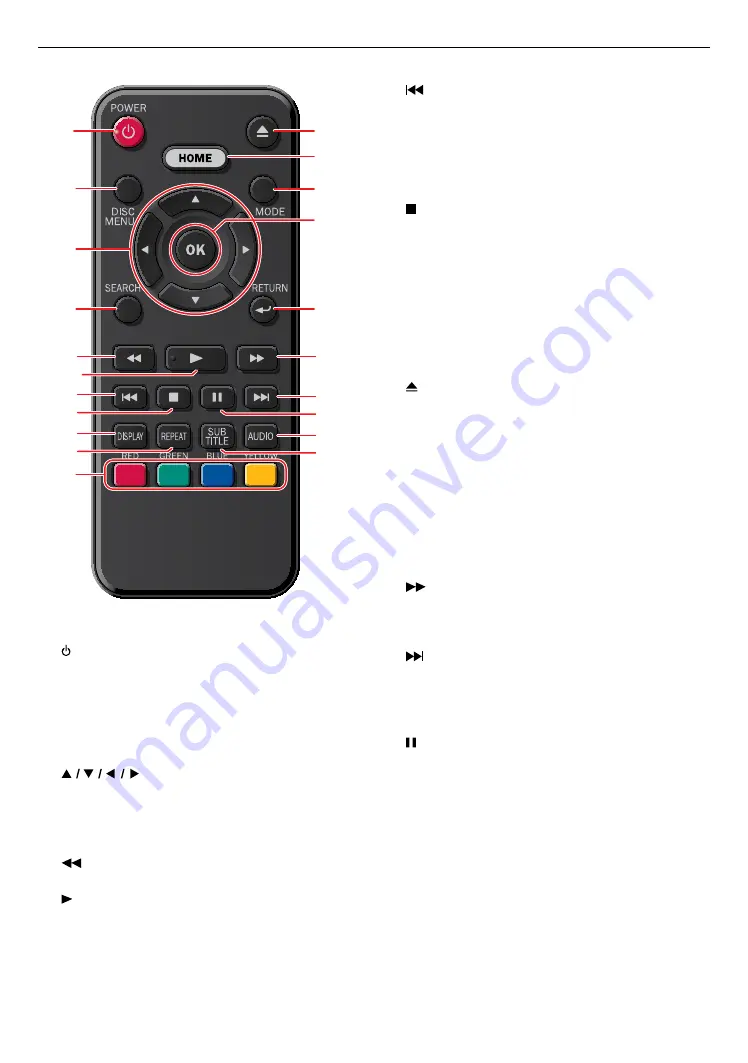
EN
8
3.3. Remote Control
1
12*
13
14
16
17
2
3
4
11
15
18
19
5
6*
7
8
20
21
9
10
* The unit can also be turned on by pressing these
buttons.
1.
(POWER) button
•
Press to Turn On the unit, or to switch the unit into
Standby mode. (To completely Turn Off the unit, you
must unplug the AC power cord.)
2. DISC MENU button
•
During Playback (Blu-ray Disc™ or DVD), press to
select the Menu (Top Menu or Pop Menu/Menu).
3.
buttons
•
Press to select items or settings.
4. SEARCH button
•
Press to display the Number Select Menu or the
Search Menu.
5.
(REVERSE) button
•
During playback, press to Fast Reverse the playback.
6.
(PLAY) button*
•
Press to start playback or resume playback.
7.
(SKIP) button
•
During playback, press once to return to the
beginning of the current Title, Chapter, Track or File.
•
During playback, press twice to return to the
previous Title, Chapter, Track or File.
•
During the JPEG playback, press to return to the
previous File.
8.
(STOP) button
•
Press to Stop playback.
9. DISPLAY button
•
Press to Display the on-screen display menu.
10. REPEAT button
•
Press to select Repeat mode.
11. RED / GREEN / BLUE / YELLOW buttons
•
Press to activate shortcut keys on some BD-video
functions. When a file list is shown, press to switch
between pages.
12. (OPEN/CLOSE) button*
•
Press to Open or Close the disc tray.
13. HOME button
•
Press to display the Home Menu.
14. MODE button
•
During playback, press to display the Play Menu.
15. OK button
•
Press to confirm or select menu items.
16. RETURN button
•
Press to Return to the previously displayed menu or
screen function.
17.
(FORWARD) button
•
During playback, press to Fast Forward the playback.
•
When playback is in pause, press to Slow Forward
the playback.
18.
(SKIP) button
•
During playback, press to Skip to the next Chapter,
Track or File.
•
When playback is in pause mode, press to Forward
the playback picture by picture.
19. (PAUSE) button
•
Press to Pause playback.
20. AUDIO button
•
Press to select the Audio Channel (such as audio
languages) on a disc.
21. SUBTITLE button
•
Press to select Subtitles on a disc.
continued on next page









































