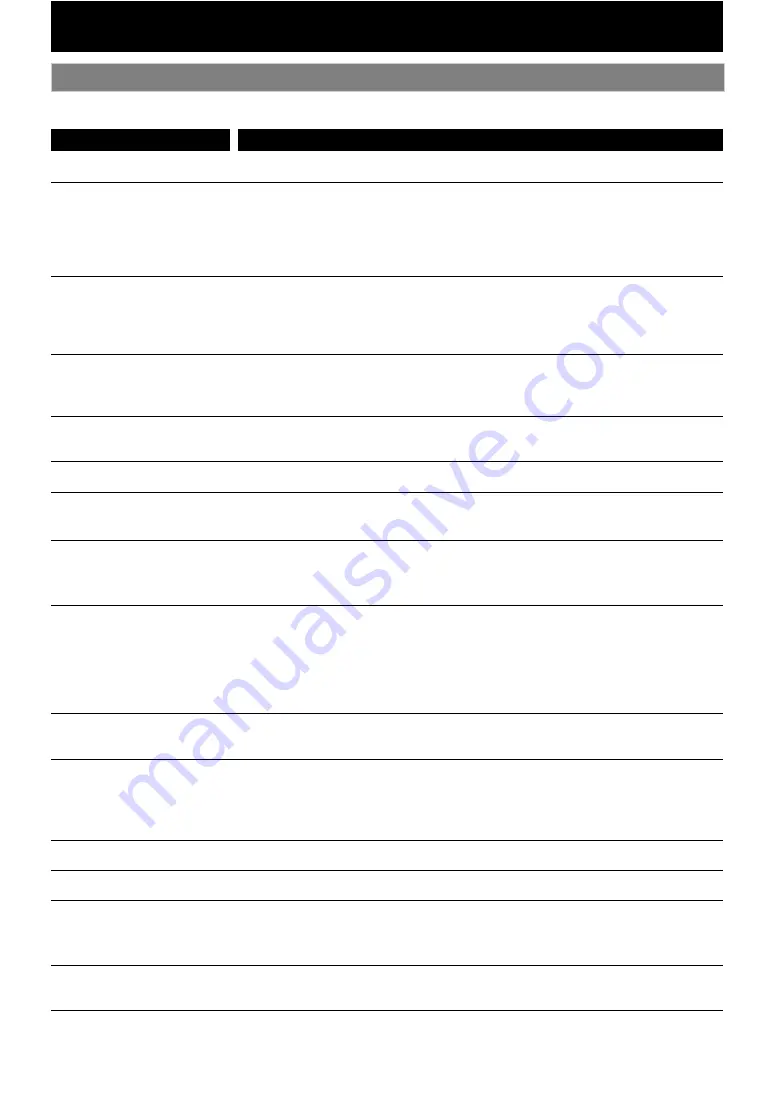
46
If the unit does not perform properly when operated as instructed in this manual, check the unit, consulting the
following checklist.
Troubleshooting
Problem
Solution
No power
- Check if the AC cord is properly connected.
- Unplug the AC cord once, and wait for 5-10 seconds and then plug it in again.
No sound or picture
- Check if the connected TV is turned on.
- Check if the connections are made securely and correctly.
- Check whether the connected TV or other device supports HDCP. (This unit will not
output a video signal unless the other device supports HDCP.)
- Check whether the output format of this unit (HDMI FORMAT) matches the
supported input format of other connected device.
No audio / video signal on the
display device via HDMI cable
- If the unit is connected to the unauthorized display device with an HDMI cable, the
audio / video signal may not be output.
- Perform an HDMI cable hotplug, wherein you disconnect the HDMI cable from the TV
and this unit and then reconnect it to both the devices while they are powered on.
- Ensure that your HDMI cable is certified.
Distorted picture
- Sometimes a small amount of picture distortion may appear.
This is not a malfunction.
- Connect this unit directly to the TV. If the audio / video cables are connected to a
VCR, pictures may be distorted due to the copy right protection system.
Completely distorted picture
or black / white picture with
BD / DVD
- Make sure the disc is compatible with this unit.
No sound or distorted sound
- Adjust the volume.
- Check the settings in “Audio” menu.
No audio signal from the
loudspeakers of the TV
connected via an HDMI cable
- Set “Audio Output” to “HDMI Normal” or “HDMI LPCM” in the settings menu.
- Ensure that the TV's speakers are turned on in the TV menu.
- Ensure that the TV speakers are not muted.
No audio from the speaker
system
- Increase the volume level of the speaker system.
- Set “Audio Output” to “Speakers” in the setup menu.
- Make sure that audio is not muted.
- Make sure you have selected the correct active source for external audio input.
No 5.1-channel audio from the
speaker system
- Does the disc contain 5.1-channel audio?
The 5.1-channel audio is not available when the disc does not contain it.
- Set “Audio Output” to “Speakers” in the setup menu.
- Make sure that the surround mode is not set to “2.1ch Stereo”.
When listening to a stereo (2 channel) source, press
and select
“Dolby Pro Logic II Music” or “Dolby Pro Logic II Movie” to upmix the stereo source
to 5.1 channel surround.
Picture freezes momentarily
during playback
- Check the disc for fingerprints / scratches and clean with a soft cloth wiping from
center to edge.
- Clean the disc.
Disc cannot be played back
- Clean the disc.
- Ensure the disc label is facing up.
- Check if the disc is defective by trying another disc.
- Cancel the ratings control or change the control level.
- Insert a correct disc that can be played back on this unit.
SD Memory Card cannot be
read
- The format of the card does not match that accepted by this unit or the card is not
compatible.
No return to start-up screen
when disc is removed
- Reset this unit by turning it off, then on again.
The unit does not respond to
the remote control
- Aim the remote control directly at infrared sensor window on the front panel.
- Reduce the distance to infrared sensor window.
- Replace the batteries in the remote control.
- Re-insert the batteries with their polarities (+ / - signs) as indicated.
Buttons do not work or the
unit stops responding
- To completely reset the unit, press and hold
for 10 seconds to shut down the unit or unplug the AC cord from the AC outlet for
15-20 seconds.







































