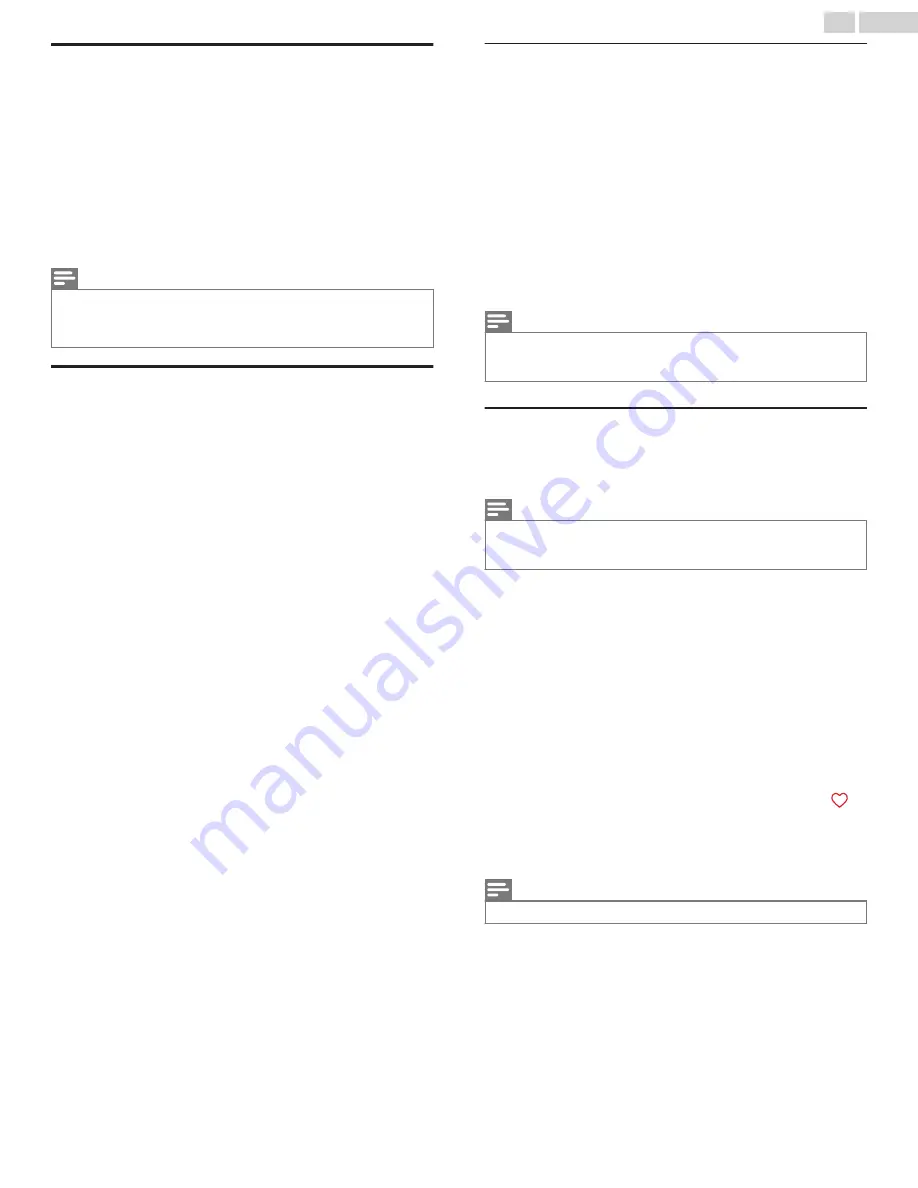
Disable Auto Notifications
If you want to keep the Smart TV experience enabled, but you do
not want to see notifications while you are watching shows, you
can disable notifications. To do so, follow these steps:
1
From the Home screen, go to
Settings
>
Privacy
> Smart TV
experience.
2
Navigate to the right to highlight Use info from TV inputs.
3
Press
DOWN
on the remote to highlight Enable auto
notifications.
4
Press
OK
on the remote to clear the check box.
Note(s)
●
These settings do not affect recommendations for More Ways to Watch that
you see in the Smart Guide when watching Antenna TV channels. Those
recommendations come from the Smart Guide and do not rely on ACR
technology.
Watching Antenna TV channels
Select the
Antenna TV
tile in the Home screen. Your TV remembers
the last channel you watched and starts with that channel playing.
Changing channels
To change channels, you can do any of the following:
●
Press the
Up
arrow to change to the next higher channel.
●
Press the
Down
arrow to change to the next lower channel.
●
Press the
Left
arrow to display the channel list (in non-connected
mode) or Smart Guide (in connected mode), and then press the
arrow keys
to select the channel or show you want to watch.
Press
Rewind
and
Fast forward
to move through the list one page
at a time. When you’ve highlighted the channel or show you want
to watch, press
OK
. (If you decide you don’t want to change
channels, press the
7
button).
●
Only if Live TV Pause is not enabled, press
C
to jump to the
previous channel. Press again to return to the channel you were
watching before you pressed
C
.
Note(s)
●
If the
C
button is not available on your remote, you can use this feature in
the Roku mobile app. For more information, see
.
Favorite Channels in non-connected mode
You can quickly change from surfing among all channels or only
your favorite channels. First, you have to mark one or more
channels as your favorites.
Note(s)
●
In the United States, in connected mode, favorite channels appear at the
top of the Smart Guide automatically after several days of watching Antenna
TV channels. For details, see
Mark your favorite channels
In non-connected mode, you can make any channel a favorite
whenever you’re watching Antenna TV channels.
1
Press the
Left
arrow to display the channel list. Notice that
the words
All channels
appear at the top of the channel list.
2
Scroll up or down to highlight a channel that you want to make
a favorite.
3
Press
A
. At this point, you’ll see two options:
●
Add to favorites
●
Back
4
With
Add to favorites
highlighted, press
OK
. A symbol
appears adjacent to the channel to indicate that it is now a
favorite.
5
Repeat these steps to add more favorite channels.
Note(s)
●
Repeating the tuner channel scan erases your favorite channels.
26
.
English
















































