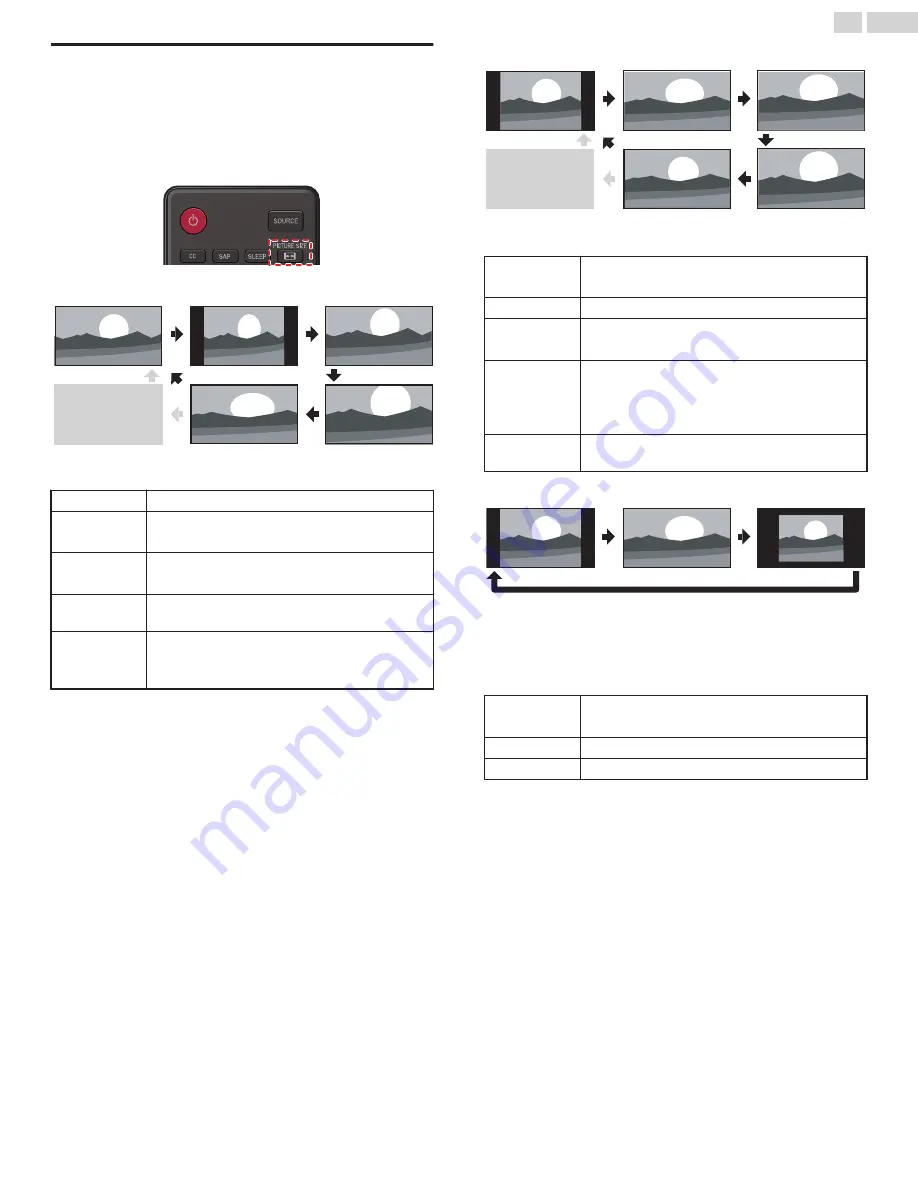
Changing Picture Format
Display Modes can be Selected when your TV receives a
16:9 or 4:3 Video Signal.
Three types of Display Modes can be Selected for a PC Input Signal.
Press
PICTURE SIZE
A
Repeatedly to Switch the TV Aspect Ratio.
For 16:9 Video signal
Full
can also be selected
after
Wide
if an HDMI
Device is selected. This
picture format similarly
displays like
Normal
.
Full
(HDMI Device only)
Wide
Zoom
Movie expand
4:3
Normal
Normal
Original size.
4:3
Shortened horizontally.
Sidebars appear on both edges of the screen.
Movie expand
Vertically stretched to fill the screen.
This only crops out the top of the picture.
Zoom
Maximum size without changing its horizontal and
vertical ratio.
Wide
Horizontally stretched picture.
This crops out some of the left and right sides of the
picture.
For 4:3 Video signal
Full
can also be selected
after
Wide
if an HDMI
Device is selected. This
picture format similarly
displays like
16:9
.
Full
(HDMI Device only)
Wide
Zoom
Movie expand
16:9
Normal
Normal
Original size.
Sidebars appear on both edges of the screen.
16:9
Stretched horizontally to fill the screen.
Movie expand
Stretched more vertically at the top of the screen.
This crops out the top of the picture.
Zoom
Maximum size that is more vertically stretched to fill
the screen.
This crops out some of the top and bottom of the
picture.
Wide
Original size and the edges stretched horizontally to
fill the screen.
For PC Input signal
Unscaled
Full
Normal
●
This Unit can also be connected to your PC that has a DVI Terminal.
Use an HDMI-DVI Conversion Cable for this Video Connection and it
requires a Stereo Mini 3.5mm Plug Audio Cable for Analog Audio signal
as well.
●
Refer to 16:9 Video Signal on this page if the PC has an HDMI Output.
Normal
Proportionately stretched picture.
Sidebars appear on both edges of the screen.
Full
Stretched out of proportion to fill the screen.
Unscaled
Original size.
20
.
English
Continued on next page.
















































