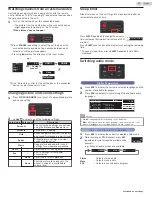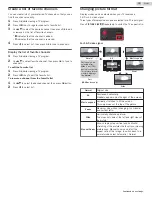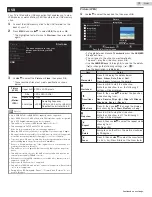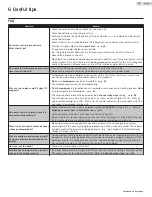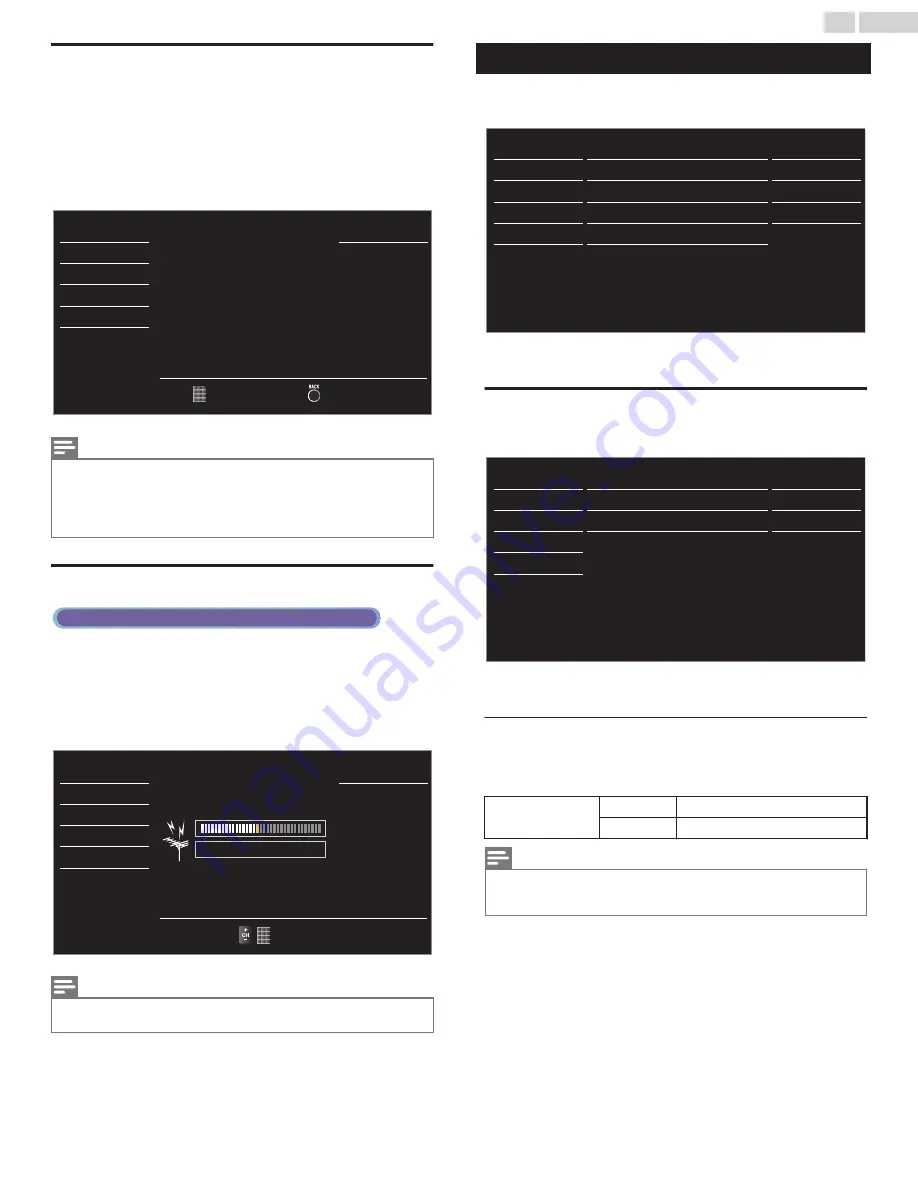
Add channels
This function lets you add the off the air analog TV or analog cable
channels that were not added by the Autoprogram due to reception
conditions during the initial setting.
1
Use
H
I
to select
Add channels
, then press
OK
.
2
Use
the NUMBER keys
to enter the number of the channel you
want to add, then press
OK
.
Back
Ch Change
Add channels
USB
Language
Features
Setup
Sound
Picture
####
####
function is required.
For digital channels, Autoprogram
to be added using number keys.
For analog channels, select a channel
Note(s)
●
If Setup completes successfully,
Added to the channel list
is displayed.
●
If External Input is used, it is not possible to register the channel and
Unavailable
will be displayed on the TV screen.
●
Some channels cannot be selected by
CH + / –
. Use
the NUMBER keys
to
select the non-memorized channel list channels.
Antenna confirmation
Digital TV operation
This function lets you check the digital signal strength of each
channel.
1
Use
H
I
to select
Antenna
, then press
OK
.
2
Use
the NUMBER keys
or
CH + / –
to select the channel for
which you want to check the digital signal strength.
Ch Change
Back
50
50
Max
Current
USB
Language
Features
Setup
Sound
Picture
Note(s)
●
If the channel is set to an analog channel or external input, you cannot
confirm the antenna condition.
Features
1
Display
Setup
using Home Menu and use
H
I
to select
Features
, then press
OK
.
- -
Home
Software upgrade
E-sticker
Location
fun-Link (HDMI CEC)
Child lock
USB
Language
Features
Setup
Sound
Picture
Accessibility
2
Adjust the following items.
Accessibility
1
Use
H
I
to select
Accessibility
, then press
OK
.
USB
Language
Features
Setup
Sound
Picture
On
Digital audio preferences
Caption settings
Voice guide
2
Adjust the following items.
Voice guide
Lets you configure Voice guide and its settings.
1
Use
H
I
to select
Voice guide
, then press
OK
.
Voice guide
Off
To set
Voice guide
to
Off
On
To set
Voice guide
to
On
Note(s)
●
When Digital output format is configured for Bitstream output while content
with Bitstream audio is being played, Voice guide is not contained in the
output.
24
.
English
Continued on next page.