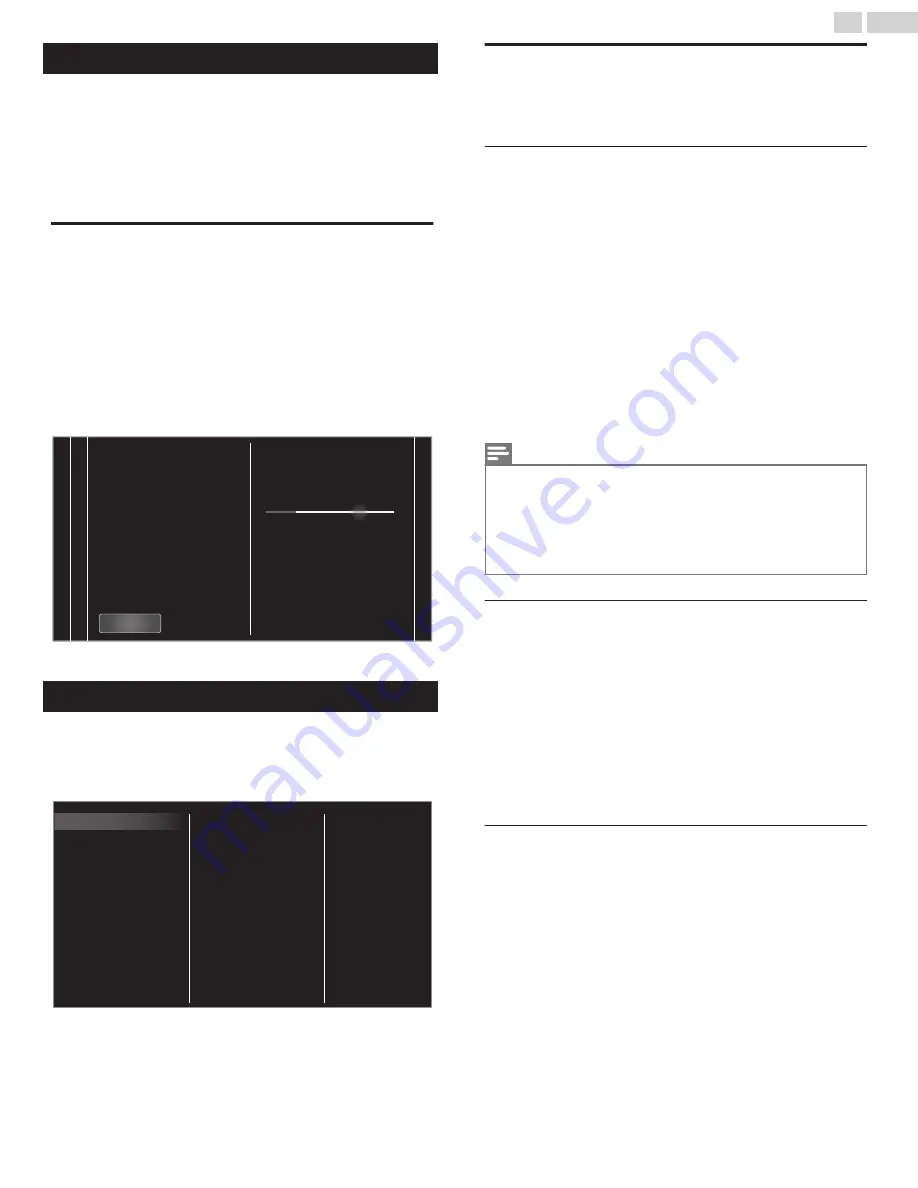
Search for channels
Be sure the RF cable is correctly connected to this Unit and you are
registered with your Cable TV provider when you Install Cable channels.
1
Press
Z
and use
J
K
to Select
Setup
then press
OK
.
2
Use
H
I
J
K
to Select
Search for channels
, then press
OK
.
3
Use
J
K
to Select
Start
, then press
OK
.
Install channels
You can search and store all channels. If you move the unit to a different
area after the initial setting, it is recommended to perform
Autoprogramming.
4
Use
H
I
to Select
Antenna
or
Cable
, then press
OK
.
5
Press
OK
on
Start
.
●
When the Scanning and Memorizing of Available Channels is
Completed, the Lowest Memorized Channel will be Displayed.
6
Follow the On-screen Instructions to Complete the Installation.
0
0
12
3
4
Stop
Total progress:
Analog channels found:
Digital channels found:
complete.
more than 20 minutes to
Auto programming may take
wait...
System searching. Please
Channel settings
1
Press
Z
and use
J
K
to Select
Setup
then press
OK
.
2
Use
H
I
J
K
to Select
Channel settings
, then press
OK
.
3
Adjust the following items.
Uninstall channels
Installation mode
Weak channel installation
Mono/Stereo
Digital audio language
Change PIN
Child lock
Channel installation
Channel installation
Be sure the RF cable is correctly connected to this Unit and you are
registered with your Cable TV provider when you Install Cable channels.
Weak channel installation
This function lets you add the channels that were not added by the
AutoProgram due to the reception conditions during the initial setup. It
is available only when you select Antenna in
Installation mode
.
1
Use
H
I
to Select
Channel installation
, then press
OK
.
2
Use
H
I
to Select
Weak channel installation
, then press
OK
.
3
Use
H
I
to Select
Search
, then press
OK
.
●
The PIN code will be required if you have locked channels.
4
Use
H
I
to Select a channel you want to memorize.
5
Use
J
K
to Select
Search
, then press
OK
.
6
Display will be changed to
Store
from
Search
when the channel is
found, then press
OK
.
Note(s)
●
In most cases, Digital channels are not broadcast on the RF channel on which they appear
on your TV. To add Digital channels you need to know the RF channel on which the Digital
channel is being broadcast. (e.g. If there is a Digital channel 9.1 which is being broadcast
on RF channel 25, you need to enter 25 while performing a weak channel installation.) To
find out the RF channel on which a particular Digital channel is being broadcast, please
contact your local service provider. Installing Digital channels using
Weak channel
installation
might not work for direct cable connections and if the Digital signal is too weak
for the TV to process.
Installation mode
1
Use
H
I
to Select
Channel installation
, then press
OK
.
2
Use
H
I
to Select
Installation mode
, then press
OK
.
3
Use
H
I
to Select
Antenna
or
Cable
, then press
OK
.
●
When
Antenna
is selected, the TV detects antenna signals. It
searches for DTV and Analog TV channels available in your area.
●
When
Cable
is selected, the TV detects signals supplied by cable.
It searches for DTV, Analog TV and Cable channels available in
your area.
Uninstall channels
The channels selected here can be skipped when selecting the channels
using
CH + / –
.
Those channels can still be selected with
the NUMBER buttons
.
1
Use
H
I
to Select
Channel installation
, then press
OK
.
2
Use
H
I
to Select
Uninstall channels
, then press
OK
.
3
Use
H
I
to Select the channel you want to remove, then press
OK
.
●
The removed channels are not displayed on the list of Favorite
channels.
●
To reactivate a removed channel, use
H
I
then press
OK
.
35
.
English
Continued on next page.
















































