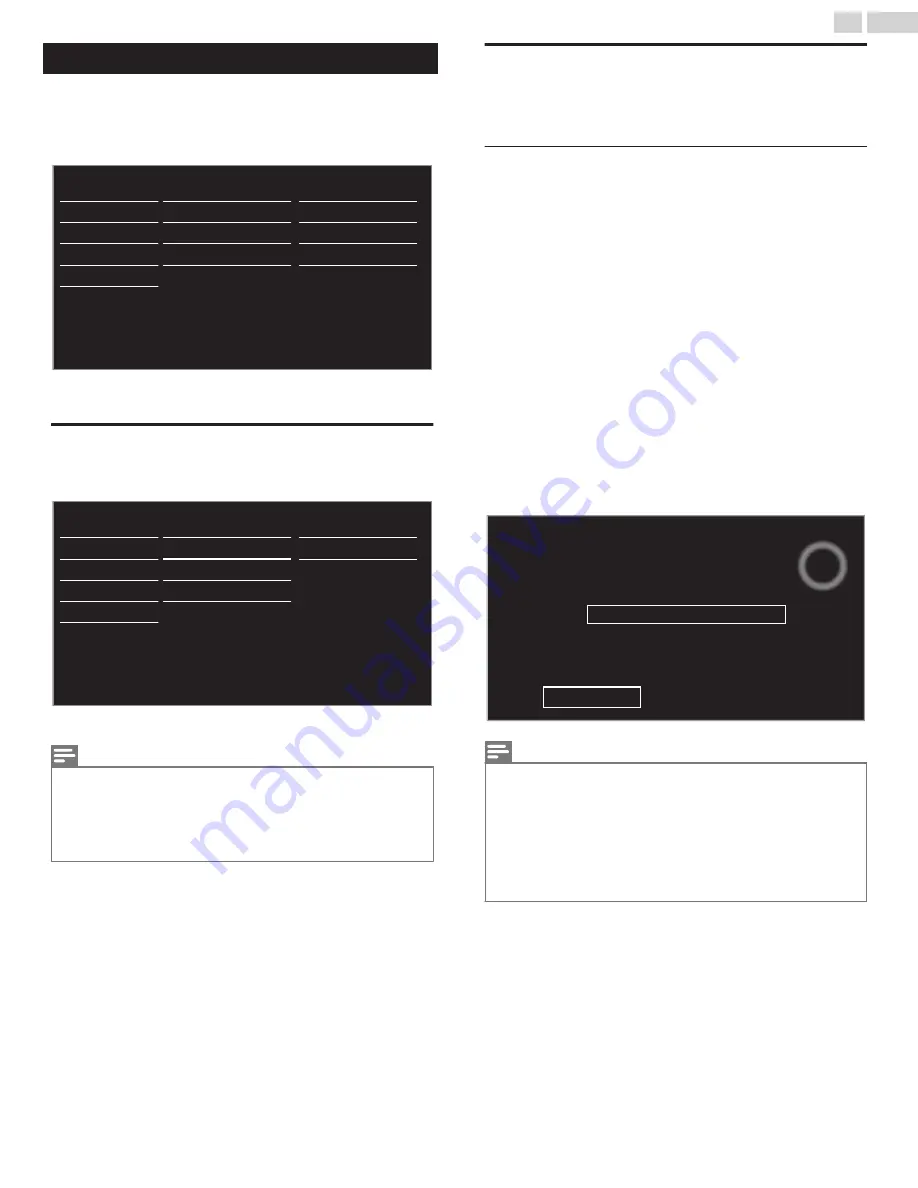
Installation
1
Press
Z
(
Home
) and use
H
I
J
K
to select
Setup
then press
OK
.
2
Use
H
I
to select
Installation
, then press
OK
.
Features
Sound
Picture
Software
Installation
USB
Reset AV settings
Network settings a
Location
Autoprogram
English
Restore default settings
Network
Preferences
Channels
Language
3
Adjust the following items.
Language
1
Use
H
I
to select
Language
, then press
OK
.
Software
Features
Sound
Picture
Installation
USB
Restore default settings
Network
Preferences
Channels
Language
Español
Français
English
2
Use
H
I
to select
English
,
Español
or
Français
, then press
OK
.
Note(s)
●
If you need the English menu instead of the Spanish or French menu’s, press
Z
(
Home
).
Use
H
I
J
K
to select
Configuración
or
Configuration
, then press
OK
.
Use
H
I
to select
Instalación
or
Installation
, then press
OK
.
Use
H
I
to select
Idioma
or
Langue
, then press
OK
.
Use
H
I
to select
English
, then press
OK
.
Press
Z
(
Home
) to exit the Home menu.
Channel installation
Be sure the RF cable is correctly connected to this Unit and you are
registered with your Cable TV provider when you Install Cable channels.
Autoprogram
If you switch wires (e.g. between antenna and CATV) or if you move the
unit to a different area after the initial setting, or if you restore the DTV
channels you deleted, it is recommended to use AutoProgram to perform
a new channel search.
You need to select the signal type in
Installation mode
before you
perform AutoProgram.
1
Use
H
I
to Select
Channels
, then press
OK
.
2
Use
H
I
to Select
Autoprogram
, then press
OK
.
●
If you run
Autoprogram
when you have Locked Channels, a
Message appears asking to enter your PIN. Enter your PIN in order
to Complete the Installation. You need to set the Channel Lock
again after the Installation.
If Pin is forgotten go to
Change PIN
.
3
Press
OK
to Select
Start now
.
●
When the Scanning and Memorizing of Available Channels is
Completed, the Lowest Memorized Channel will be Displayed.
4
Follow the On-screen Instructions to Complete the Installation.
0
0
Stop
complete.
Auto programming may take more than 20 minutes to
Analog channels found:
Digital channels found:
System searching. Please wait...
Note(s)
●
After setting
Autoprogram
, using
CH + / –
skips unavailable channels automatically.
●
If you are not receiving a signal from your Cable service, contact the Cable provider.
●
If you press
B
or
OK
during Autoprogram, the setup of TV channels will be cancelled.
●
Even if
Autoprogram
is completed, the channel setting will be lost if the AC power cord
is unplugged before the unit goes into Standby mode by pressing
B
.
●
The PIN Code will be required Once you set a PIN code in the
Child and Ratings Lock
.
●
If you want to change your PIN code, follow the instruction for
Change PIN
31
.
English
Continued on next page.






























