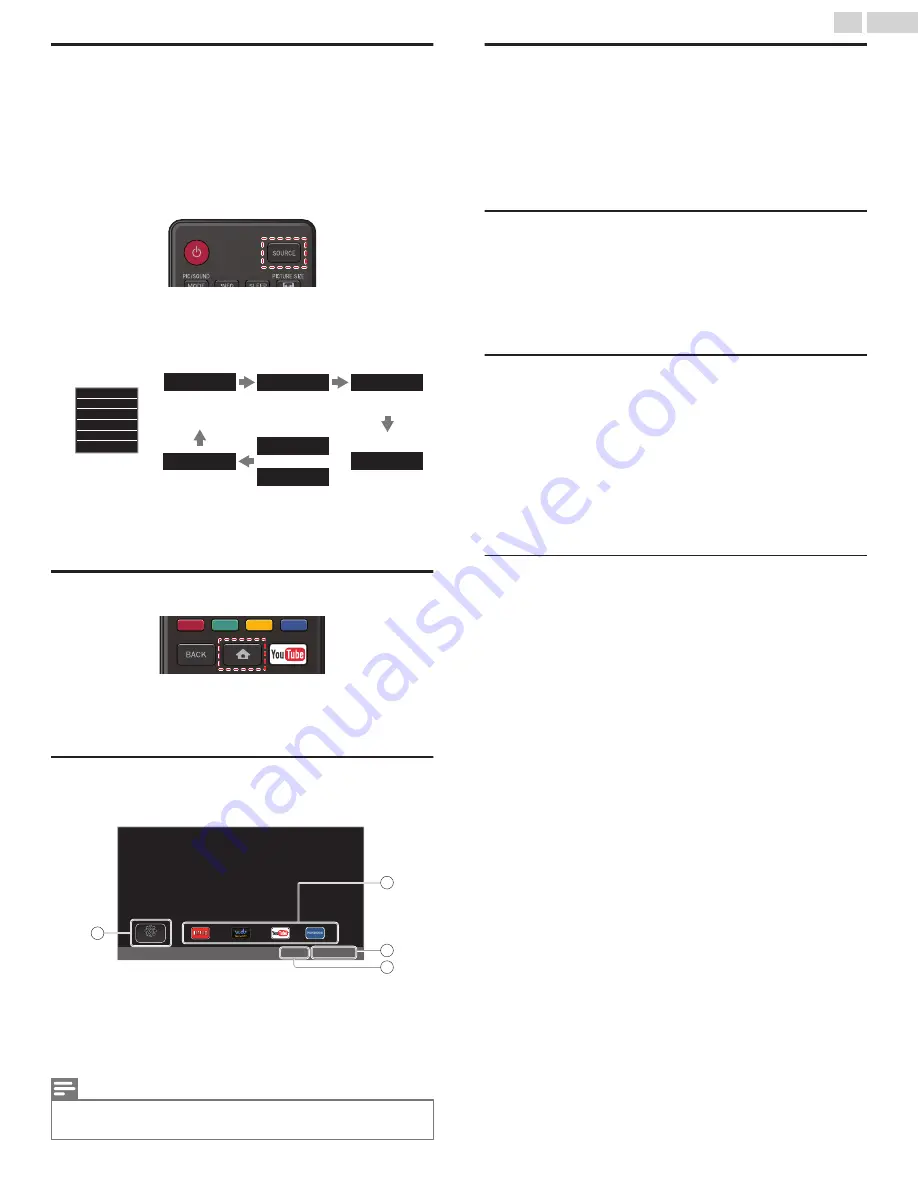
Watching Channels from an External Device
Switching Each Input Mode can easily switch with the Remote Control
between TV (DTV or Analog TV) and External Devices when they are
connected to the Unit.
1
Turn On the Set-top Box or the Connected Device.
●
The picture from the Set-top Box or the Connected Device might
appear Automatically on the TV screen.
If the picture does not appear
①
Press
SOURCE
Repeatedly to select the Set-top Box or the
Connected Device and wait a few seconds between each selection
until the Picture appears.
11.1
or
DTV / Analog TV
channel
e.g.)
PC
Component
Video
HDMI3
HDMI2
HDMI1
PC
Video
HDMI3
HDMI2
HDMI1
TV
●
Pressing
H
reverses the direction of the Input modes.
②
Use the Remote Control for the Set-top Box or the Connected
Device to select Channels to view.
Displaying Setup using Home Menu
1
Press
Z
(
Home
) to display Home Menu, see below.
2
Use
H
I
J
K
to select
Setup
, then press
OK
.
Guide to Home Menu screen
Home Menu start screen
1
2
3
4
Terms of Use
Country
Setup
a
Setup
:
Accesses menus that allow you to change
picture, sound and other TV settings.
b
Network service :
Accesses Internet TV menus.
c
Terms of use
:
Access
Terms of Use
from Network service.
d
Country
:
Selects what
Country
you live in.
Note(s)
●
Network service Icons may differ according to
Country
you set.
●
VUDU is available only in the United States and Mexico.
Internet TV
Internet TV offers Internet services for your TV. Use the TV Remote
Control to browse the Internet TV. You can play movies, listen to music
and much more, all from your TV screen.
–
Because Internet TV is an online system, it can be modified over time
to better serve its purpose.
–
You cannot download and save files or install plug-ins.
Before Logging in to Internet TV
Follow the procedure below before logging in to Internet TV.
1
Connect this Unit to the Internet.
2
Set up the necessary Network connection settings.
(Refer to
)
Logging in to Internet TV
1
Press
Z
(
Home
) on the Remote Control.
●
Home Menu screen will appear, then use
H
I
J
K
to select service
Icon.
●
For the first time only,
Terms of Use Internet Enabled product
screen will appear.
After confirming the content, use
J
K
to select
Agree
, then press
OK
.
Information on Network Services
For detailed information on 3rd party Internet services, please visit the
service providers website:
Netflix
:
http://www.netflix.com
VUDU
:
http://www.vudu.com
Pandora
:
http://help.pandora.com
20
.
English
Continued on next page.






























