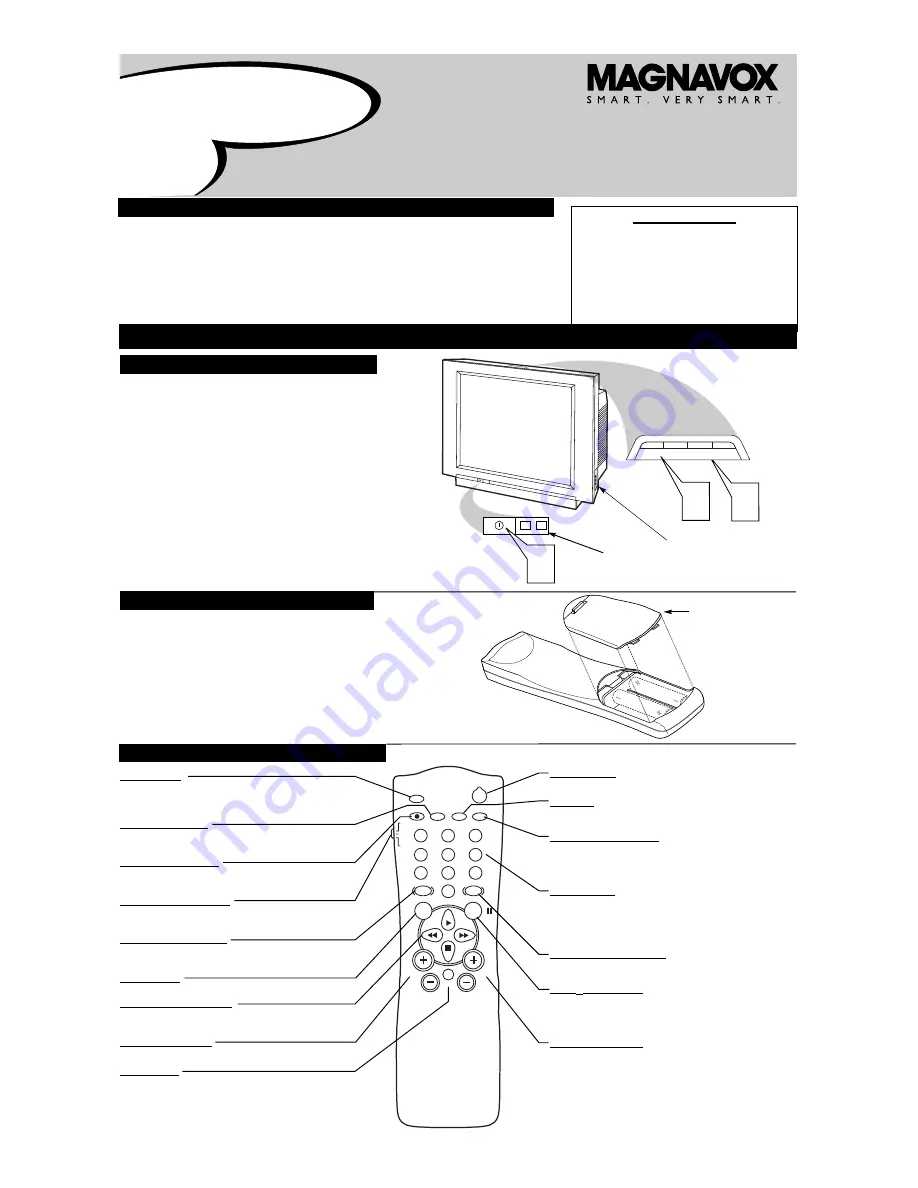
3121 233 45891
Important Notice/Warning . . . . . . . . . . . . . . . . . . . . .1
Basic TV Operation . . . . . . . . . . . . . . . . . . . . . . . . . .1
Remote Battery Installation . . . . . . . . . . . . . . . . . . .1
Remote Control Button Descriptions . . . . . . . . . . . .1
Hooking up the Television
Basic Cable/Cable Box TV Connections . . . . . . . . .2
Basic Antenna TV Connections . . . . . . . . . . . . . . . .2
AV1 Input Connections . . . . . . . . . . . . . . . . . . . . . .3
AV2 Input Connections . . . . . . . . . . . . . . . . . . . . . .3
S-Video Input Connection . . . . . . . . . . . . . . . . . . . .3
Component Video Input Connections . . . . . . . . . . .3
AV4 Input Connection . . . . . . . . . . . . . . . . . . . . . . .4
Monitor Output Connections . . . . . . . . . . . . . . . . . .4
Side (AV3) Audio/Video Input Connection . . . . . . .4
C
ONTENTS
B
ASIC
TV
AND
R
EMOTE
O
PERATION
Y
our television has a set of controls located on the top and front
of the cabinet for use when the remote control is not needed.
1
Press the POWER button
on the front of the TV cabinet to turn
the TV ON.
Note:
With AutoChron ON, the TV will search for a PBS chan-
nel to set the clock before powering itself on. This can take sev-
eral seconds.
2
Press the button
to increase the sound level
or the
VOLUME - button
to lower the sound level.
Pressing both buttons at the same time
will display the
onscreen menu. After you are in the menu, use the or -
buttons to make adjustments or selections.
3
Press the C (Up) or - (DOWN) button
to select
TV channels. Use these buttons to make adjustments or selec-
tions in the onscreen menu.
There is also a set of Audio and Video Input jacks located on the side of
the television cabinet. Refer to the Side AV3 Input section on page 4 of
this
Quick Use and Hookup Guide
.
T
ELEVISION
POWER
3
+
–
VOLUME
+
–
CHANNEL
2
1
Remote Sensor
Window
Audio, Video, S-Video
and Headphone Jacks
located on the side of
the television.
Volume and Channel buttons are located
on the top of the television cabinet.
T
o load the supplied batteries into the remote:
1
Remove the battery compartment door on the back of
the remote.
2
Place the batteries (2-AA) in the remote. Make sure the (+)
and (–) ends of the batteries line up correctly (the inside of
the case is marked).
3
Reattach the battery compartment door.
Be sure to point the remote at the Remote Sensor window on the
front of the television when using it to operate the television.
R
EMOTE
C
ONTROL
B
ATTERIES
R
EMOTE
C
ONTROL
B
UTTONS
Quick Use and Setup Guide
Quick-Use and Setup Guide
IMPORTANT
NOTE: This owner's manual is used with several
different television models. Not all features (and
drawings) discussed in this manual will necessar-
ily match those found with your television set.
This is normal and does not require you contact-
ing your dealer or requesting service.
WARNING: TO PREVENT FIRE OR SHOCK
HAZARD DO NOT EXPOSE THIS UNIT TO
RAIN OR EXCESSIVE MOISTURE.
Color
Television
Color
Television
Battery
Compartment
Lid
POWER
SLEEP
A/CH
STATUS/EXIT
CC
CLOCK
RECORD
TV
VCR
ACC
SMART
SMART
SMART
SOUND
PICTURE
MENU
SURF
VOL
CH
MUTE
1
2
3
4
5
6
7
8
9
0
TV/VCR
POWER Button
Press to turn the TV or accessory devices on or off.
CC Button
Press to select Closed Captions. Refer to the Owner’s Manual for
details.
CLOCK • TV/VCR Button
In TV mode, press to see the Clock menu.
In VCR mode, press to put the VCR in TV or VCR position. Use VCR
position to watch tapes. Use TV position to view one TV channel while
recording another.
Number Buttons
Press to select TV channels. When selecting single-digit channels, press
the number of the desired channel. The TV will pause for a few seconds,
then tune to the selected channel. For quicker results, press "0," then the
number. For channels 100 and above, first press "1," then the next two
numbers of the channel.
SMARTPICTURE™ Button
Press to select a SmartPicture setting. These are preset picture controls
for different types of viewing sources and programs.
SURF/
F
F
(pause) Button
In TV mode, press to select previous channels. You can place up to eight
channels in memory, then press SURF to quickly scan those channels. See
the owner's manual for details.
In VCR mode, press this button to pause a videotape.
C/– Buttons
Press to change channels.
SLEEP Button
Press to set the TV to turn itself off. It also can be used as an
Enter button when sending channel commands to Cable
Converter Boxes or VCRs.
STATUS/EXIT Button
Press to see the current channel number on the TV screen. Press to
clear the TV screen after control adjustments.
A/CH • RECORD Button
Press to toggle between the current channel and the previous chan-
nel. In VCR mode, press to start recording.
TV/VCR/ACC Mode Switch
Set to TV to control TV functions, VCR to control VCR functions, and
ACC for a Cable Converter, DBS, DVD Player, etc.
SMARTSOUND™ Button
Press to select a SmartSound control. These are preset sound
controls for different types of programming.
MENU Button
Press to access or remove the on-screen menu.
,
,
and
■
Buttons
Use these buttons to select and adjust menu items. Use with a
VCR for PLAY, FAST FORWARD, REWIND, and STOP.
/– Buttons
Press to adjust the TV sound level.
MUTE Button
Press to turn off the TV sound. Press again to return the sound to
its previous level.




