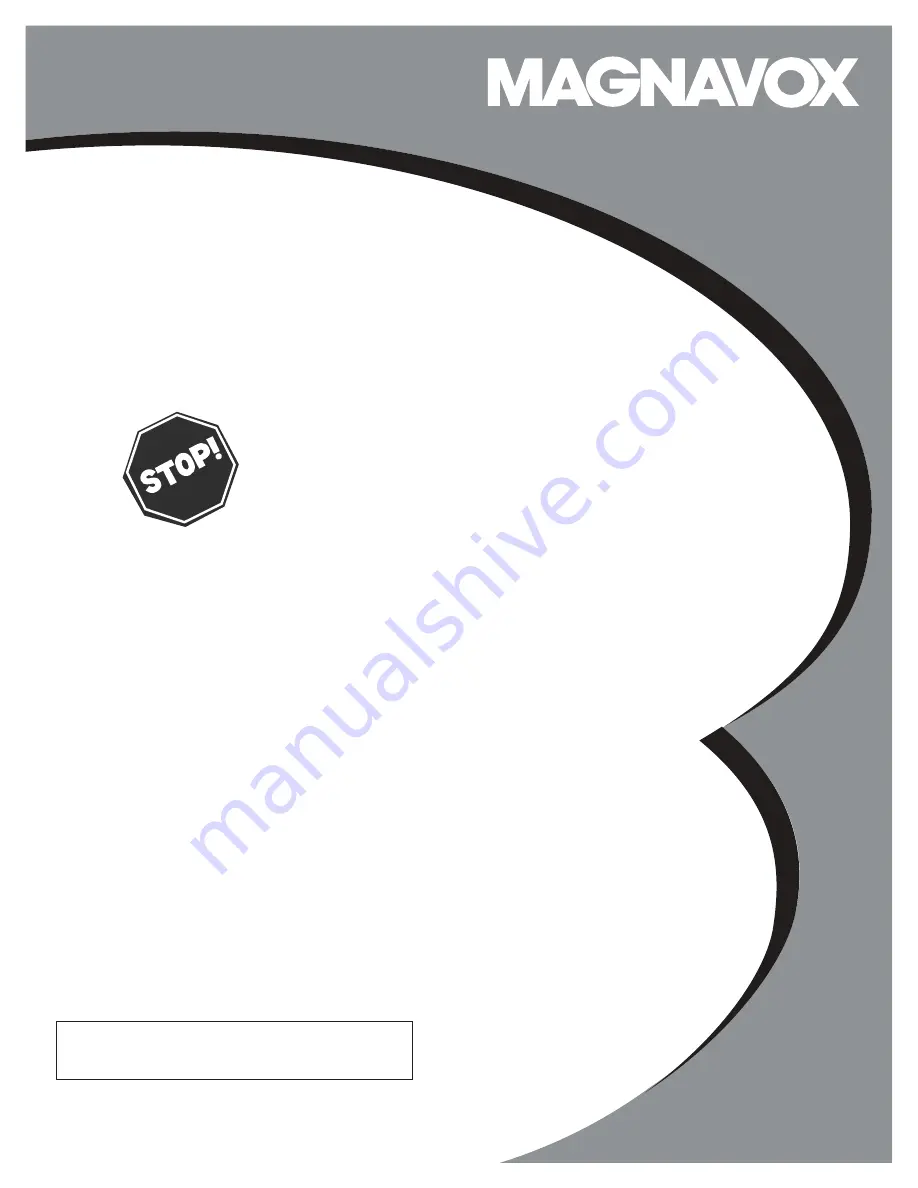
3138 155 24272
S M A R T. V E R Y S M A R T.
User Manual
26MF/32MF231D
LCD TV
Read your user Manual and/or
Quick-Use Guide first for quick tips
that make using your Magnavox
product more enjoyable.
If you have read your instructions and
still need assistance,
you may access our online help at:
www.usasupport.magnavox.com
or call
1-800-705-2000
while with your product
(and Model / Serial number)
Thank you for choosing Magnavox.
Need help fast?
Model No: Serial No:


































