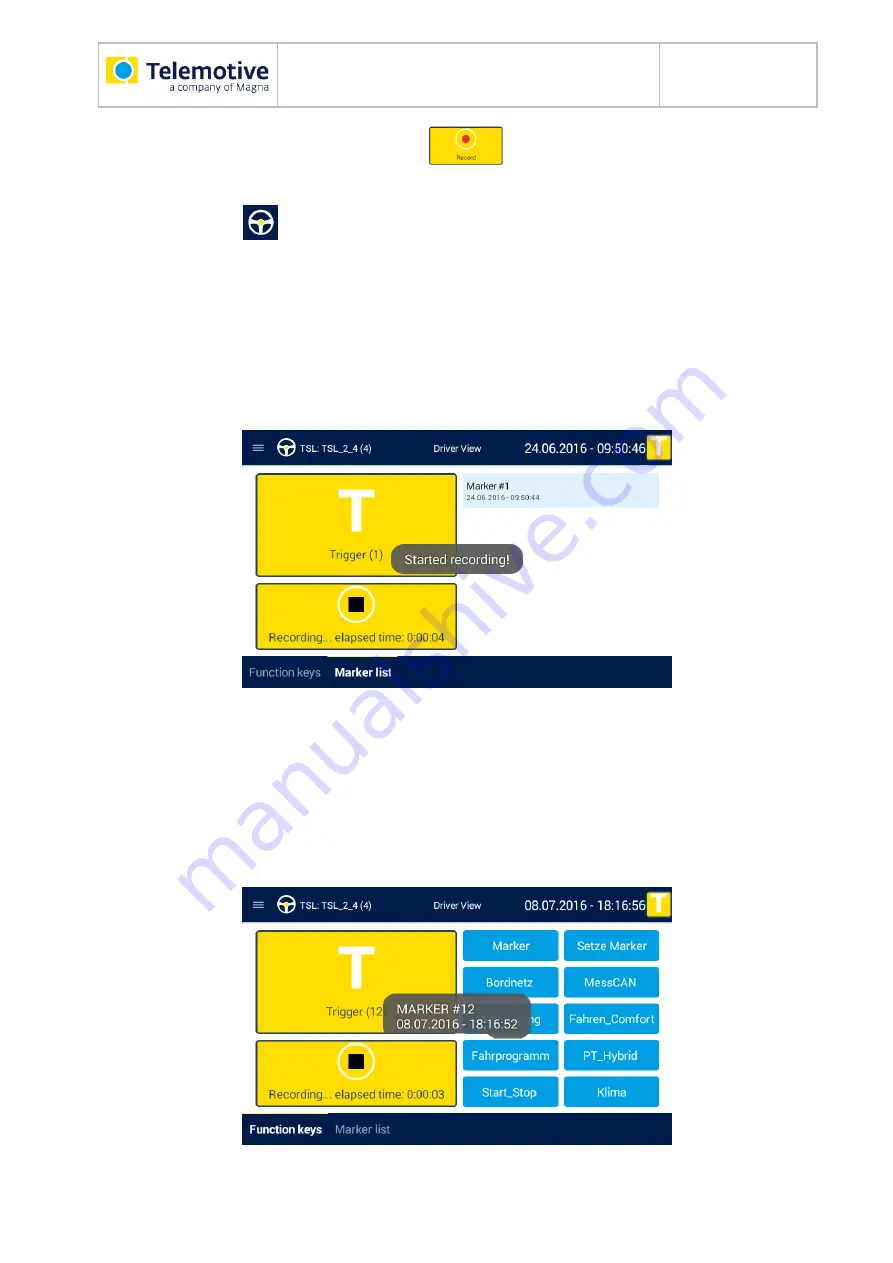
Remote Control Touch / blue PiraT Re-
mote
User Guide
Datum:14.12.2018
Seite 63 von 82
RCTouch_UserGuide_V3.4.1.doc
7.10.1
Marker with voice note
Navigate to one of the tab sheets
[Function keys]
/
[Marker list]
/
[Notifications]
in the appli-
cation Driver View
.
Note:
The quality of the recording and playback is dependent on the settings of <Speaker> and
<Microphone> on the tab sheet [General] (see section 6.2.4).
Tap on
[Record]
to set a marker with voice note on the connected devices.
Sound recording starts. Recording length is indicated on the button with
“Recording… elapsed time: *hour*:*minute*:*second*”.
Figure 7.6: Voice note recording starts
A fade-in tells you under which index and timing (date and time) the marker was set.
Marker appears on the tab sheet
[Markerlist]
.
The red status LED flashes during recording
After you have started a record, you can see a small grey popup including the marker number,
the date and the time of the marker. The marker appears in the tab [Marker list]. While you are
recording a message, the red state-LED is pulsating.
Figure 7.7: Voice note recording starts






























