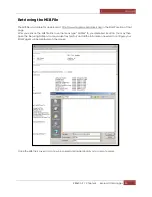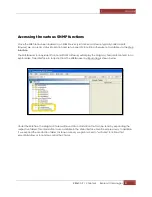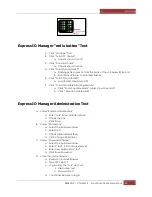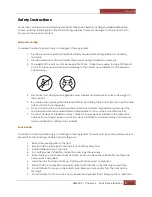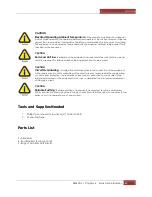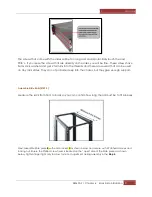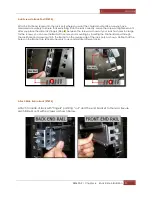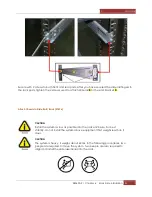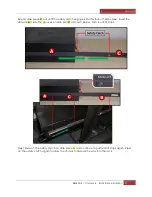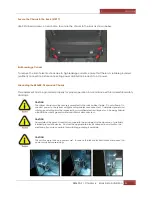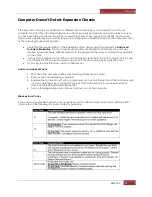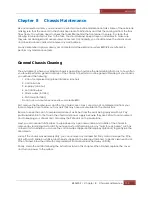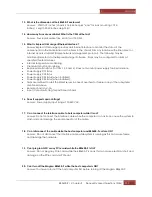Magma
EB3600-P | Chapter 6 Rack Slide Installation
93
Add Screws to Rack Post (STEP 4)
Attach 2 Panhead screws into the rack post where you want the chassis mounted. Be sure you have
measured accurately to ensure that everything fits in the rack correctly. Leave the screws untightened until
after you place the slide rail’s fingers (Step
5
) between the screws as shown. If your rack has holes too large
for the screws, you can use the Bar Nut to secure your mounting by inserting the Panhead screw through
the rack hole and screwing it into the Bar Nut on the reverse side of the rack post, as shown. Notice that the
holes on the Bar Nut are spaced unevenly to accommodate different racks.
Attach Slide Rail to Rack (STEP 5)
Attach to inside of rack with “fingers” pointing “out” and the end bracket to the rear. Secure
each Slide Mount with 4 screws as shown below.
Summary of Contents for ExpressBox EB3600-P
Page 1: ...EB3600 P User Manual PCIe to PCIe Expansion MODEL EB3600 P...
Page 13: ...Magma EB3600 P Chapter 1 Introduction 13...
Page 32: ...Magma EB3600 P Chapter 2 Hardware Installation 32...
Page 33: ...Magma EB3600 P Chapter 2 Hardware Installation 33...
Page 37: ...Magma EB3600 P Chapter 2 Hardware Installation 37...
Page 92: ...Magma EB3600 P Chapter 6 Rack Slide Installation 92...
Page 106: ...Manual P N 09 09957 01 Rev A2...