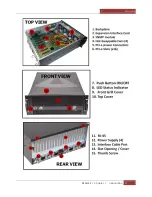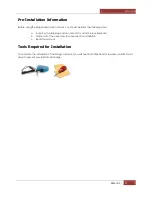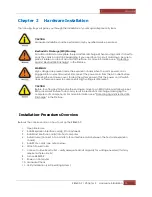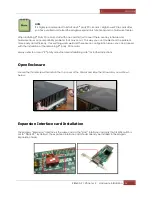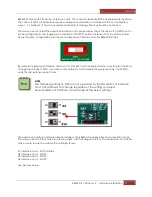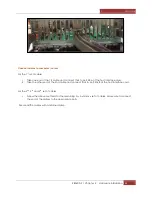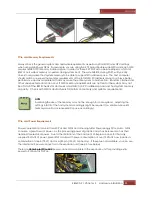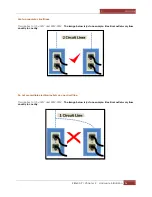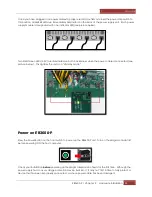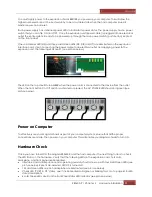Magma
EB3600-P | Chapter 2 Hardware Installation
27
PCIe Card Installation
Remove filler bracket for the expansion slot you wish to use in the chassis. Install PCI Express card into the
slot connector.
All slots support any combination of x1, x4, x8 and x16 PCIe cards. All slots are
physically x16, but any add-in card is supported.
Make sure that all cards are fully seated in their connectors. When correctly seated, there will be a firm
resistance when you pull up gently on the card. To keep the cards in place, secure them in the enclosure
with their retaining screws.
Connect Auxiliary power to PCIe card if required. A high power PCIe card such as a GPU requires
additional power.
Aside from the power being supplied by the PCI-Express slot, which is 75 watts, there is not enough to meet
the power requirement for a high-end GPU with power consumption of over 125 Watts. A direct
connection to the power supply is needed to obtain additional power. This can be done by using the 6+ 2
pin PCIe cable connector from the expansion unit.
Top-of-the-line graphics processing units or
GPUs have
a built-in AUX power port in which you may attach the PCIe cable connector. The picture below shows
how the 6+2 pin connector is attached to the GPU.
Summary of Contents for ExpressBox EB3600-P
Page 1: ...EB3600 P User Manual PCIe to PCIe Expansion MODEL EB3600 P...
Page 13: ...Magma EB3600 P Chapter 1 Introduction 13...
Page 32: ...Magma EB3600 P Chapter 2 Hardware Installation 32...
Page 33: ...Magma EB3600 P Chapter 2 Hardware Installation 33...
Page 37: ...Magma EB3600 P Chapter 2 Hardware Installation 37...
Page 92: ...Magma EB3600 P Chapter 6 Rack Slide Installation 92...
Page 106: ...Manual P N 09 09957 01 Rev A2...