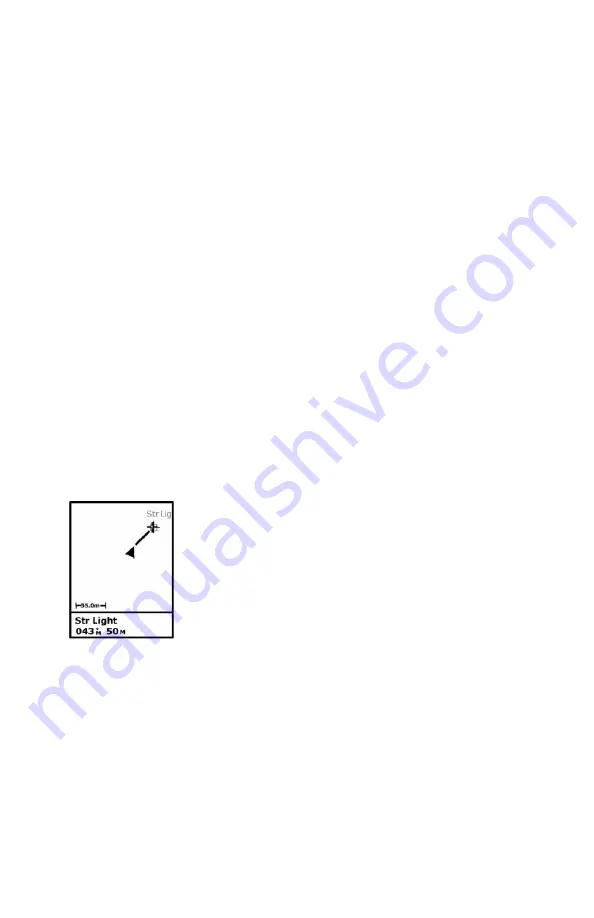
48
GOTO Function
Purpose
You use the GOTO function to ask MobileMapper Pro to guide
you from your current position to a destination point.
After you will have specified which destination point to go to,
you will select your favorite navigation screen. You will then be
able to read the information computed by MobileMapper Pro
to help you reach the destination.
Destination Point Types
Not only can MobileMapper Pro guide you to previously logged
GIS features but also to other pre-loaded or created points. In
fact, the destination point can be any of the following:
-
Any feature logged in the open GIS job which you will
select graphically on the Map screen
-
Any waypoint created earlier using the MARK function.
This type of point is stored as a “User” Point of Interest
(POI)
-
Any point of interest (POI) pre-loaded in MobileMapper
Pro.
Selecting a GIS Feature as the Destination Point
Press NAV until the Map screen is displayed. Press the arrow
button in any direction to make the selection cursor appear
and to position it over the feature you want to go to. You know
that the cursor is positioned over the feature when the “Cur-
sor” indication at the bottom of the screen is replaced with the
name of that feature.
Press ENTER. A new screen appears giving the current de-
scription of the feature. At the bottom of the screen, the
Goto
field is highlighted: simply press ENTER again to enable the
Goto function with this feature as your destination. Then se-
lect your favorite navigation screen, using the NAV button, and
navigate to this feature.
Selecting a GIS feature
on the Map screen






























