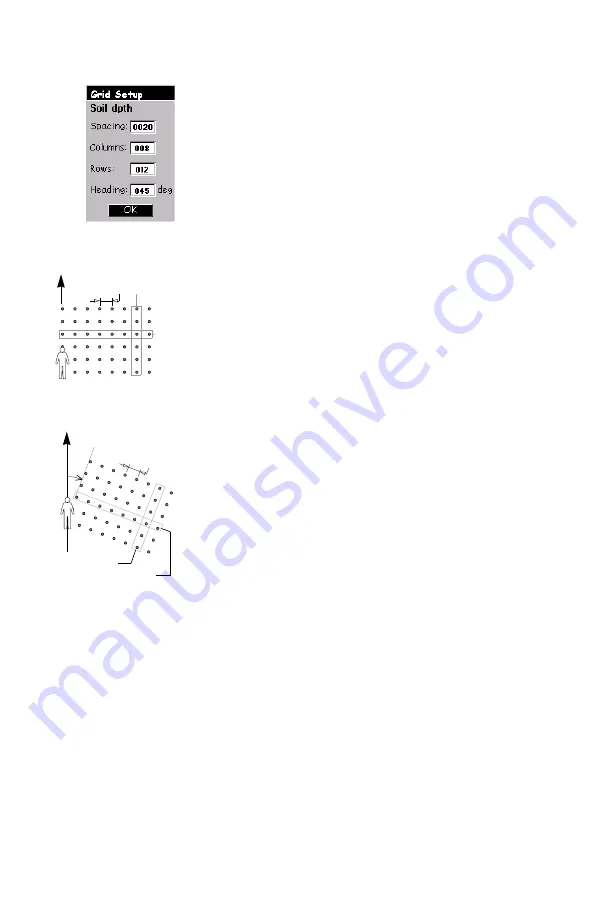
26
In the open job, do the following:
-
On the Feature List screen, select the grid feature and
press ENTER. On the Grid Setup screen that is now
displayed, set the parameters listed below.
Spacing
: Distance between any two consecutive way-
points in any row or column (default: 50 meters or
100 feet, depending on the units used)
Columns
: Number of waypoints along the axis facing
you (default: 10; Max.: 100)
Rows
: Number of waypoints along the axis perpendicu-
lar to the direction you are facing (default: 10; Max.:
100)
Heading
: Direction you face when the grid’s columns
extend in front of you and the rows extend to your
right.
To change the above parameters, use the up/down
arrows to move the cursor to each of these fields, press
ENTER, use the up/down arrows to increment/decre-
ment the highlighted figure, use the right/left arrows to
highlight the next/previous digit in the field. When you
are done with the definition of a field, press ENTER.
Then press the down/up arrow to access the next field,
etc.
Once these parameters have been changed, highlight
OK
at the bottom of the screen and press ENTER
-
This takes you to the Logging screen from which you
start logging data as explained previously.
12.Closing a Job
To close a job, press MENU and select the
Close Job
option. To open another job, use the
Open Job
option after
pressing the MENU button.
Grid Setup screen
In the two examples
above:
Columns=8
Rows=6
Heading=21°
North
(Heading= 0°)
Column
Row
North
Column
Row
Spacing
Spacing






























