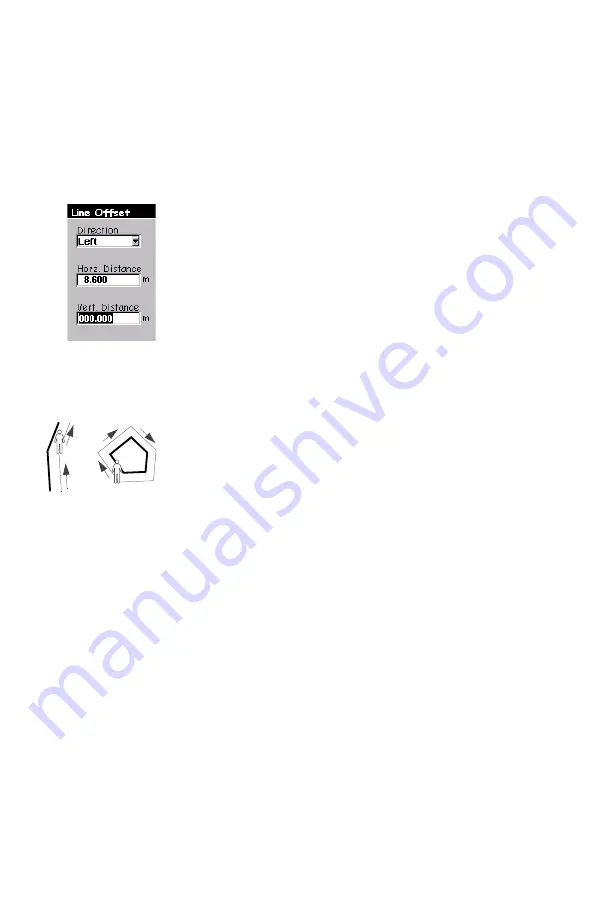
21
9. Offsetting a Line or Area Feature
For the same reasons as a point feature (see previous
page), you may need to use the offset utility to map a line
or area feature. By combining the receiver’s position with
the direction and the distance to the feature, MobileMap-
per Pro will automatically calculate and record the loca-
tion of the feature.
To input an offset for a line or area feature, assuming the
Feature List screen is now displayed, do the following:
-
Highlight one of the features available from the open
feature library and press ENTER.
-
Press MENU, highlight
Offset
and press ENTER. This
displays the Line or Area Offset screen on which you
should enter the following parameters:
Direction
: Location of the feature with respect to your
actual path. To input a value for
Direction
, press
ENTER, choose one of the two options (Right or Left)
and press ENTER again. Press the down arrow to move
the cursor to the next field.
Horz. Distance
: Horizontal distance to the feature from
your current position. To input a value for
Horz. Dis-
tance
, press ENTER and increment or decrement the
highlighted number using the up/down arrows. The
units are those that you selected during receiver
Setup. The default is meters. To select other units, see
page 6. To edit another digit, use the left/right arrows.
When you are done, press ENTER again. Press the
down arrow to move the cursor to the next field.
Line or Area Offset
screen
On the left
On the right
Line
Area






























