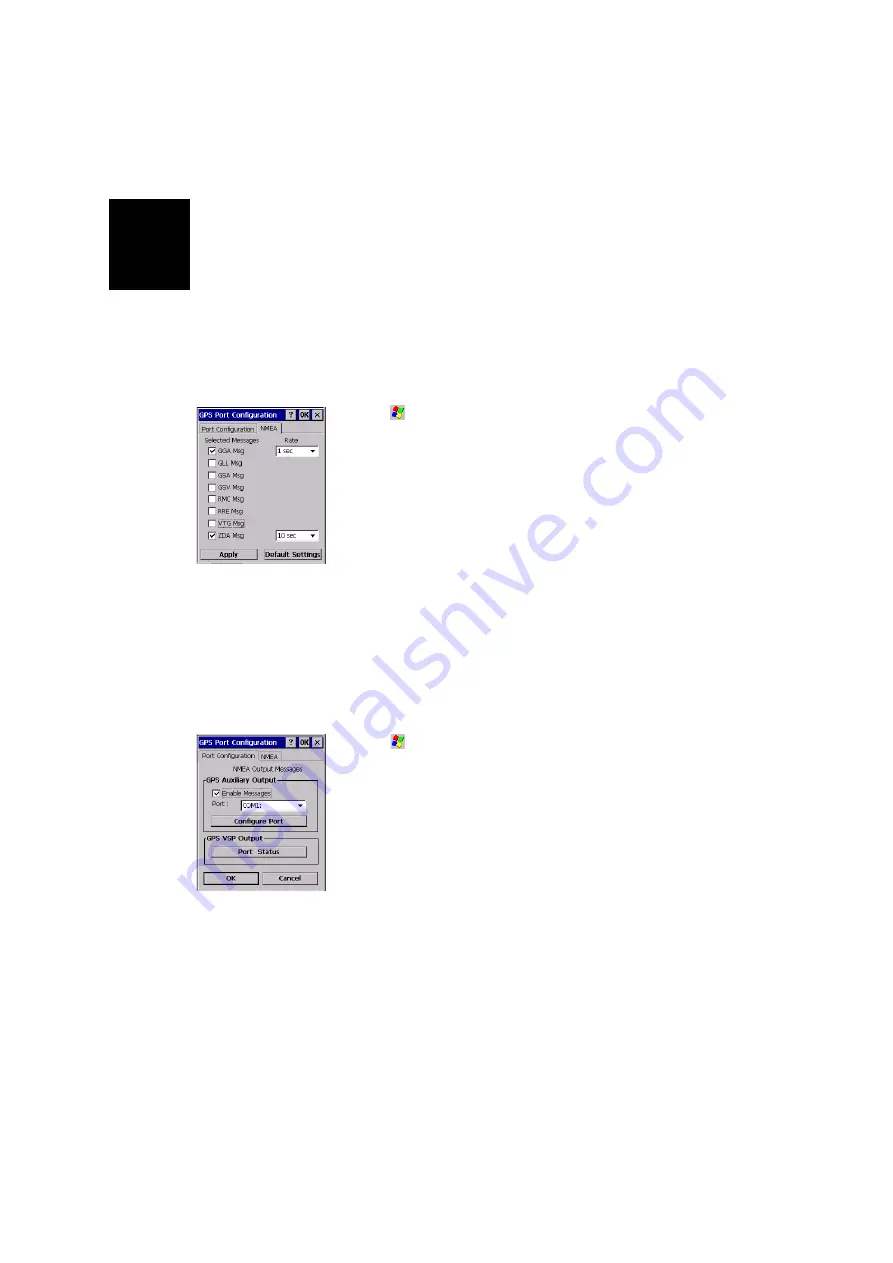
English
64
NMEA Data Output
Introduction
MobileMapper CX can output an NMEA message on its phys-
ical and virtual ports (COM1, USB serial and COM2). The con-
tent of the NMEA message is user-defined.
Defining the NMEA Message
-
Tap
, then
Programs>GPS Utilities>GPS Ports Configura-
tion
.
-
Tap on the
NMEA
tab.
-
Check on all the NMEA data strings you want to include in
the output message and for each of those strings, choose
an output rate in seconds. Clear all the NMEA data strings
you do not want to include in the output message (see
screen example opposite). The available messages are:
GGA, GLL, GSA, GSV, RMC, RRE, VTG and ZDA.
-
Tap
Apply
and then
OK
. This closes the GPS Port Configu-
ration window. MobileMapper CX is now set up to output a
NMEA message on its virtual port and the chosen auxiliary
output port (see below).
Outputting the NMEA Message on COMx
NOTE: To output NMEA data from MobileMapper CX to anoth-
er computing device via COM1, you must connect the two de-
vices using a null modem cable.
-
Tap
, then
Programs>GPS Utilities>GPS Ports Configura-
tion
.
-
In the GPS Auxiliary Output pane, check on the
Enable
Messages
option and then select the desired COM port in
the
Port
field (COM1 for example, or the virtual COM port
assigned to Bluetooth’s Serial Port Service -COM4 typi-
cally).
-
Tap
Configure Port
to configure the selected port. Enter its
baud rate, number of start and stop bits and set its parity
and flow control parameters.
-
Tap
OK
. MobileMapper CX will now deliver the NMEA mes-
sage you have defined on the chosen COM port.
Summary of Contents for MobileMapper CX - Hiking GPS Receiver
Page 1: ...MobileMapper CX Getting Started Guide...
Page 8: ...English...





























