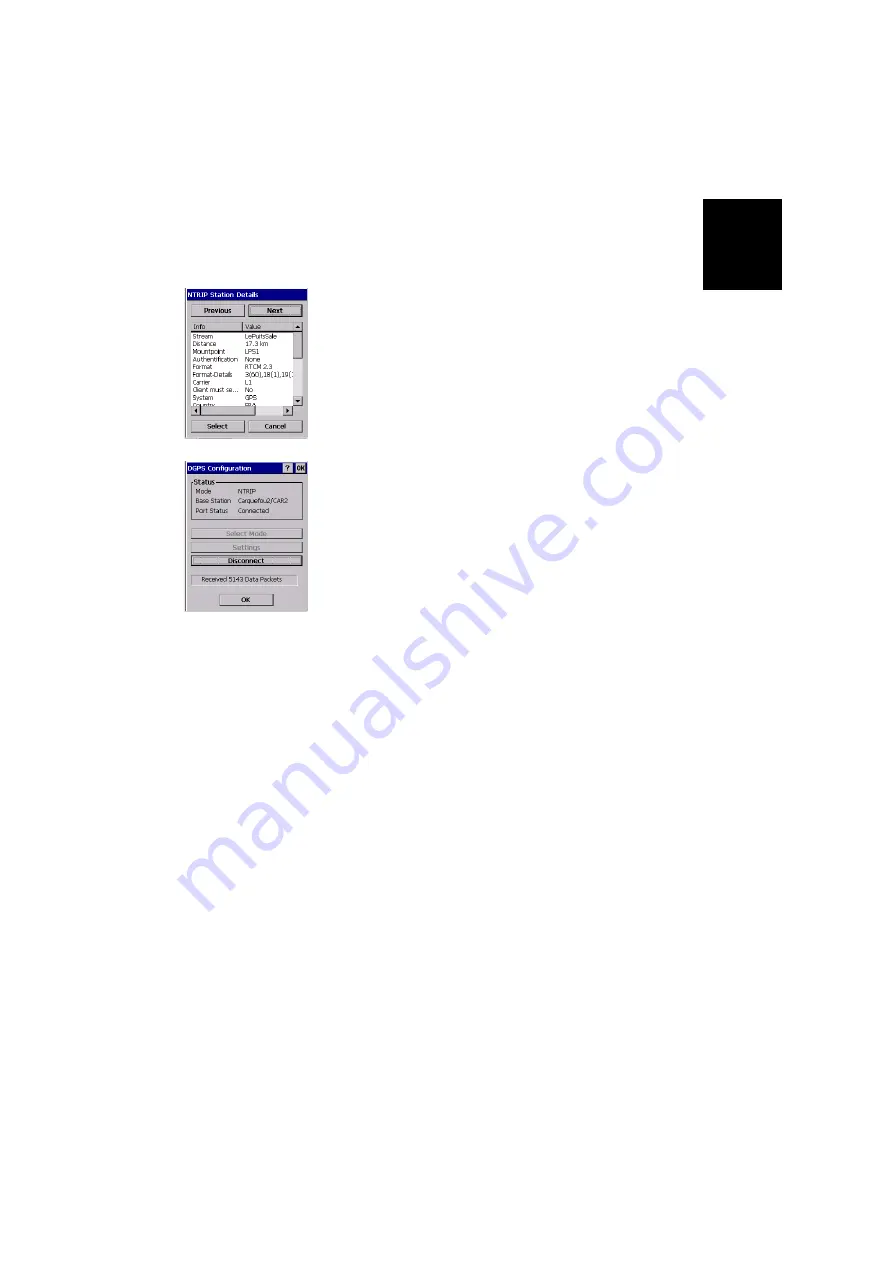
English
39
Note that the screen includes a
More Details
button allow-
ing you to view the properties of the selected station. Tap
on this button. The NTRIP Station Details screen is dis-
played on which you can use the following buttons:
•
Previous
and
Next
to view the properties of respectively
the previous and next stations from the list of stations
provided by the caster.
•
Select
to select the station whose properties are cur-
rently displayed. This takes you back to the NTRIP
Settings screen on which you can now see the name of
this station in the
Station
field.
•
Cancel
to return to the NTRIP Settings screen without
changing the choice made in the
Station
field.
-
Tap the
Connect
button. The DGPS Configuration screen
now indicates the amount of incoming data packets (bot-
tom of the screen) as well as the status of the DGPS mode
(top of the screen).
-
Tap
OK
to close the DGPS Configuration window. The fol-
lowing two messages are displayed successively: “
Please
wait...
” and “
Processing incoming data packets...
”.
-
Tap
OK
to close the message window.
-
Run GPS Status (see
) and check that MobileMapper CX is now operat-
ing in DGPS mode.
-
Start your application.
Summary of Contents for MobileMapper CX - Hiking GPS Receiver
Page 1: ...MobileMapper CX Getting Started Guide...
Page 8: ...English...






























