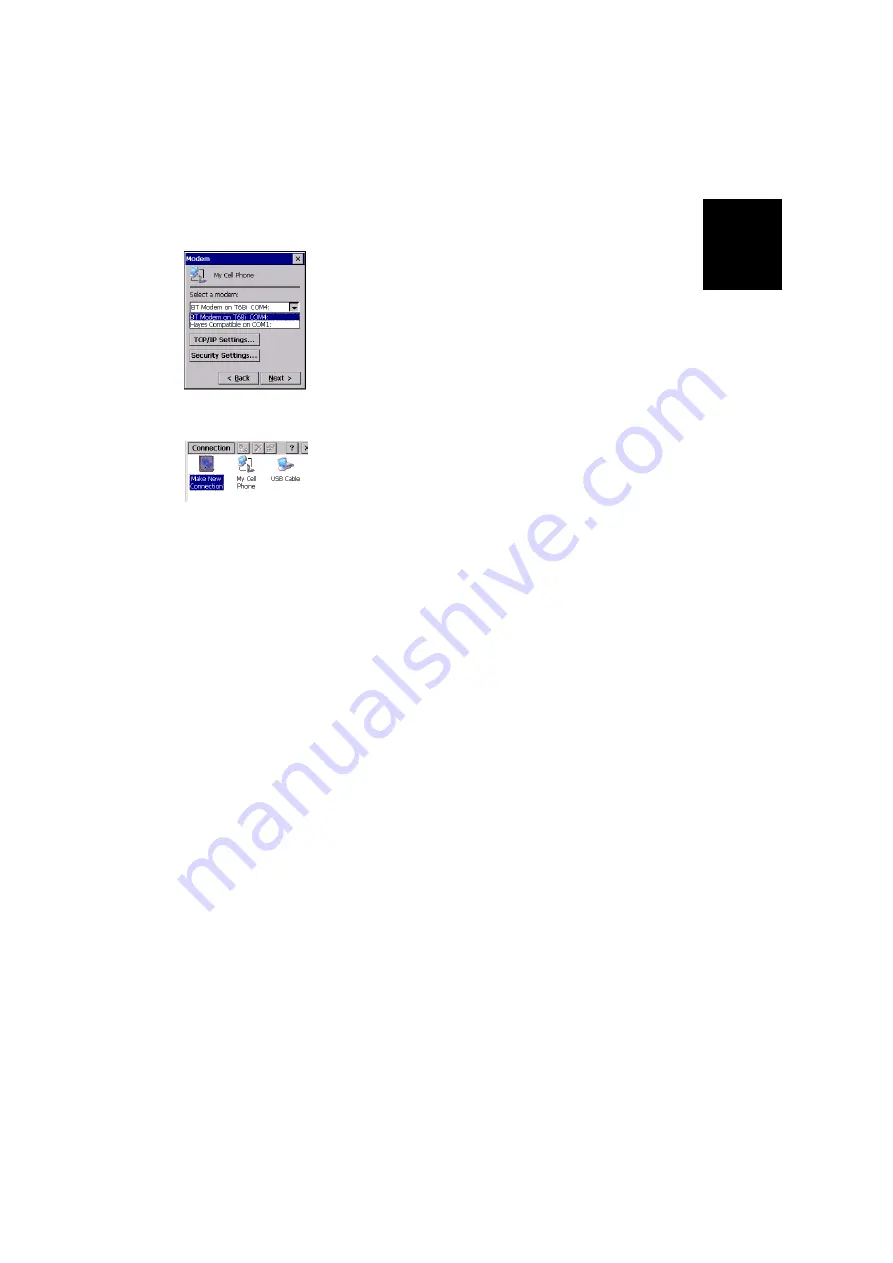
English
25
4. In the
Select a modem
field, select the port used on
MobileMapper CX (i.e. the port assigned previously) to
communicate with the Bluetooth modem of the cell phone
(see screen example opposite; the selected modem should
be in the form “BT Modem on <CellPhoneName> COMx”).
5. Tap
Configure
and then enter the data line settings on the
Port Settings
tab. Choose a baud rate that is greater than
the one used by the GPRS connection.
6. Tap
OK
to close the Device Properties window. Ignore the
warning message, if any. Simply tap
OK
to close this mes-
sage.
7. In the Modem window, tap
Next>
.
8. In the
Phone Number
field, type your
GPRS call number
(see
).
9. Tap
Finish
. A new icon appears in the Connection window
(see example opposite).
Step 6: Establish the GPRS Connection
1. Double-tap the icon you have just created in the connec-
tion window.
2. If you don’t need to enter your connection profile, skip to
step 3 (see page 18). If you need to enter your GPRS con-
nection profile, enter the three parameters below and
enable the
Save password
option:
• User Name
• Password
•
Domain
3. Tap on the
Dial Properties
button and then on the
Edit
but-
ton. This opens the Edit Dialing Patterns window.
4. Correct the content of this window in order to read “G” in
the three fields.
Summary of Contents for MobileMapper CX - Hiking GPS Receiver
Page 1: ...MobileMapper CX Getting Started Guide...
Page 8: ...English...















































