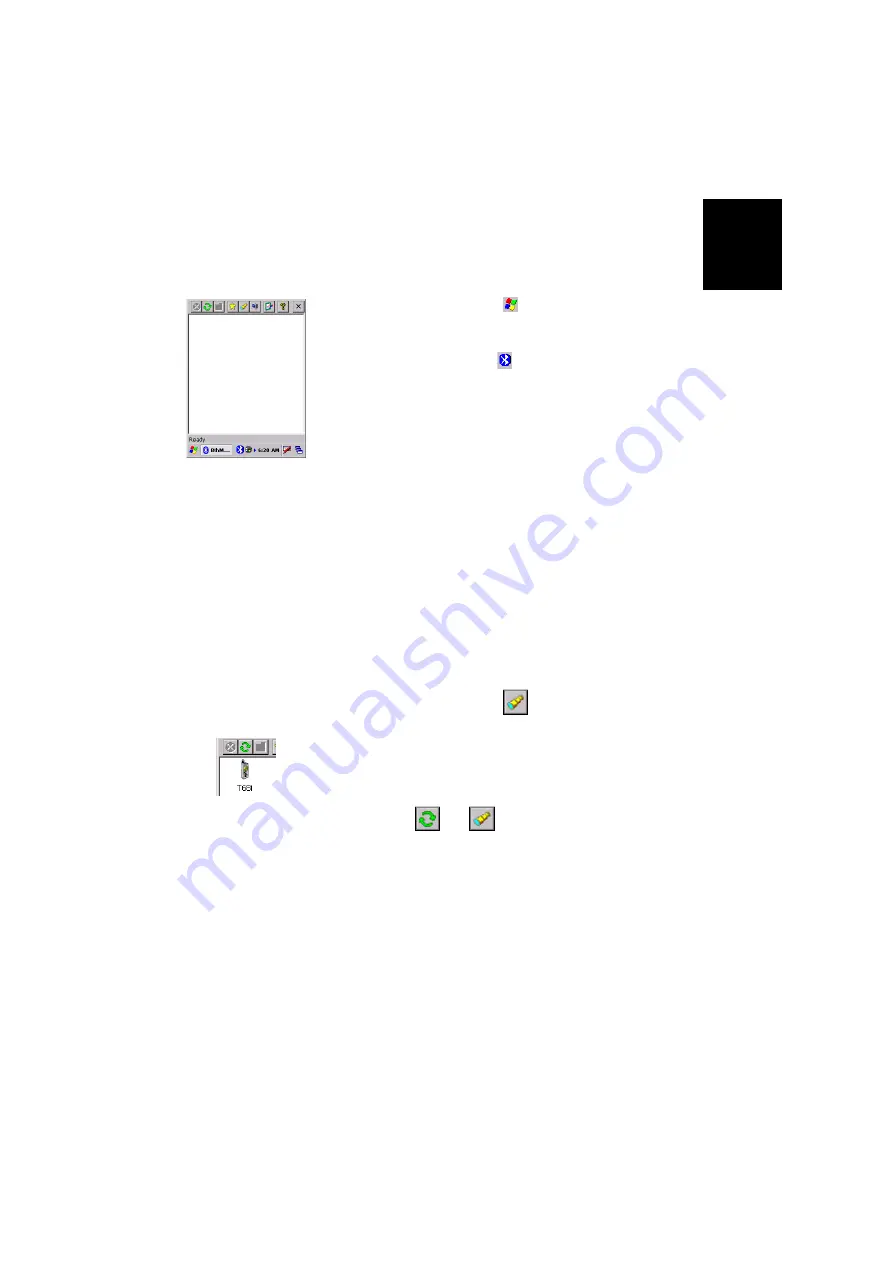
English
21
Step1: Ask MobileMapper CX to Be Paired with
the Cell Phone
Start Bluetooth Manager
1. On MobileMapper CX, tap
>Settings>Control Panel
and
then double-tap the
Bluetooth Manager
icon. The Bluetooth
window appears on the screen after a few seconds.
Note the presence of the
icon in the task bar. For a
quick overview of the Bluetooth Manager toolbar, please
refer to
Bluetooth Manager Toolbar Functions on page 74
For more details about Bluetooth Manager, please refer to
Bluetooth Manager Module on page 50
Detect the Cell Phone
Caution!
MobileMapper CX and the cell phone should not be
too close to each other. Keep a minimum distance of 60 cm
(2 feet) between the two devices.
1. Turn on your cell phone.
2. Activate its Bluetooth device. Refer to your cell phone's
manual for instructions on how to do this.
3. Make its Bluetooth device discoverable from external
Bluetooth devices such as MobileMapper CX. Again, refer
to your cell phone's manual for instructions on how to do
this.
4. On MobileMapper CX, tap
to search for any nearby
Bluetooth-enabled devices, including your cell phone.
At the end of this sequence, the icon representing your
cell phone should be visible in the Bluetooth Manager
window (see example opposite). Other Bluetooth devices
may have been detected during this search sequence.
NOTE: Tap
,
not
, if for any reason you need to
resume the search sequence.
Summary of Contents for MobileMapper CX - Hiking GPS Receiver
Page 1: ...MobileMapper CX Getting Started Guide...
Page 8: ...English...






























