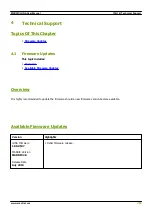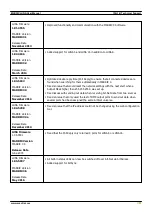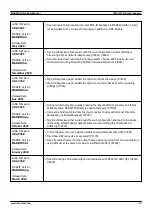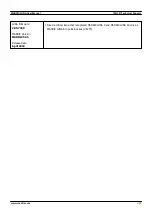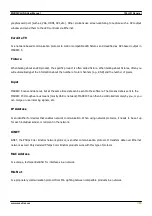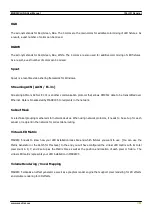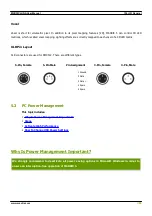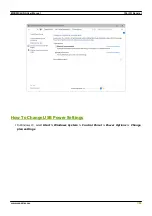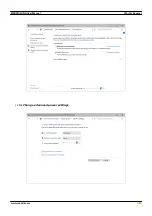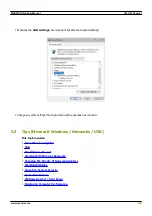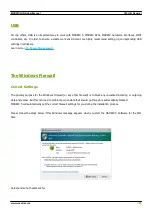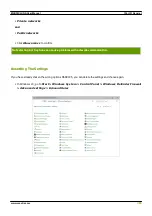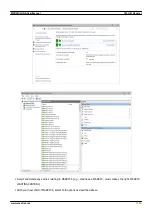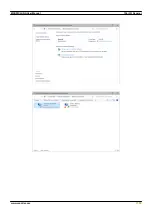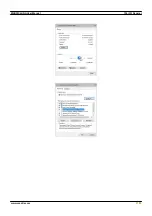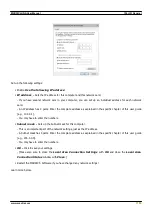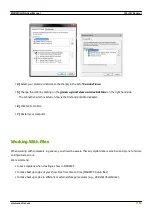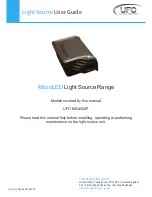Summary of Contents for LUNA 16
Page 1: ... 2022 inoage GmbH MADRIX LUNA User Manual Date April 2022 Hardware User Guide ...
Page 3: ...1 PART Overview ...
Page 10: ...2 PART Device Configuration ...
Page 13: ... Part 2 Device Configuration 13 www madrix com MADRIX LUNA User Manual ...
Page 18: ... Part 2 Device Configuration 18 www madrix com MADRIX LUNA User Manual ...
Page 19: ...3 PART MADRIX 5 Software ...
Page 56: ... Part 3 MADRIX 5 Software 56 www madrix com MADRIX LUNA User Manual ...
Page 79: ...4 PART Technical Support ...
Page 86: ...5 PART General ...
Page 102: ... Part 5 General 102 www madrix com MADRIX LUNA User Manual ...
Page 103: ... Part 5 General 103 www madrix com MADRIX LUNA User Manual ...
Page 106: ... Part 5 General 106 www madrix com MADRIX LUNA User Manual ...
Page 112: ...6 PART Legal ...