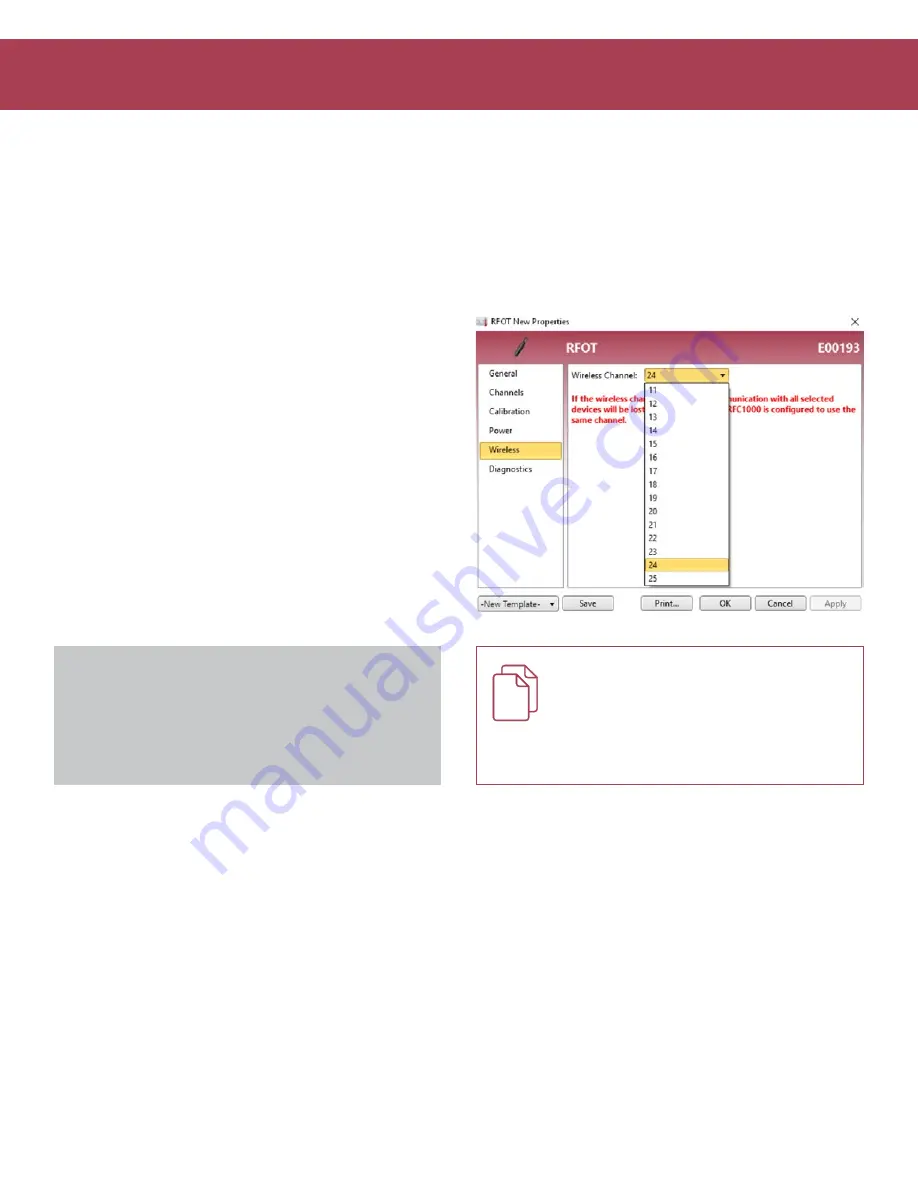
Product User Guide | 5
RFOT
Channel Programming
Different wireless channels may be used to create multiple networks in one area, or to avoid wireless interference from
other devices. Any MadgeTech data logger or RFC1000 wireless transceiver that is on the same network is required to use
the same channel. If all of the devices are not on the same channel, the devices will not communicate with one another.
MadgeTech wireless data loggers and RFC1000 wireless transceivers are programmed by default on channel 25.
CHANNEL NOTE:
MadgeTech wireless data loggers and
wireless transceivers purchased prior to
April 15, 2016
are programmed by default to channel 11. Please refer to
the Product User Guide provided with these devices for
instructions to change the channel selection if needed.
Changing the channel settings of the RFOT
1. Using a USB cable, plug the RFOT into the PC.
2. Open the MadgeTech 4 Software. Locate and select the
data logger in the
Connected Devices
panel.
3. In the Device tab, click the
Properties
icon. Or, right
click on the device in the connected devices window
and select properties.
4. Under the Wireless tab, select a desired channel
(11 - 25) that will match with the RFC1000.
5. Click
OK
to save changes.
Be sure that the channel chosen matches the channel
settings of the RFC1000 wireless transceiver which this
device will communicate through.
To configuring the channel settings of the
RFC1000 wireless transceiver (sold separately),
please refer to the RFC1000 Product User
Guide that shipped with the product or
download it from the MadgeTech website at
CHANNEL PROGRAMMING









