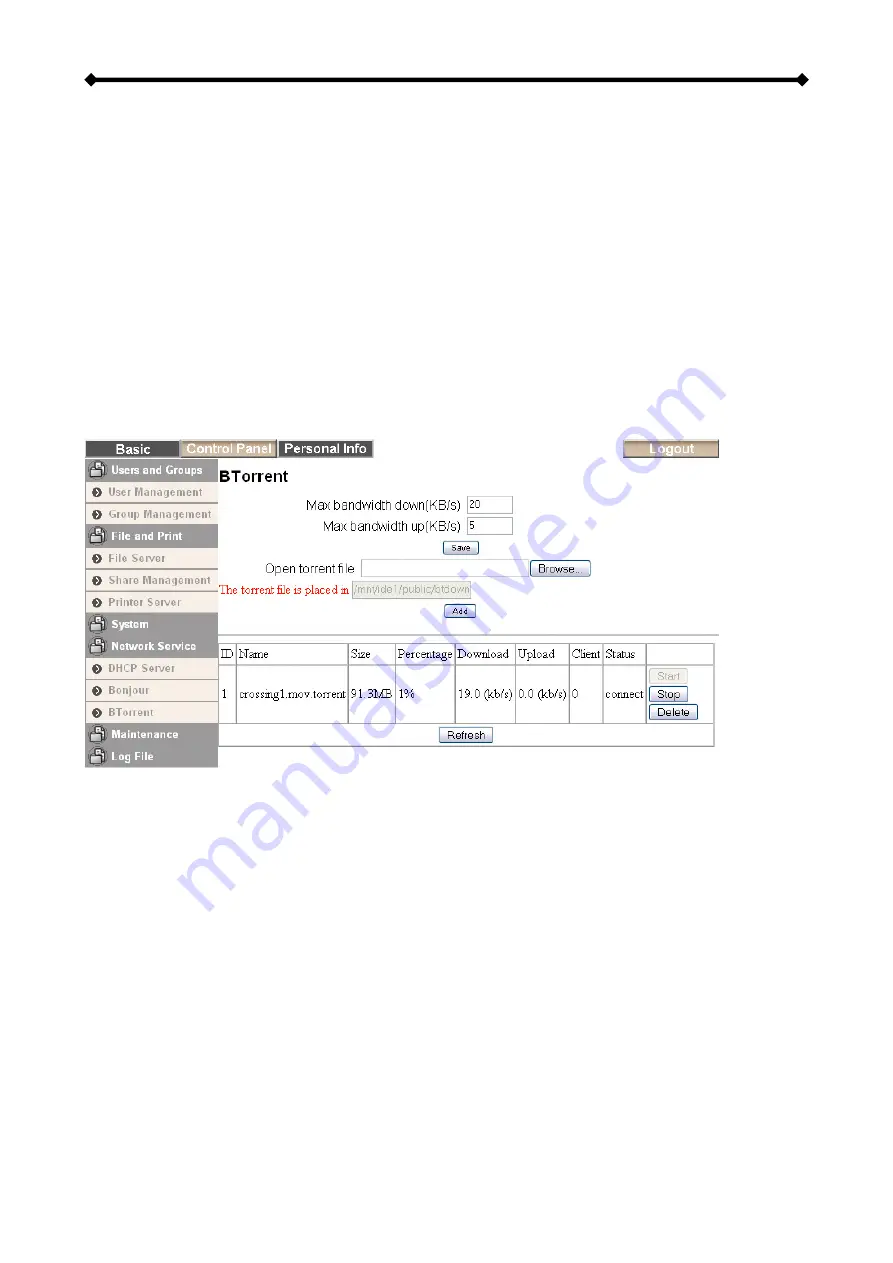
Taurus LAN User Guide
BTorrent
In this section, you can manage your torrents and add new downloads to the queue.
Before you add the first job, set a limit for the download and upload speed according to
your network’s bandwidth. After changing the settings, press the Save button to apply the
new configuration.
To start downloading files, you will have to download a torrent file from the internet first
and then upload it to the Taurus LAN. Once the torrent file has been added, you can start
downloading. The downloaded files will be stored in your /public/btdownload folder.
The BitTorrent™ client on the Taurus LAN can download 5 files at the time with a
maximum of 40 files in the queue. Remember to start the download again if the Taurus
LAN has been turned off or rebooted before the file has been downloaded completely.
For more details, see BTorrent under Additional Features in chapter 5.
Note: If there is no hard drive installed or the HDD is not yet formatted, this menu is not
available.
Note: The BitTorrent™ client on the Taurus LAN is using the TCP protocol and the ports
6881-6889. Make sure those ports are not blocked by your router or its firewall and if
necessary, set up port forwarding, so that the traffic for those ports is forwarded to your
Taurus LAN.
Page 23 / Chapter 3 - Web Configuration
















































