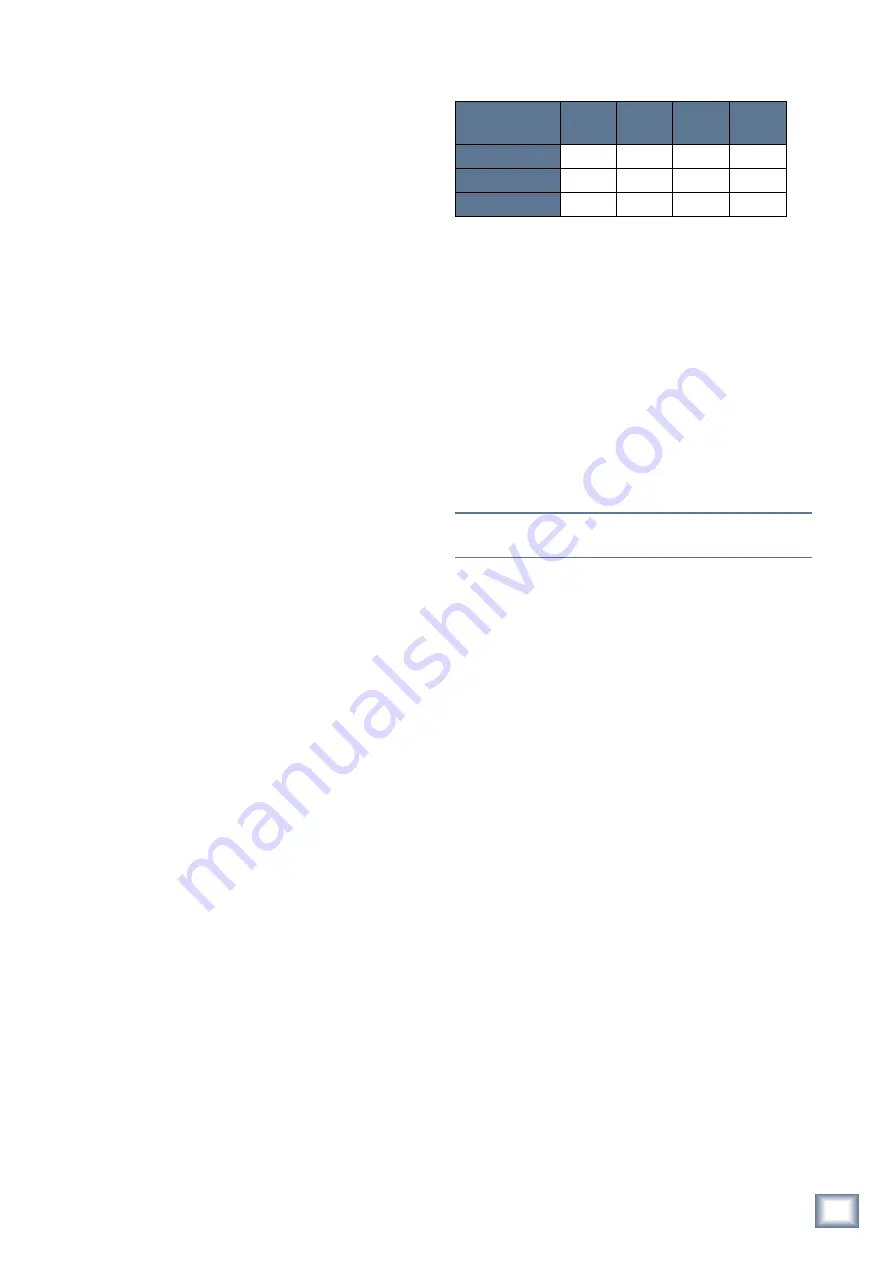
15
Owner’s Manual
Owner’
s Manual
per channel. Press and hold the
METERS
button in
the V-POT CONTROL area for two seconds to toggle the
meter modes for all channels between channel level and
compressor gain reduction.
3.3.5 AUX SENDS 1–12
The Aux send level for the channel is indicated by
multiple, lit LEDs. The level is variable from -
∞
to +10
dB in logarithmically scaled steps. LEDs light from left
to right as the Aux send level increases. The maximum
Aux send level is indicated by all the V-Pot LEDs lit.
When the Aux send is set to unity (approximately 3:00),
the bottom V-Pot LED illuminates.
Rotate the V-Pot to control the selected send level for
that channel. Push the V-Pot to toggle the send pre-
/post-fader.
Press and hold consecutive Aux buttons in the V-Pot
Control area to link them for stereo operation. For ex-
ample, press and hold Aux 1 and 2, and the Touchscreen
displays “Link Aux Sends Aux 1 and Aux 2?” Touch OK to
complete the operation. Aux levels are copied from odd
to even Auxes when linking Aux sends. After linking,
adjusting one aux also adjusts the other. Pressing either
AUX SENDS
button of a linked pair controls the stereo
level from the V-Pots and both
AUX SENDS
buttons
light. All Aux send DSP is also linked.
3.3.6 AUX PAN
Aux pan is indicated for stereo-linked Aux sends by a
single LED lit to illustrate the pan position. When the
Aux pan is set to center, the top (12:00 position) and
bottom V-Pot LEDs light.
Rotate the V-Pot to control the panning of stereo
linked Aux sends.
AUX PAN
does not intercancel
with the other V-Pot control knobs. When
AUX PAN
is
selected, the panning function corresponds with the
selected stereo Aux Sends. The pan for linked Aux sends
varies inversely: setting one to 9:00 automatically sets
the other to 3:00. If a mono Aux send is selected along
with
AUX PAN
, then no stereo position is displayed
on the V-Pot LEDs. Press
AUX PAN
again to return to
normal Aux send level operation.
3.3.7 AUX MODE
AUX MODE
, the only blue button on the console,
effectively turns the TT24 into a powerful, dedicated
monitor mixer by using the 24 channel faders as chan-
nel Aux sends and the four Group faders as Aux masters.
Select an AUX SENDS button (it flashes) and each
channel fader is then used to control that channel’s Aux
send level.
In
AUX MODE
, the Group faders represent Aux Send
masters 1–12 in three banks:
Group
Fader 1
Group
Fader 2
Group
Fader 3
Group
Fader 4
AUX SENDS 1–4
1
2
3
4
AUX SENDS 5–8
5
6
7
8
AUX SENDS 9–12
9
10
11
12
Table 3-1 Group Faders control Aux Master Sends in
AUX MODE
For example, if
AUX SENDS 3
is selected, it flashes
while
AUX SENDS 1
,
2
, and
4
are lit solid to show their
masters are assigned to the Group faders. For linked Aux
sends, both
AUX SENDS
buttons flash when either button
is pressed while the other two in that bank are lit solid.
The
TRIM
,
METERS
,
HPF
,
PAN
, and
AUX PAN
but-
tons operate normally and still change the function of
the V-Pots.
GROUP ASSIGN buttons do not light in banks of four
in
AUX MODE
. However, pressing and holding a GROUP
ASSIGN button still allows Group assignment.
NOTE:
See Group and Master Controls on page 19 for information
on the normal operation of the Group faders.
3.4 QuickMix Area
The QuickMix area (Figure 3-5) consists of the Touch-
screen, 12 push-button rotary encoders and eight buttons. It
also includes Snapshot control buttons,
RUDE SOLO
LED,
L/R
and
C/MONO
meters, and the Engineer’s Utilities area.
It is important to note:
• The only adjustable controls on the Touchscreen
are buttons that toggle a value on/off and drop
down menus that allow a selection. All knobs rep-
resented on the Touchscreen are controlled by cor-
responding QuickMix knobs. If any of the 12 knobs
are missing from the Touchscreen, the correspond-
ing Quick-Mix knob has no function.
• Any Touchscreen knob colored white instead of
black denotes a dual function available by pushing
the corresponding QuickMix knob. The function
varies with the control.
The QuickMix buttons on the left are:
FAT
,
EQ
,
DYN
,
and
GRP/AUX
.
The QuickMix buttons on the right are:
AUX MSTR
,
SNAP
,
EFX
, and
MATRIX
.
Each QuickMix button displays a Touchscreen for the
selected channel. If the selected channel does not contain
the selected function (i.e., Digital Inputs have no EQ), the
Touchscreen displays “This Channel Does Not Contain XX”
until another Touchscreen is accessed. The Touchscreens
are discussed in Chapter 6:
Touchscreen and TT Control.
3.4.1 FAT






























