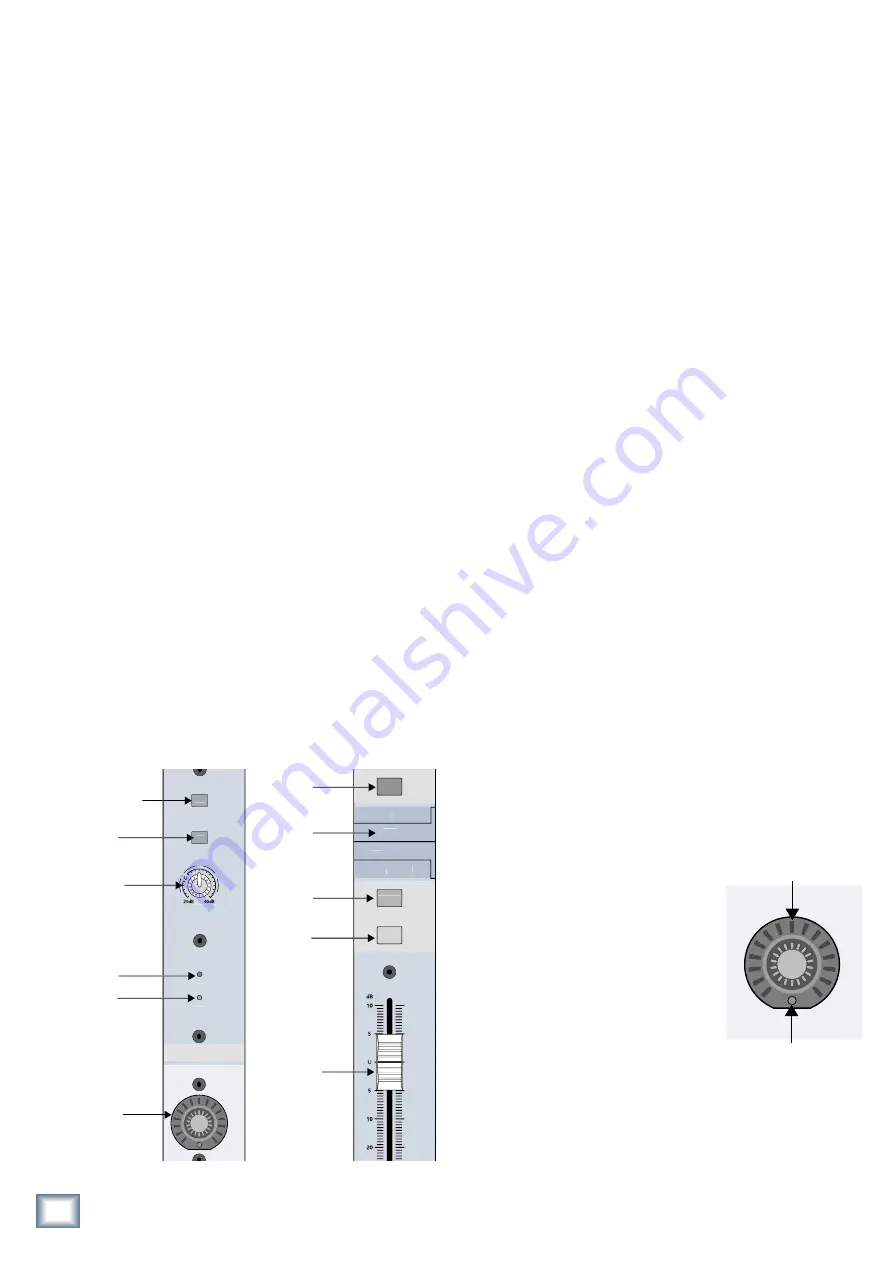
12
TT24 DIGITAL LIVE CONSOLE
TT24 DIGIT
AL LIVE C
ONS
OLE
Ch 3: Console Surface Controls
3.1.1 LINE
Push the
LINE
button
down
to access the 1/4-inch
line input and up for the XLR mic input. For permanent
installations that require alternate access to mic and
line inputs in the same channel, connect both inputs
and toggle between them via the
LINE
button.
3.1.2 48 V Phantom Power
Push the
48V
button
down
to supply 48 VDC phantom
power, required by most condenser mics, to the chan-
nel’s XLR mic input. The TT24 can provide phantom
power to all 24 mic inputs simultaneously. Push the but-
ton
up
for dynamic mics that do not require phantom
power. The line input is not affected by the 48V phantom
power switch.
3.1.3 GAIN
The
GAIN
knob controls the analog amplifier that ad-
justs the input sensitivity of the mic or line input signal.
The gain range of the mic input is 0–60 dB; the line’s
range is -20 to +40 dB. A unity gain indication for the
line input appears at the 10:00 position (unity gain for
the mic input is fully counterclockwise). Dual-concen-
tric labels surround the knob indicating the appropriate
levels (mic outside, line inside).
3.1.4 OL and SIG
The green
SIG
LED lights when the selected mic/line
signal exceeds -15 dBu. The red
OL
LED lights when the
signal is 3 dB below clipping the ADC. The
SIG
and
OL
LEDs remain lit only while the signal level is above their
corresponding thresholds.
3.1.5 V-Pot
The V-Pot displays and controls one of
the following functions at a time: pan,
HPF, Aux send levels, Aux pan (for linked
Aux sends), digital trim, and channel
metering. The function is assigned from
the V-POT CONTROL area.
The V-Pot has 15 LEDs in a ring from
7:00 to 5:00. They light clockwise as the
signal level increases unless otherwise
noted. The V-Pot also has a bottom red
LED used to indicate different functions
including meter clip, default settings,
on/off, etc. The 12:00 LED is also sometimes used to
indicate a nominal setting (i.e., pan set to center). Each
function’s specific behavior is discussed in
V-Pot Control
Area
on page 14.
OL
SIG
1
-
+
GAIN
U
20
30
40
60
1
25
AUX
SEND
1
LINE
INPUT
SOLO
SELECT
MUTE
LINE
48V
V-Pot
knob
48 V
phantom
power button
Mic/Line
level button
Gain
knob
Overload
LED
Signal
LED
Select
button
Solo
button
Channel
fader
Mute
button
Bank/
Channel
description
OL
SIG
1
-
+
GAIN
U
20
30
40
60
1
25
AUX
SEND
1
LINE
INPUT
SOLO
SELECT
MUTE
LINE
48V
V-Pot
knob
48 V
phantom
power button
Mic/Line
level button
Gain
knob
Overload
LED
Signal
LED
Select
button
Solo
button
Channel
fader
Mute
button
Bank/
Channel
description
Figure 3-1 Channel strip: top half (left, bottom half (right)
Bottom LED
12:00 LED
Figure 3-2 V-Pot
The TT24 console surface is organized into the follow-
ing areas, each of which is discussed in this chapter:
• Channel Strips
• QuickMix
• Bank Select
• V-Pot Control
• Utility
• Flex-Groups and Master
• Solo
3.1 Channel Strip
The TT24 has 24
channel strips
bounded at the bot-
tom by a fader and at the top by a
LINE
switch. Each
channel strip can control one input at a time from one
of four banks.
The top section of each channel strip (left of Figure
3-1) has the following analog controls that apply only
to the Analog bank:
LINE
mic/line input switch,
48V
phantom power switch,
GAIN
mic/line gain control, and
OL
(overload) and
SIG
signal LEDs.
Below that, each channel has a virtual potentiometer
(V-Pot),
MUTE
,
SELECT
, and
SOLO
buttons, and a
100mm motorized fader (right of Figure 3-1).
The V-Pot knob, which performs multiple channel
functions one at a time, consists of a push-button rotary
encoder surrounded by a 15-segment LED ring (see
V-Pot Control Area
on page 14).













































