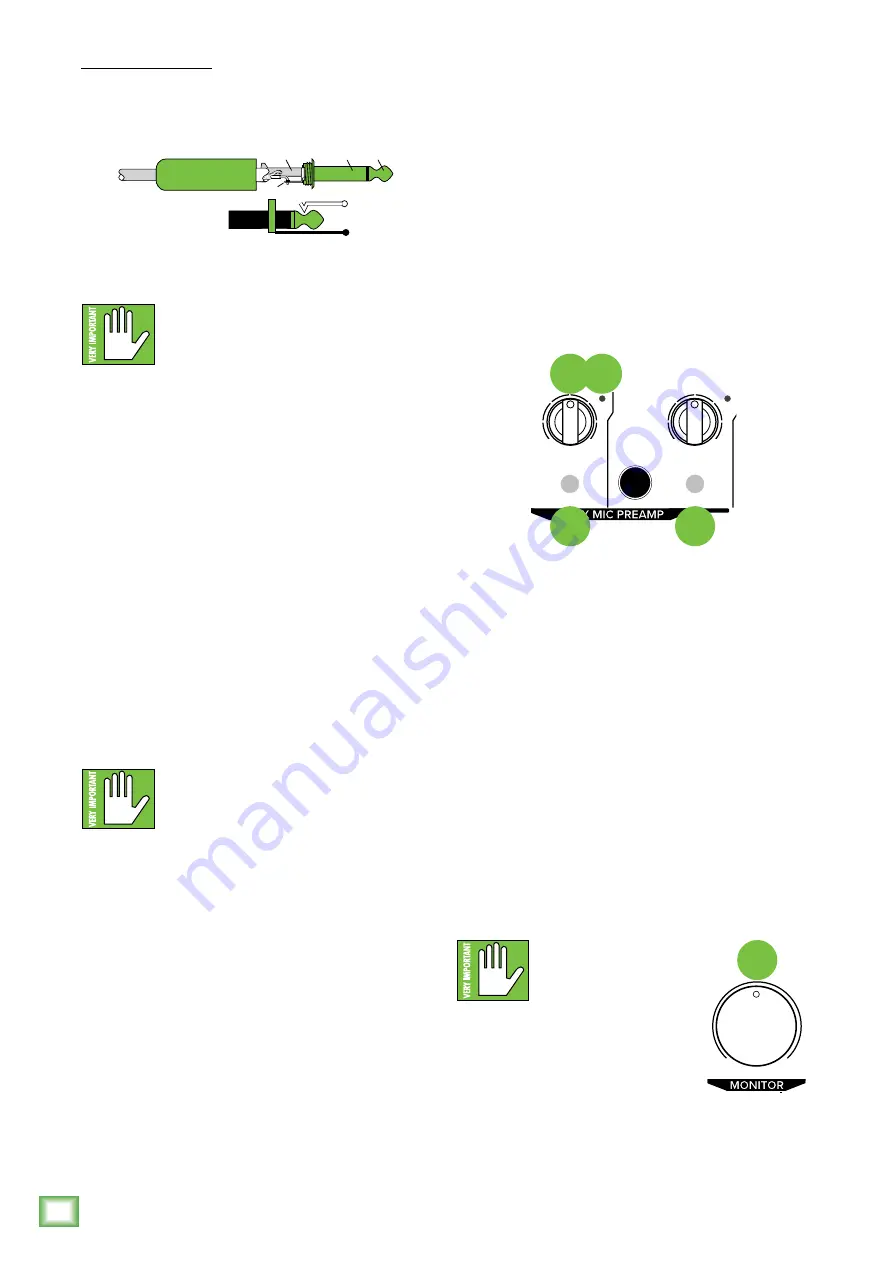
8
Onyx Artist 1•2 and Onyx Producer 2•2 USB Interfaces
Onyx Ar
tist 1•2 and Onyx Pr
oduc
er 2•2 USB Int
er
fac
es
Unbalanced 1/4
"
TS
Hot (+)
Tip
Shield (Ground)
Sleeve
NEVER connect the output of an amplifier
directly to a Onyx USB Interface’s input
jack. This could damage the input circuitry
and we wouldn’t want that now, would we?
2. +48V Phantom Power Switch
Most modern professional condenser mics require
48V phantom power, which lets the interface send low-
current DC voltage to the mic’s electronics through the
same wires that carry audio. (Semi-pro condenser mics
often have batteries to accomplish the same thing.)
“Phantom” owes its name to an ability to be “unseen”
by dynamic mics (Shure SM57/SM58, for instance),
which don’t need external power and aren’t affected by
it anyway.
Press this switch if the microphone requires phantom
power. An e48V switch will illuminate green
to indicate that phantom power is active. (Always
check the LED status before connecting microphones.)
This switch affects channels 1 [Onyx Artist 1•2]
and both channels [Onyx Producer 2•2].
Never plug single-ended (unbalanced)
micro phones, or ribbon mics into the mic
input jacks if phantom power is on. Do
not plug instrument outputs into the mic
XLR input jacks with phantom power on, unless you know
for certain it is safe to do so. Be sure the channel’s gain
control is turned down when connecting microphones
to the mic inputs when phantom power is turned on,
to prevent pops from getting through to the speakers.
3. Hi-Z Switch
To connect a guitar directly to the mixer without
using a DI Box, press this switch in first; then connect
the output from the guitar to the channel’s 1⁄4" TRS
input. An engaged Hi-Z switch will illuminate green
to indicate that Hi-Z is active. The input impedance
is optimized for direct connection and high-frequency
fidelity is assured.
Guitars may sound dull and muddy without a DI box
or if this switch is not engaged. When disengaged, the
1⁄4" TRS inputs become line inputs.
SLEEVE
TIP
TIP
SLEEVE
TIP
SLEEVE
Unbalanced 1/4" Connectors
4. Gain Knobs
If you haven’t already, please read the “Quick Start”
section on page 4. Setting the gain correctly will ensure
that the preamplifier’s gain is not too high, where
distortion could occur, and not too low, where the
quieter, exquisitely-delicate passages might be lost
in background noise.
The gain knobs adjust the input sensitivity of the mic
and line inputs. This allows signals from the outside
world to be adjusted to run through each input at
optimal internal operating levels.
The gain ranges from minimum with the knob fully
down, ramping to maximum with the gain knob fully up.
5. SIG/OL LED
This dual-colored LED will illuminate green when the
channel’s input signal (at least –20 dBu) is present,
indicating signal (SIG). It will remain lit non-stop so
long as there is signal above –20 dBu present in that
channel.
This dual-colored LED will illuminate red when the
channel’s input signal is too high, indicating a signal
overload (OL). This should be avoided, as distortion will
occur. If the OL LED comes on regularly, check that the
gain knobs are set correctly.
6. Monitor Knob
The monitor knob adjusts the volume of the input
source’s signals going to the L/R line outputs.
WARNING:
Always turn
the monitor knob all the
way down before making
connections or trying
something new. Keep it down until
all changes have been made, then
turn it up slowly. This saves your
speakers – and more importantly,
your ears – from blowing.
2
DIRECT
MONITOR
1
+48V
GAIN
HI-Z
MAX
MIN
USB
SIG/
OL
GAIN
MAX
MIN
MAX
MIN
SIG/
OL
LINE/INST
2
3
4 5
2
DIRECT
MONITOR
1
+48V
GAIN
HI-Z
MAX
MIN
USB
SIG/
OL
GAIN
MAX
MIN
MAX
MIN
SIG/
OL
LINE/INST
6



















