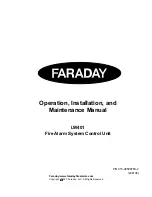38
ONYX FireWire Card
ONYX Fir
eWir
e Car
d
39
Owner’s Manual
Owner’
s Manual
A.
LOUD Technologies Inc. warrants all materials, workmanship and proper
operation of this product for a period of
three years
from the original date of
purchase. If any defects are found in the materials or workmanship or if the
product fails to function properly during the applicable warranty period, LOUD
Technologies, at its option, will repair or replace the product.
This warranty
applies only to equipment sold and delivered within the U.S. by LOUD
Technologies Inc. or its authorized dealers.
B.
Failure to register online or return the product registration card will not void
the three-year warranty.
C.
Service and repairs of Mackie products are to be performed
only
at the
factory (see D below) OR at an Authorized Mackie Service Center (see E below).
Unauthorized service, repairs, or modification will void this warranty. To obtain
repairs under warranty, you must have a copy of your sales receipt from the store
where you bought the product. It is necessary to establish purchase date and thus
determine whether or not your Mackie product is still under warranty.
D.
To obtain factory service:
1.
Call Mackie Service at 800/898-3211, 7 AM to 5 PM Monday through
Friday (Pacific Time) to get a Return Authorization (RA). Mackie Service will
tell you where to ship the product. Products returned without an RA number
will be refused.
2.
Pack the product in its original shipping carton. More information on
packing can be found in the
Service
section of this manual. Please seal the
Mackie product in a plastic bag.
3.
Also include a note explaining exactly how to duplicate the problem, a copy
of the sales receipt with price and date showing, and your return street address
(no P.O. boxes or route numbers, please!). If we cannot duplicate the problem
or establish the starting date of your Limited Warranty, we may, at our option,
charge for service time.
IMPORTANT: Make sure that the RA number is plainly written on the
shipping carton.
E.
To obtain service from an Authorized Mackie Service Center:
1.
Call Mackie Service at 800/898-3211, 7 AM to 5 PM Monday through
Friday (Pacific Time) to get: 1) The name and address of your nearest
Authorized Mackie Service Center and 2) A return authorization (RA). You
must have an RA number before taking your unit to a service center.
2.
Make sure that you have a copy of your sales receipt from the store where
you bought the product. If you can’t find it, the Authorized Service Center
may charge you for repairs even if your Mackie product is still covered by the
Three-Year Limited Warranty.
3.
Make sure that the problem can be duplicated. If you bring your Mackie
product to an Authorized Service Center and they can’t find anything wrong
with it, you may be charged a service fee.
Please keep your sales receipt in a safe place.
Onyx FireWire Card Limited Warranty