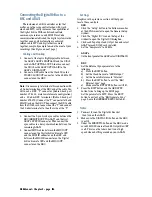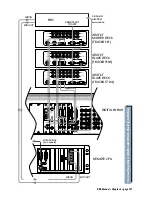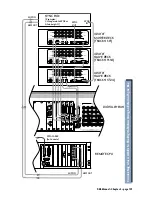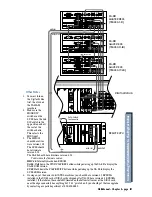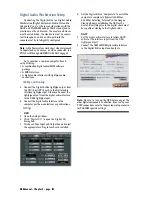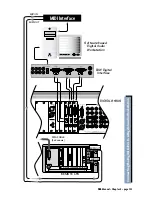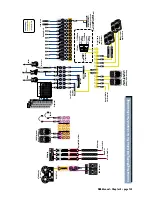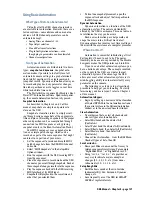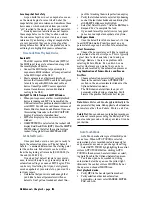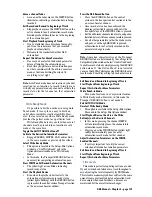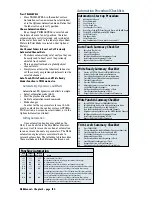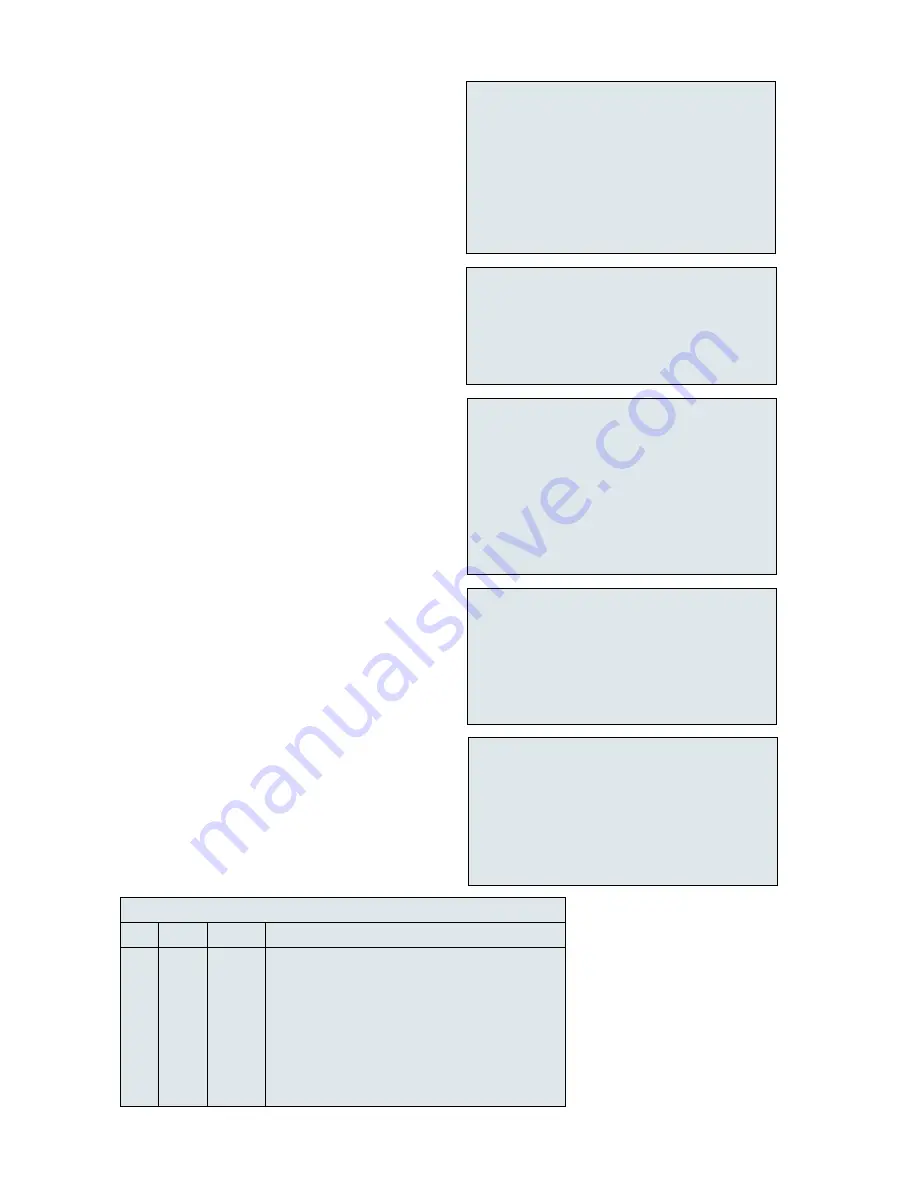
D8B Manual • Chapter 4 • page 140
❏
Exit AUTO TOUCH and/or TRIM LEVELS Mode
❏
Exit Write Ready mode in the Options>Automation Menu
❏
Start Playback/Record Device and Verify MTC
❏
Press the Write Button(s) on the Desired Channels
❏
Adjust Automation Parameters on the WRITE-Enabled Channels
❏
Exit Record and Rewind to Beginning of Track
❏
Start Playback from Beginning of Track
❏
Repeat this Action for More Parameters
Write Punch-in Summary Checklist
❏
Press TRIM LEVELS
❏
Choose Automation Mode (All Modes Function as Expected)
❏
Start Playback/Record Device and Verify MTC
❏
Use Channel Faders to Boost or Cut Previously
Automated Channel Data
❏
Exit Record and Rewind to Beginning of Track
❏
Start Playback from Beginning of Track
❏
Repeat this Action for More Parameters
❏
Exit Trim Levels to Return Faders to Normal Mode
Trim Levels Summary Checklist
❏
Exit the AUTO TOUCH and/or TRIM LEVELS Mode
❏
Activate the Desired Automation Parameters
❏
Select Write Ready mode in Options>Automation
❏
Press WRITE on All Desired Automation Channels
❏
Start the Playback Device
❏
Press the D8B Record Button
❏
Adjust faders, mutes, or any selected parameters
on the WRITE enabled channels
❏
Exit Record and Rewind to Beginning of Track
❏
Start Playback from Beginning of Track
❏
Repeat this Action for more channels and Parameters
Write Ready Summary Checklist
Press TRIM LEVELS
•
Press TRIM LEVELS in the control surface
Automation section, on-screen Locator window,
or in the Options>Automation menu. Notice that
the faders all snap to unity position.
Choose Automation Mode
Even though TRIM LEVELS is selected and
the faders all move to unity position, the fader
automation data is still retained, and is indicated
in the meter bars next to the faders (unless Show
Meters In Trim Mode is selected under Options/
Meters).
Use Channel Faders to Boost or Cut Previously
Automated Channel Data
•
The faders automatically set at unity so they can
be easily used to boost or cut the previously
adjusted track content.
•
This is an excellent mode to globally adjust
channel levels.
•
Simply raise or lower the fader level to boost or
cut the sum of your previous adjustments for the
selected channel.
Auto Touch, Write Punch-in, and Write Ready
Modes Function in TRIM mode, also
Automate EQ, Dynamics, and Effects
Automation of EQ, dynamics, and effects is simple.
•
Select automation mode (ALL).
•
Start the playback/record device
.
•
Activate automation record command.
•
Make changes.
In order for these parameters to record, ALL
must be selected in the control surface AUTOMA-
TION section, on-screen Locator window, or in the
Options/Automation window.
Editing Automation
Once automation has been recorded on the
D8B, it can be edited in the Mix Editor. However,
you may want to rerecord a section of automation
for one or more channels or parameters. The D8Bs
automation engine allows several methods to
rerecord automation. The following table describes
these methods and the differences between each.
❏
Automation In Bypass
❏
Clear Automation
❏
Save Session As…
❏
Set Up Rough Mix
❏
Save Snapshot For Safety
❏
Route Time Code (MTC) From Playback Device to D8B MIDI Input
❏
Verify MTC at D8B Transport SMPTE Window
❏
❏
Set Default Levels…
❏
Exit Bypass Mode
❏
Select Parameters
❏
Any Combination of Faders, Mutes, Pans, and All
Automation Start-up Procedure
❏
Enter Auto Touch Mode
❏
Start Playback Device
❏
Move a Channel Fader
❏
Exit Record and Rewind to Beginning of Track
❏
Start Playback from Beginning of Track
❏
Repeat this Action for More Parameters
Auto Touch Summary Checklist
Automation Procedural Checklists
Auto
Touch
off
off
off
No Automation is recorded
off
off
ON
All parameters Punch In according to automation filter settings
off
ON
off
No Automation is recorded
off
ON
ON
All parameters Punch In according to automation filter settings
ON
off
off
Punch only the parameter that moves according to automation filter settings
ON
off
ON
Punch Faders, Mutes, and Pans, according to automation filter settings;
everything else punches as Auto Touch (if automation filter ALL is enabled)
ON
ON
off
Punch only the parameter that moves according to automation filter settings
but no automation is recalled during playback (punch run)
ON
ON
ON
Punch Faders, Mutes, and Pans, according to automation filter settings;
everything else punches as Auto Touch (if automation filter ALL is enabled)
but no automation is recalled during playback (punch run)
Channel
Punch Run
Channel
Write Button
Action
Punching Automation
Summary of Contents for d8B V5.1
Page 1: ...OWNER OWNER S MANUAL S MANUAL...
Page 9: ...D8B Manual Chapter 1 page 3 Chapter 1 Getting Ready...
Page 27: ...D8B Manual Chapter 2 page 21 Chapter 2 Where Is It...
Page 47: ...D8B Manual Chapter 3 page 41 Chapter 3 What s On TV...
Page 101: ...D8B Manual Chapter 4 page 95 Chapter 4 Applications...
Page 147: ...D8B Manual Appendices page 141 Appendices...
Page 198: ......