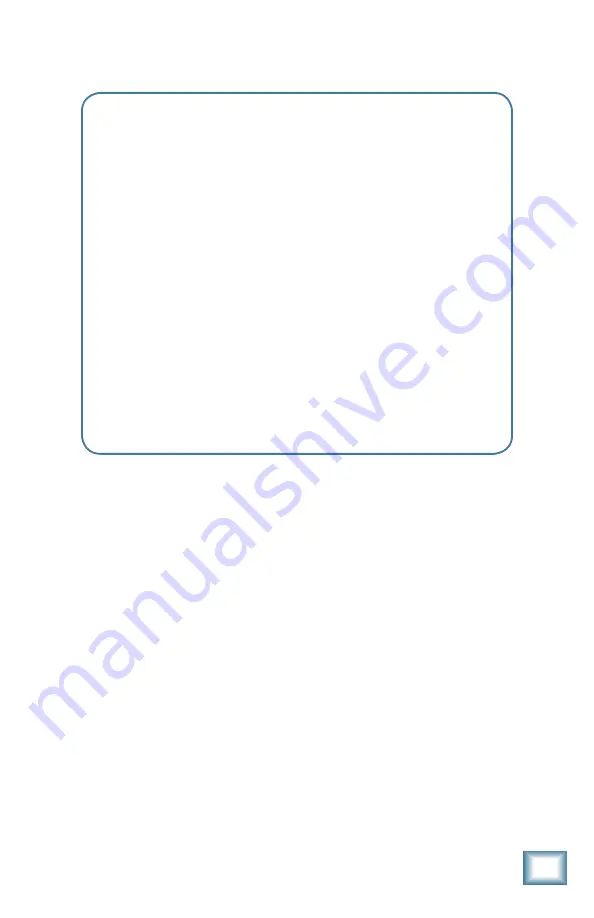
3
Owner’s Manual
Owner’
s Manual
Mackie Limited Warranty
This Limited Product Warranty (“Product Warranty”) is provided by LOUD Technologies Inc.
(“LOUD”) and is applicable to products purchased in the United States or Canada through a
LOUD-authorized reseller or dealer. The Product Warranty will not extend to anyone other
than the original purchaser of the product (hereinafter, “Customer,” “you” or “your”).
For products purchased outside the U.S. or Canada, please visit www.mackie.com/warranty to
find contact information for your local distributor, and information on any warranty coverage
provided by the distributor in your local market.
LOUD warrants to Customer that the product will be free from defects in materials and
workmanship under normal use during the Warranty Period. If the product fails to conform
to the warranty then LOUD or its authorized service representative will at its option, either
repair or replace any such nonconforming product, provided that Customer gives notice of the
noncompliance within the Warranty Period to the Company at: www.mackie.com/support or
by calling LOUD technical support at 1.800.898.3211 (toll-free in the U.S. and Canada) during
normal business hours Pacific Time, excluding weekends or LOUD holidays. Please retain the
original dated sales receipt as evidence of the date of purchase. You will need it to obtain any
warranty service.
For full terms and conditions, as well as the specific duration of the Warranty for this product,
please visit www.mackie.com/warranty.
The Product Warranty, together with your invoice or receipt, and the terms and conditions
located at www.mackie.com/warranty constitutes the entire agreement, and supersedes any
and all prior agreements between LOUD and Customer related to the subject matter hereof.
No amendment, modification or waiver of any of the provisions of this Product Warranty will
be valid unless set forth in a written instrument signed by the party to be bound thereby.
Please keep your sales receipt in a safe place.
















