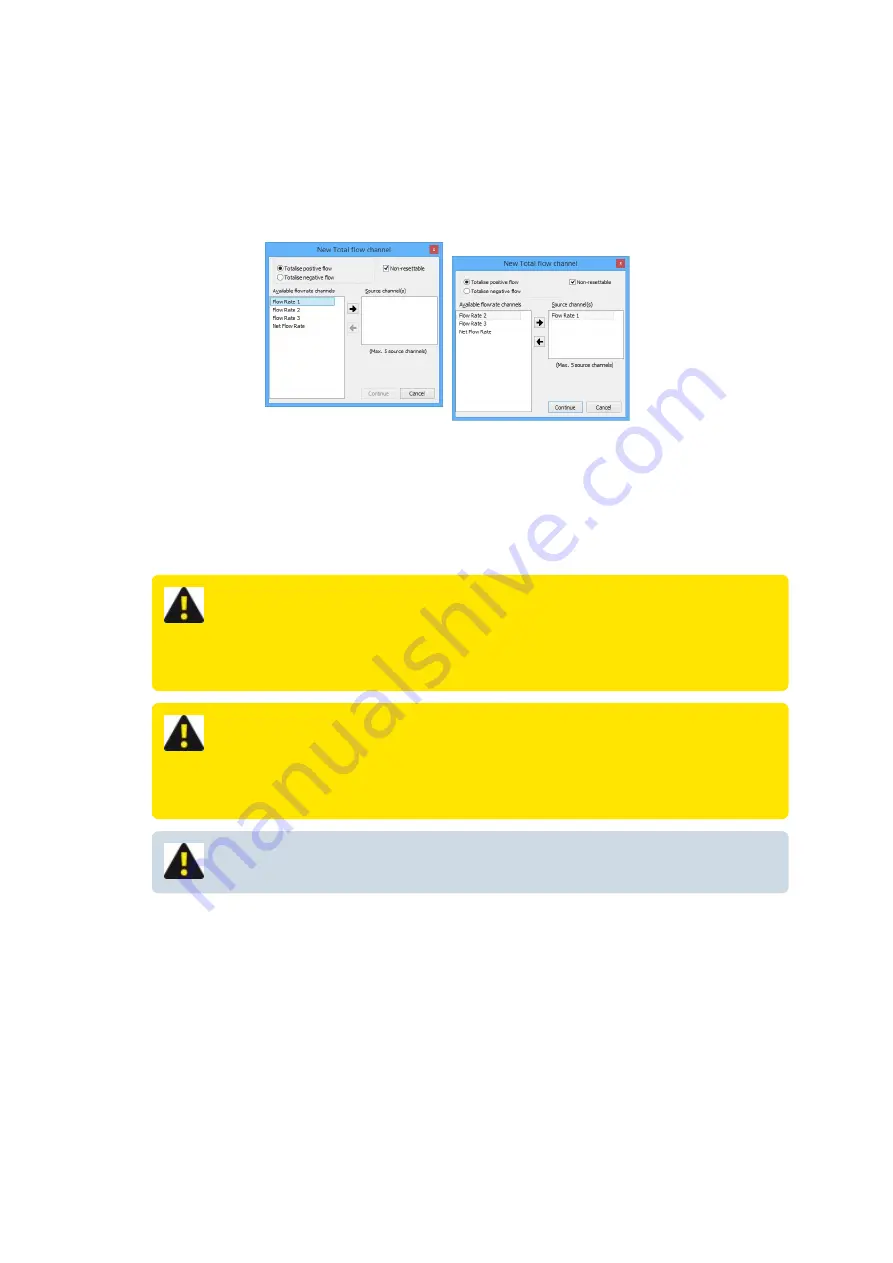
"Total flow" - channel type
This channel is used to calculate an accumulated positive or negative total based on the results obtained
from configured flow rate channel/s.
Add a "Total flow" - channel type
1. From the “
Available flowrate channels
” list, highlight the "
Flowrate
" channel from which the "
Total
flow
"channel will receive its value. Click the “
Right arrow
” and the channel will appear in the
“
Source channel(s)
" list. A maximum of five flowrate channels can be totalised together.
2. Select either “
Totalise positive flow
” or “
Totalise negative flow
” depending upon your application.
WARNING: The “
Totalise positive flow
” type will only increment the totaliser.
If negative flows are recorded the totaliser will NOT decrement. The positive
totaliser rolls over to zero.
WARNING: The “
Totalise negative flow
” type will only decrement the
totaliser. If positive flows are recorded the totaliser will NOT increment. The
negative totaliser rolls over to zero.
NOTE: Both positive and negative flow rates will be recorded in the data file.
MACE XCi User Manual - 201 -
Summary of Contents for HydroMace XCi
Page 1: ......
Page 13: ...MACE XCi User Manual 13...
Page 19: ...MACE XCi User Manual 19...
Page 33: ...MACE XCi User Manual 33...
Page 36: ...MACE XCi User Manual 36...
Page 167: ...NOTE None of these parameters can be edited MACE XCi User Manual 167...
Page 182: ...MACE XCi User Manual 182...
Page 187: ...MACE XCi User Manual 187...
Page 265: ...MACE XCi User Manual 265...






























