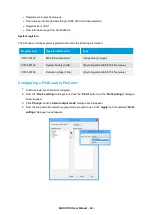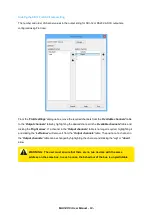Installing FloCom
+
Software
Download FloCom
+
1. Run the
“FlocomPlus_[version number].exe”
file to start the installation process.
2. Follow the instructions on the welcome screen then click the
“Next”
button to move to the next
screen.
3. Choose a location on your computer to install FloCom
+
. FloCom
+
will setup a folder in your program
files called
“MACE\MACE FlocomPlus”
. This is the default option. Click the
“Next”
button to
continue.
4. Select an Installation Folder.
“MACE FloComPlus
” is the default.
5. Starting installation. Click
“Next”
to begin installing FloCom
+
.
6. FloCom
+
will now install. Once the software installation is complete click the
“Finish”
button to exit
the setup program. FloCom
+
is now ready to be used.
7. Run FloCom
+
using the shortcut provided on your desktop. The startup menu will appear as shown
MACE XCi User Manual - 101 -
Summary of Contents for HydroMace XCi
Page 1: ......
Page 13: ...MACE XCi User Manual 13...
Page 19: ...MACE XCi User Manual 19...
Page 33: ...MACE XCi User Manual 33...
Page 36: ...MACE XCi User Manual 36...
Page 167: ...NOTE None of these parameters can be edited MACE XCi User Manual 167...
Page 182: ...MACE XCi User Manual 182...
Page 187: ...MACE XCi User Manual 187...
Page 265: ...MACE XCi User Manual 265...