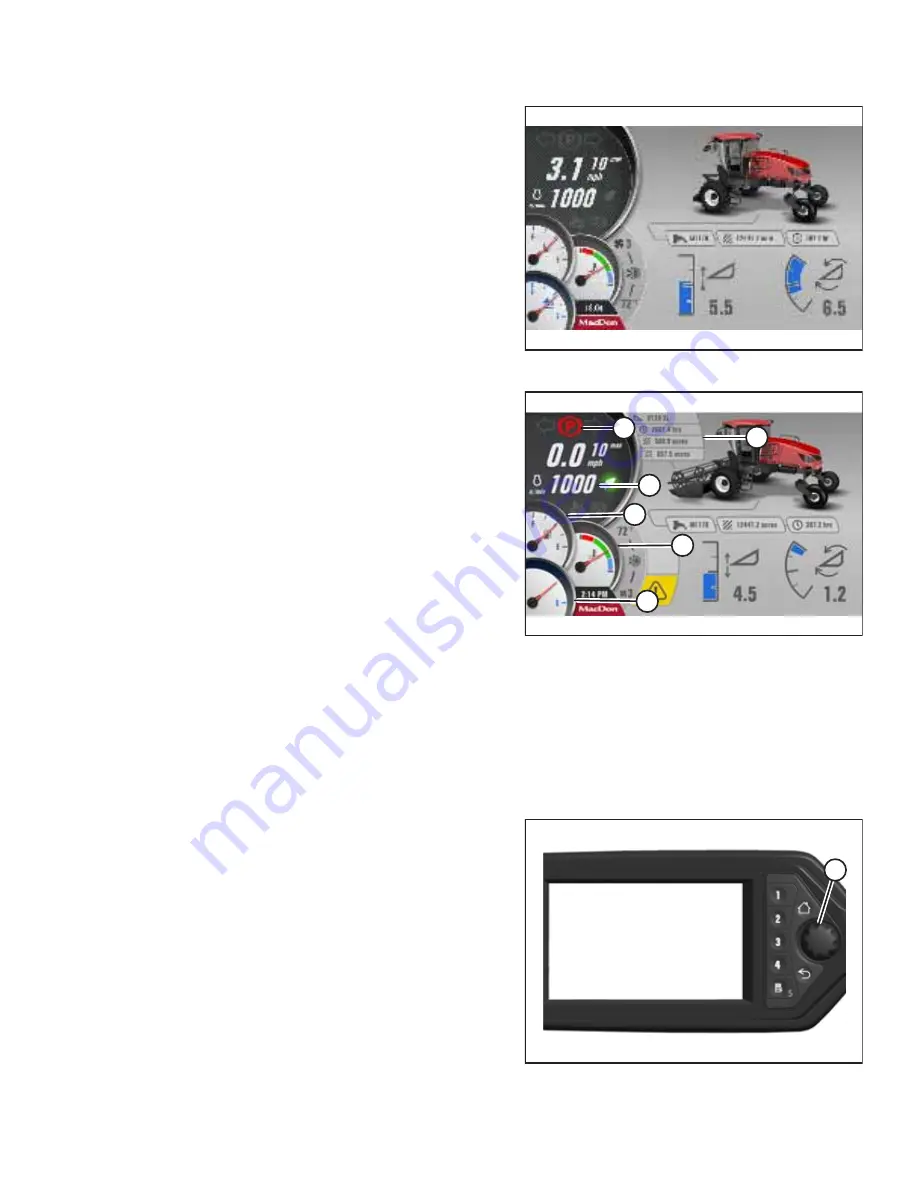
215634
135
Revision B
1016224
Figure 4.51: HPT Display
–
No Header
1.
If the windrower engine is not already running, start it. For
instructions, refer to
4.1.10 Starting Engine, page 119
2.
If a header is not attached to the windrower, check that the
no-header page appears.
1018924
A
B
C
D
E
F
Figure 4.52: HPT Display
–
Header Attached
3.
If a header is attached, check that header screen (A)
appears.
4.
Ensure that red park symbol (B) is on.
5.
Ensure that engine rpm (C) appears.
6.
Ensure that fuel gauge (D), DEF gauge (E) and temperature
gauge (F) appear on the display screen.
Navigating Harvest Performance Tracker
Turning the scroll knob on the Harvest Performance Tracker (HPT) highlights the available options within a menu or
changes a selected setting. Pushing the scroll knob selects a function or a menu item. The scroll and select functions are
also duplicated on the ground speed lever (GSL) controls. Unless otherwise specified, these two buttons will always
perform the same function. When the
“
select
”
instruction is given in this document, either the button on the GSL or the
scroll knob on the HPT can be used.
1018930
A
Figure 4.53: HPT Scroll Knob
1.
Turn rotary scroll knob (A) clockwise to move the selection
cursor down the screen, to the right of the screen,
clockwise, or to increase a selected setting. Push the scroll
knob to activate the selected item.
2.
Turn rotary scroll knob (A) counterclockwise to move the
selection cursor down the screen, to the left of the screen,
counterclockwise, or to decrease a selected setting. Push
the scroll knob to activate the selected item.
NOTE:
The scroll wheel on the back of the GSL and the SELECT
button on the front of the GSL perform the same functions
as the HPT scroll knob.






























