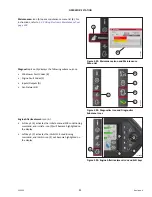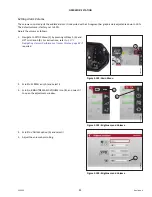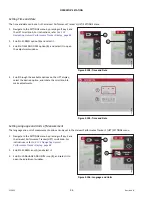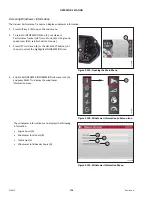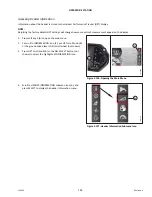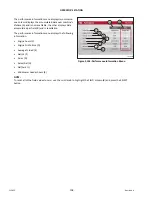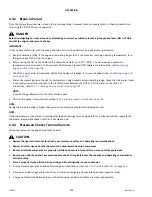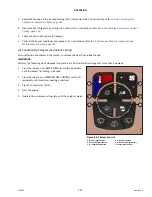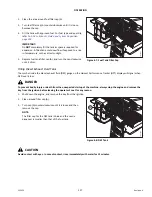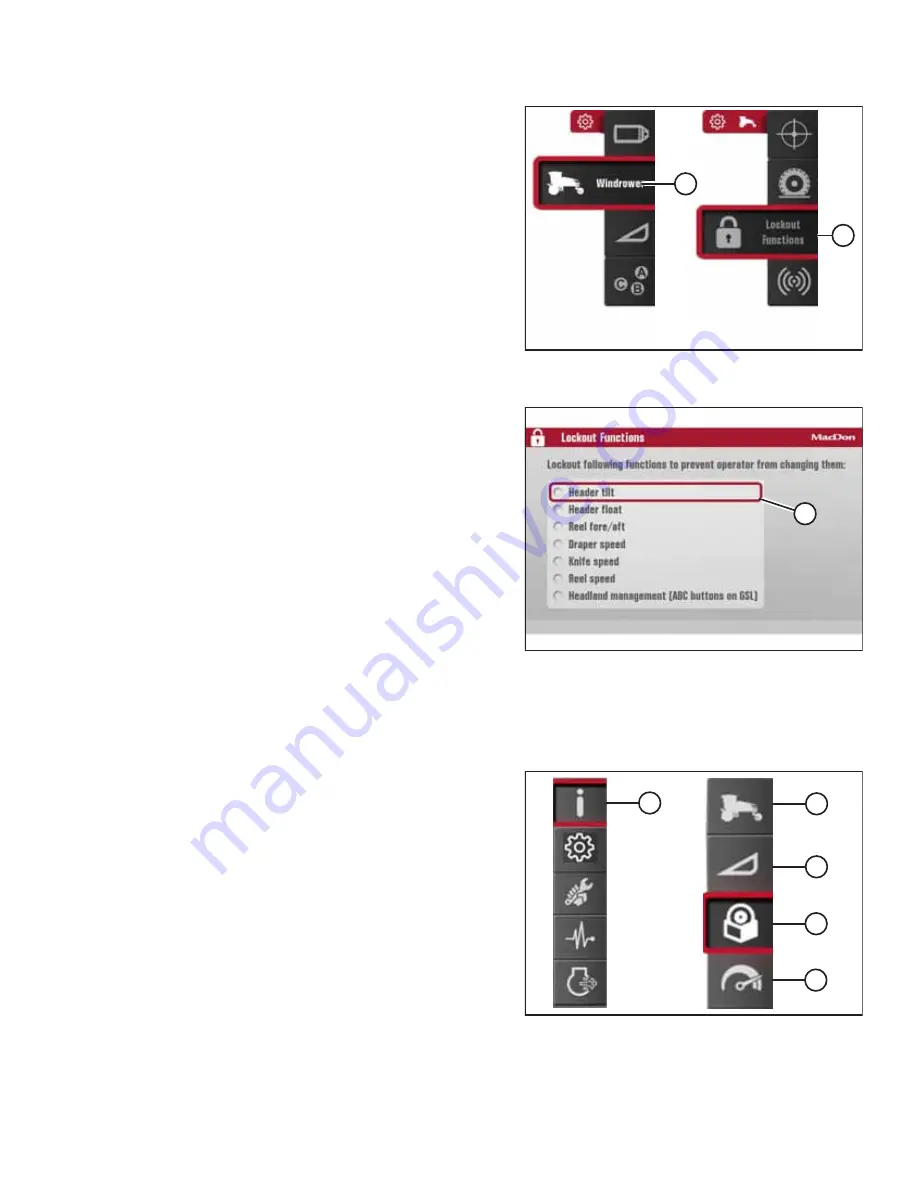
215922
103
Revision A
1016176
A
B
Figure 3.120: Windrower Settings Icon and Tires
Submenu Icon
4.
Scroll to WINDROWER SETTINGS icon (A) and press SELECT.
5.
Scroll to CONTROL LOCKS icon (B), and press SELECT to
display the adjustment window.
NOTE:
The F3 shortcut button on the operator
’
s console will also
display the windrower settings menu.
1016251
A
Figure 3.121: Lockout Functions Page
6.
On the LOCKOUT FUNCTIONS page, use the scroll knob on
the HPT to move cursor (A) to the desired function(s)
to lock.
7.
Press SELECT to activate the lock.
3.17.8
Machine Information Pages
The Harvest Performance Tracker can display various pages of information
1014644
A
B
C
D
E
Figure 3.122: Information Icon and Information
Submenu Icons
Selecting INFORMATION icon (A) from the main menu provides
access to the following submenu icons:
•
Windrower information (B)
–
For more information, refer to
Accessing Windrower Information, page 104
•
Header information (C)
–
For more information, refer to
Accessing Header Information, page 105
•
Software information (D)
–
For more information, refer to
Accessing Software Information, page 106
.
•
Performance information (E)
–
For more information, refer to