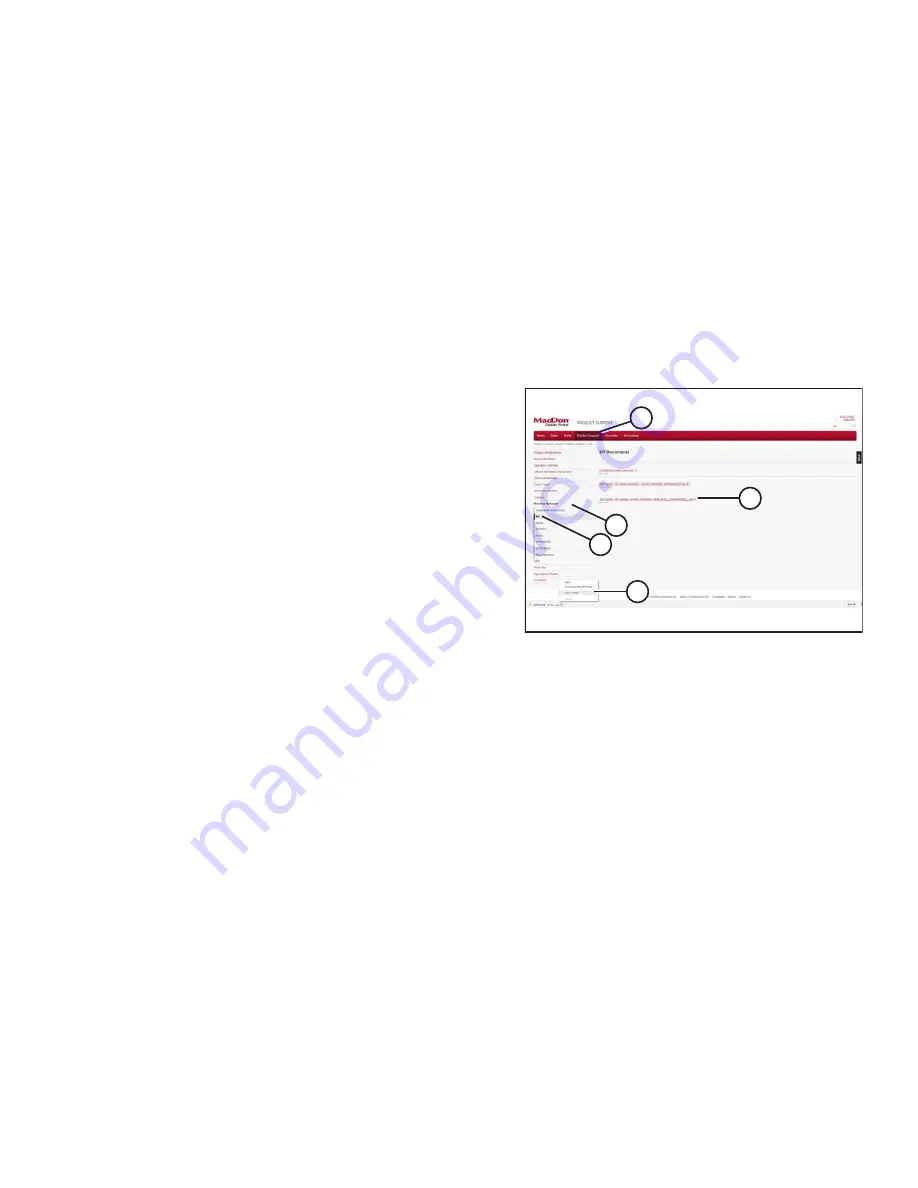
147867
9
Revision J
3.2
Updating Harvest Performance Tracker Software
To update the Harvest Performance Tracker (HPT) display software, you must download the HPT display software update
from the MacDon Dealer Portal.
NOTE:
HPT displays with software versions HPAE203586G and older are not compatible with new installation files. To update
displays with software versions HPAE203586G and older, download and install the update file
(install_SPW_HPAJ203586P_Installer_Update.efs) or newer. This will update the display, making it compatible with newer
software versions. An attempt to install a non-installer update file will result in a red eject symbol.
Downloading HPT update
IMPORTANT:
For HPT displays with software version HPAF203586H and newer, download and install the update file
(install_SPW_HPAJ203586P) or newer.
1023189
A
B
C
D
E
Figure 3.5: MacDon Dealer Portal
1.
On your computer, log on to the MacDon Dealer Portal, and
navigate to PRODUCT SUPPORT (A)
–
MACHINE
SOFTWARE (B)
–
M1 SERIES (C).
2.
Locate HPT display software file (D). If more than one HPT
software file is available, download the one with the
highest revision level. The file will have the following
naming convention (example shown):
Install_SPW_HPAB203586C.zip
•
HP = Harvest Performance
•
AB = Compatibility characters used to ensure that the
HPT display software version is compatible with the
master controller software
•
203586 = MacDon part number for the software
•
C = Revision level of the software
•
.zip = File extension
IMPORTANT:
Filenames are case sensitive and
MUST
remain in the
format shown. Additional characters in the filenames can
cause problems in the update process.
3.
Download HPT display software file (D).
4.
Click the downloaded file at the bottom left side of the
page and select SHOW IN FILE (E).






























