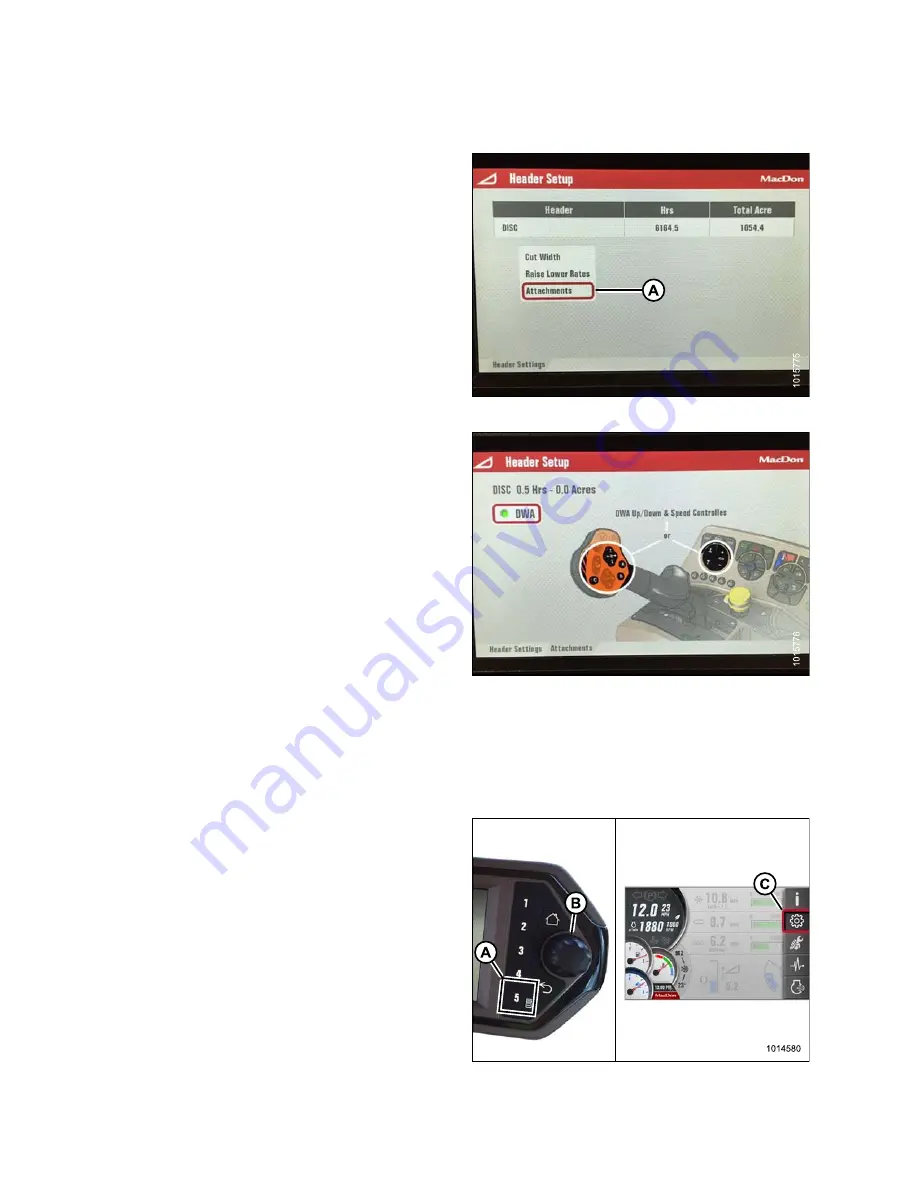
2.6
Activating the Double Windrow Attachment (DWA)
NOTE:
DWA is associated with the header ID setup. For
more information on header setup see your header or
windrower manual.
To activate the DWA, follow these steps:
1.
During
header
setup,
scroll
down
and
select
attachments (A).
Figure 2.26: Header Setup – Attachments
2.
Select DWA and the display will show an image of
the buttons to be used to control the DWA with each
particular header. DWA is now activated.
Figure 2.27: Selecting DWA
2.6.1
Setting One-Touch-Return Buttons (A, B, C)
One-Touch-Return buttons (“A”, “B”, and “C” on the ground speed lever [GSL] handle) allows you to choose
and apply three presets.
Open the main menu, follow these steps:
1.
Press soft key 5 (A) to open the main menu.
2.
Use the Harvest Performance Tracker (HPT) scroll
knob (B) or the ground speed lever (GSL) scroll wheel
(not shown) to place the red cursor over the Settings
icon (C).
3.
Press the HPT scroll knob (B) or the GSL select button
(not shown) to select the highlighted icon.
Figure 2.28: Opening the Main Menu
214048
22
Revision A
Summary of Contents for DWA
Page 6: ......
Page 18: ......
Page 48: ......
Page 60: ......
Page 62: ...REPAIR PARTS 5 1 Deck Draper and Rollers 214048 54 Revision A...
Page 64: ...REPAIR PARTS 214048 56 Revision A...
Page 66: ...REPAIR PARTS 214048 58 Revision A...
Page 68: ...REPAIR PARTS 5 2 Linkage and Deck Support 214048 60 Revision A...
Page 70: ...REPAIR PARTS 214048 62 Revision A...
Page 72: ...REPAIR PARTS 214048 64 Revision A...
Page 74: ...REPAIR PARTS 5 3 Decals and Reflectors 214048 66 Revision A...
Page 76: ......
Page 94: ......
Page 96: ......
Page 97: ......






























