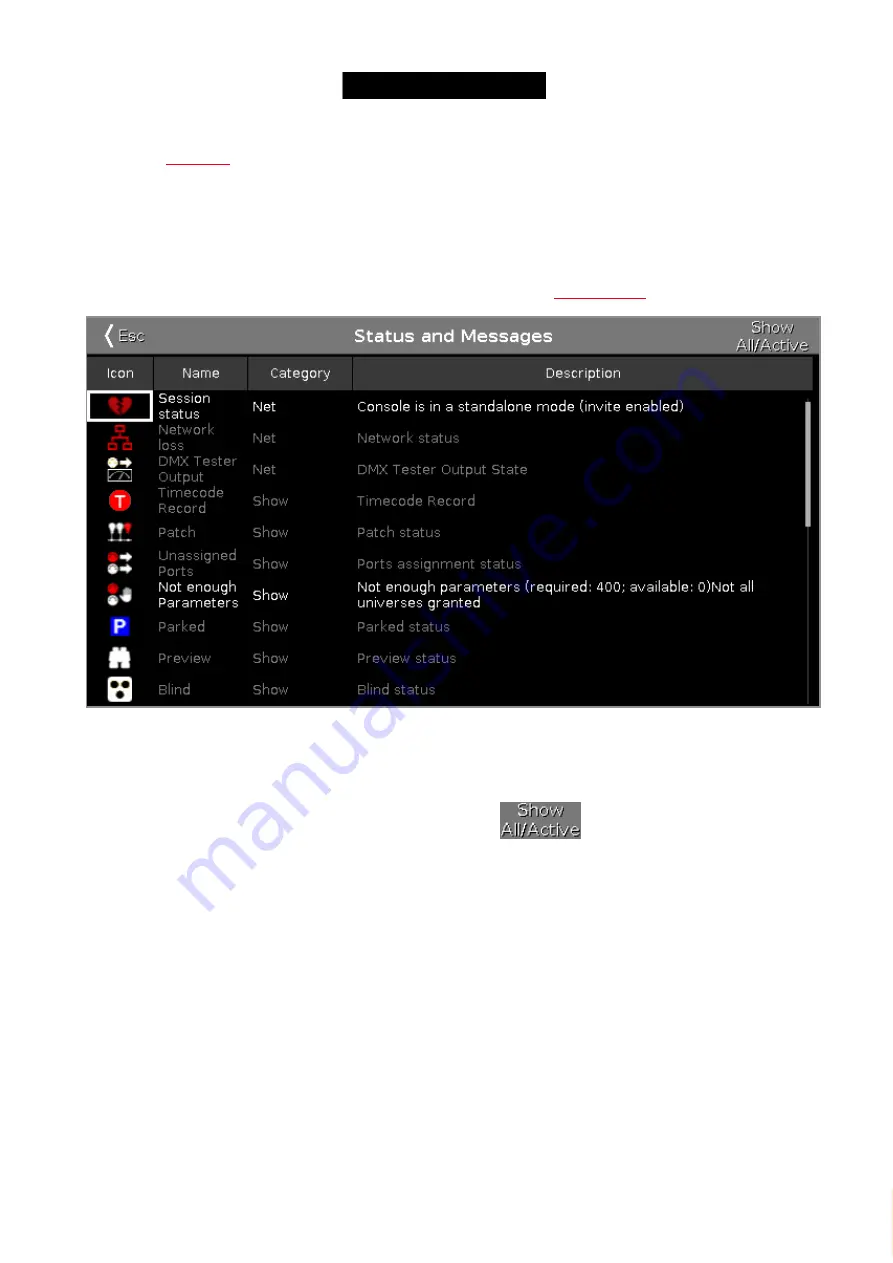
© 2016 MA Lighting T e chno lo gy Gm bH | Da chde ck e rstr. 16 | D-97297 W a ldbütte lbrunn | Ge rm a ny
P ho ne +49 5251 688865-27 | suppo rt (a t) m a -do t2.co m | www.m a lighting.co m
1 of 1
To open the
, press the encoder.
7.75. Status and Messages Window
To open the Status and Messages Window, tap at an icon right beside the
Figure 1: Status and Messages Windows - Show All
The Status and Messages window gives you information about the displayed icons right beside the command line.
All current active status and messages are displayed in white lettering.
To get an overview about all possible status and messages, tap at
in the title bar. All possible status
and messages are displayed.
The table has four columns.
Icon:
Displays the icon to the status or message. This is the icon what appears right beside the command line.
Name:
Displays the status or message name.
Category:
Displays the category from the status or message. There are two categories available Show and Net (Network).
All show category messages are stored in the show file and will be loaded with the show file.
All net category messages are irrespective of the show file and are available with different show files.
Description:
Displays detailed information to the status or message.
352






























