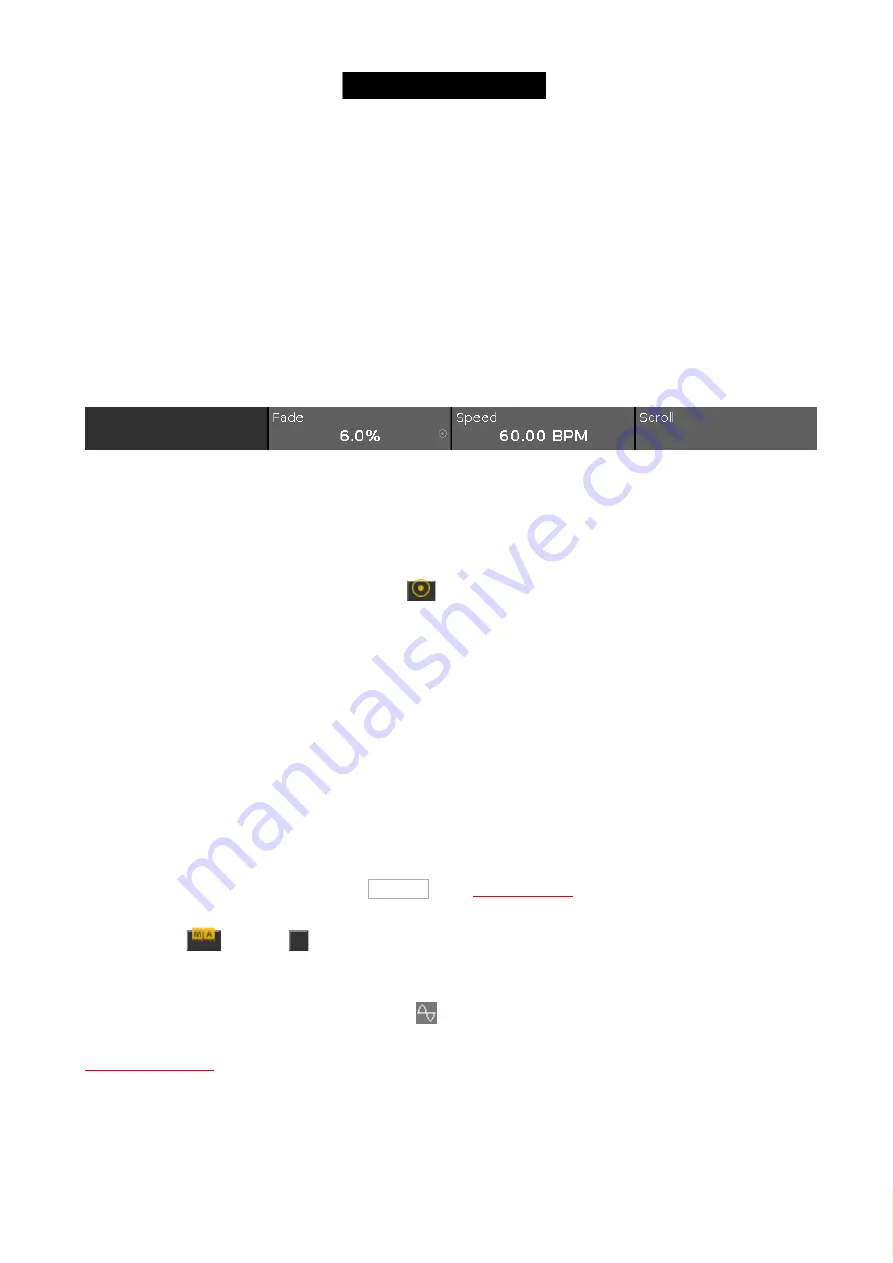
© 2016 MA Lighting T e chno lo gy Gm bH | Da chde ck e rstr. 16 | D-97297 W a ldbütte lbrunn | Ge rm a ny
P ho ne +49 5251 688865-27 | suppo rt (a t) m a -do t2.co m | www.m a lighting.co m
1 of 1
Pause:
Tap to set the chaser to pause.
Half Speed:
Tap to set the chaser to half of the current speed.
1:1 Speed:
Tap to set the speed to the adjusted speed. To adjust the speed, use the encoder.
Double Speed:
Tap to set the speed to the double of the entered speed.
Encoder Bar Functions
Figure 5: Encoder Bar Function on Screen 1 if Executor is a Chaser
Fade
(only available if the executor is a chaser):
With this encoder you set the fade percent from one cue to another cue.
The default is 0% and it goes up to 400%.
To set the fade percent without decimal places, turn the encoder left or right.
To set the fade percent with decimal places, press
and then turn the encoder left or right. The encoder speed
is slow.
Speed
(only available if the executor is a chaser):
To set the speed of the chaser higher or lower, turn the encoder left or right.
Scroll:
To scroll in the cues view up or down, turn the encoder left or right.
To scroll in the cues view left or right, press and turn the encoder left or right.
7.19. Dimmer Preset Type View
To go to the
Dimmer Preset Type View
, tap Dimmer
in the
- or -
Press and hold
and press
1
, for preset type 1 (= Dimmer).
The dimmer preset type view has one default tab
dimmer view
and depending on the fixture type
raw dimmer view
.
To open the dimmer effects view at screen 1, tap at
in the title bar.
If an effect is running on a selected fixture, the dimmer preset type view change into an effect mode and get a blue
Dimmer View
234






























