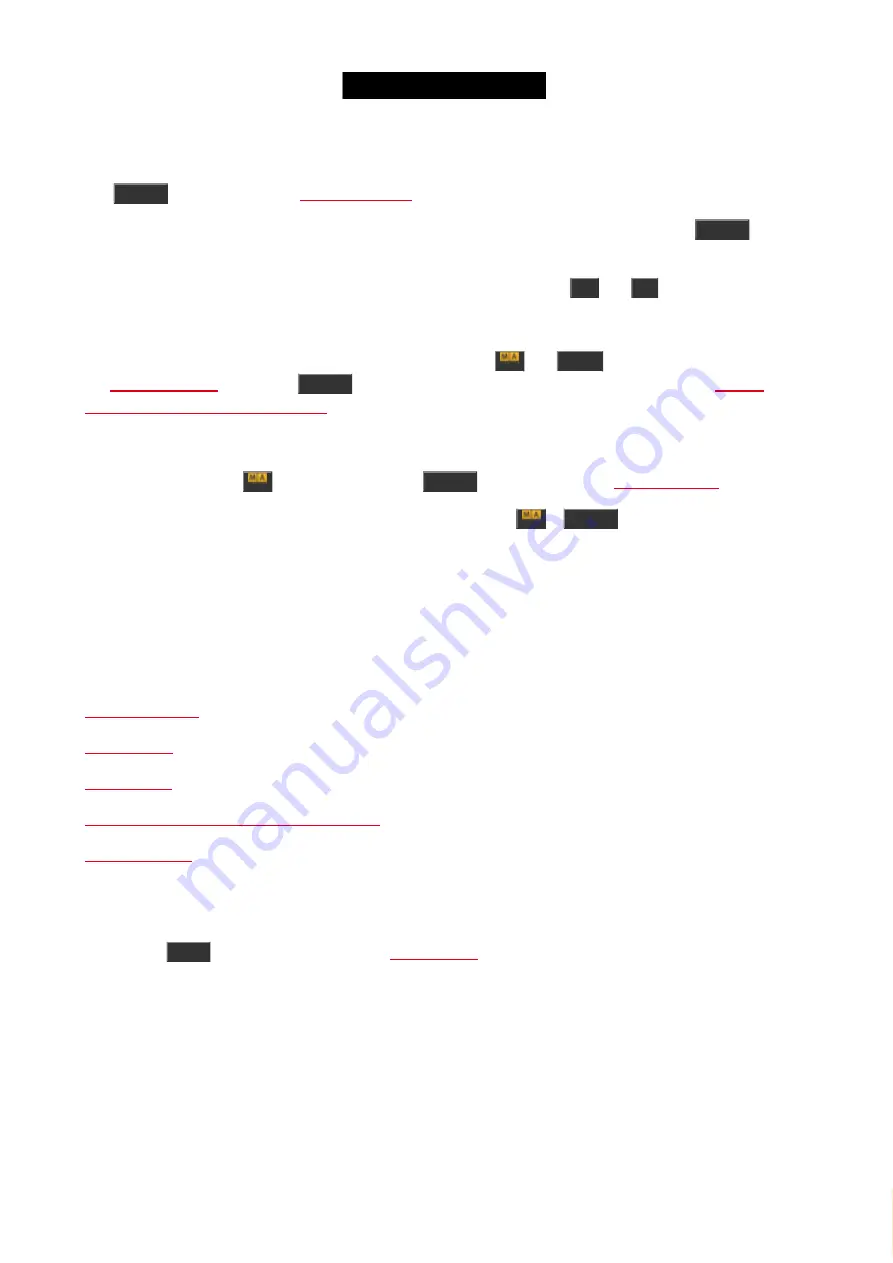
© 2016 MA Lighting T e chno lo gy Gm bH | Da chde ck e rstr. 16 | D-97297 W a ldbütte lbrunn | Ge rm a ny
P ho ne +49 5251 688865-27 | suppo rt (a t) m a -do t2.co m | www.m a lighting.co m
1 of 1
6.63. Toggle key
The
Toggle
This will turn on or off an executor. If an executor is active then you can deactivate it by pressing
Toggle
and then
the executor. If it's not active then it will turn on when you use the command.
If you know what status you want the executor to have, then you can use the
On
and
Off
keys.
This is the default function for the executors without faders.
If you need this function on any executor key, then you can press
and
Label
keys together (this will give you
and then the desired executor key. You can also use the
Functions of Executor Buttons Window
Advanced Functionality
If you press and hold the
key and then press the
Toggle
This can be used to run an executor temporary. When you press the
+
Toggle
and then press a key
associated with an executor, then the executor will be active as long as you hold the key pressed.
When you press the executor key the actual Temp command is executed and when you release the key, then you
execute a Temp Off. This will also turn off the executor if it was running before you did the "temp".
You can assign the Temp function to a key just like described above.
Related link
Change Functions of Executor Buttons Window
6.64. Tools key
Pressing the
Tools
on screen 1.
Here you have access to different helping tools. Please follow the link above to read more about the different things
you can do in the Tools menu.
6.65. Up key
181






























