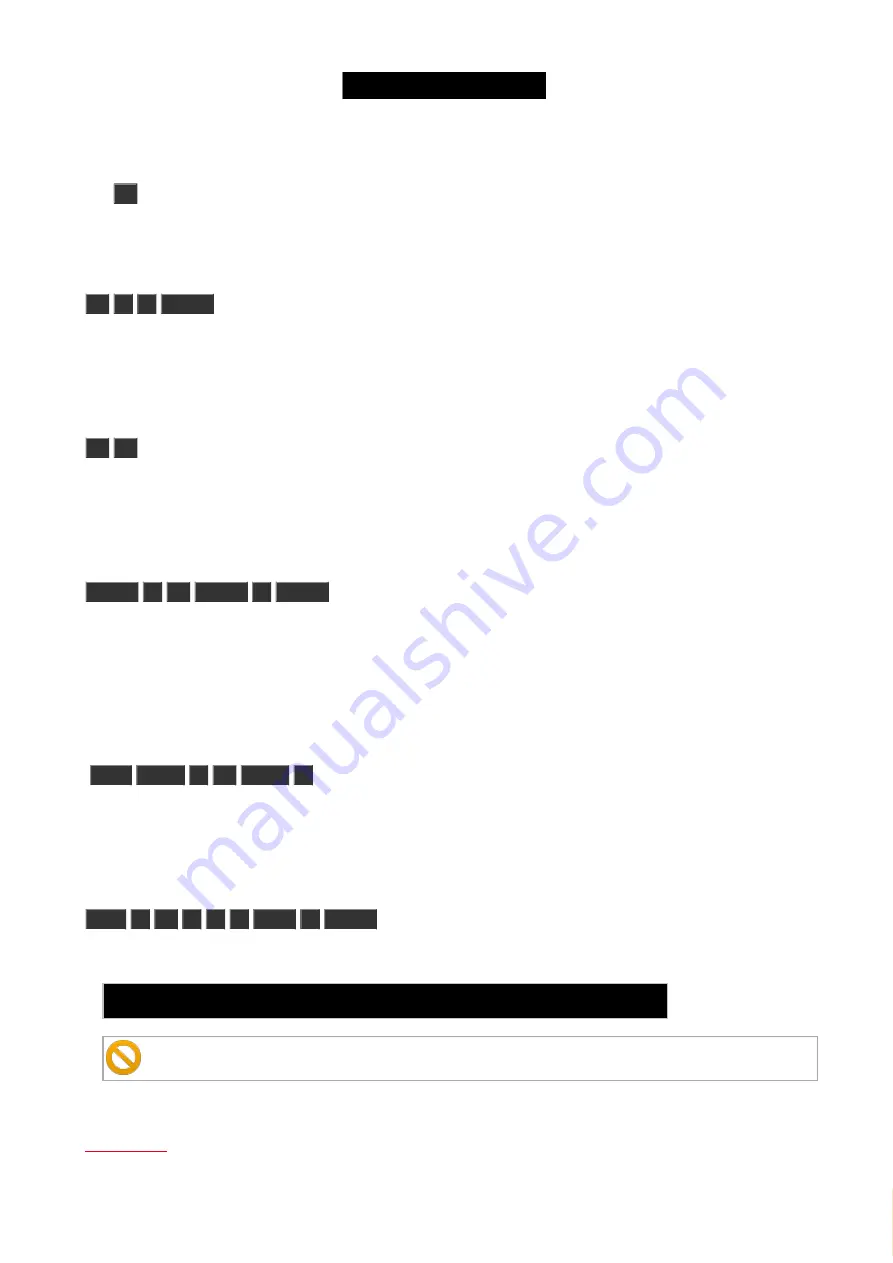
© 2016 MA Lighting T e chno lo gy Gm bH | Da chde ck e rstr. 16 | D-97297 W a ldbütte lbrunn | Ge rm a ny
P ho ne +49 5251 688865-27 | suppo rt (a t) m a -do t2.co m | www.m a lighting.co m
1 of 1
6.2. At key
The
At
key is used to apply a value or to indicate a location.
Apply values
When used to apply value you could use it like this:
At
7
5
Please
This would set the dimmer value to 75% on your current selection.
You can press it twice to give your selected fixtures 100%.
At
At
will immediately set the dimmer of your select fixtures to 100%
You can apply a set of values to a fixture from the current values of a different fixture.
E.g. giving fixture number 2 the same values as fixture number 1:
Fixture
2
At
Fixture
1
Please
As an indication of location
You can also use the
At
key as a location indicator.
It can be used to copy or move information from one location to another.
E.g. copying group 1 to group 2:
Copy
Group
1
At
Group
2
Instead using the hard keys you can also do most of these examples by pressing the screens.
A location can also be the position of a fader.
E.g. moving fader number 1 to 100 in 2 seconds
Exec
1
At
1
0
0
Time
2
Please
The actual executed command is different then the keys you pressed it actually says:
Executor 1 at 100 Fade 2
Be aware that your physical fader doesn't move!
Related link
140






























