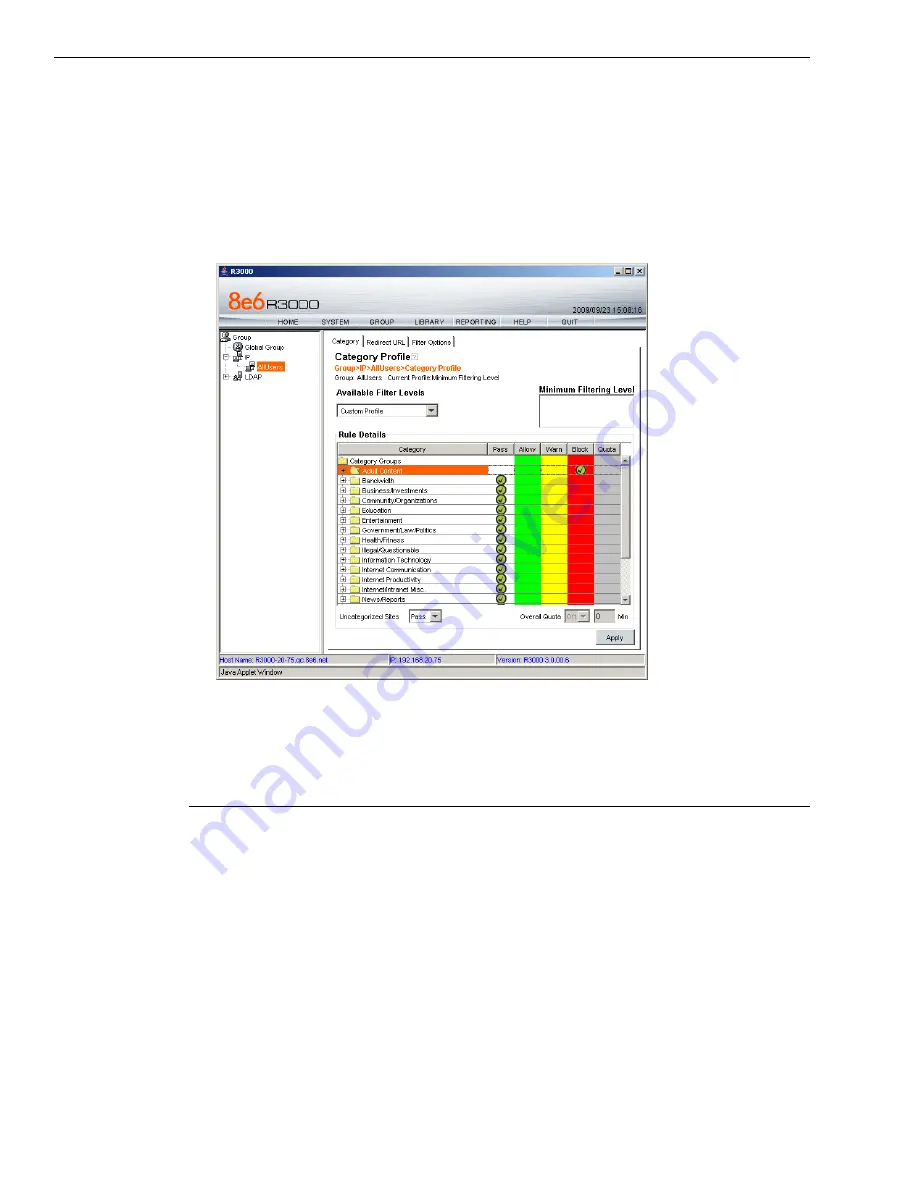
C
ONFIGURE
AND
T
EST
THE
R3000
G
ROUP
SETUP
FOR
DIFFERENT
USER
TYPES
ON
THE
NETWORK
12
M86 S
ECURITY
, R3000 E
VALUATION
G
UIDE
• Double click the Allow column to move the library category to the always
allowed column.
3. Choose Pass, Warn or Block to specify whether
Uncategorized Sites
should
pass, warn the user, or be blocked.
4. Click
Apply
to save the settings.
Group Profile
Group Profile window, Category Profile tab
The Group Profile window displays when Group Profile is selected from an IP
Group.
Set the Group Profile
Setting up a Group Profile is exactly the same as setting up the Global Group
Profile, except that Rules can be used to define the Profile.
Category Profile displays by default when Group Profile is selected from an IP
Group. This tab is used for selecting library categories that will be passed, warned,
always allowed or blocked for the Group filtering profile.
By default, Rule0 Minimum Filtering Level displays in the Available Filter Levels
pull-down menu, and Uncategorized Sites are allowed to pass.
To set the Profile of the Group, the administrator can either select a pre-set Rule or
go through the process of moving library categories into the Pass, Allow, Warn or
Block fields—or use both Rules and library Category selections to create a unique
profile.






























