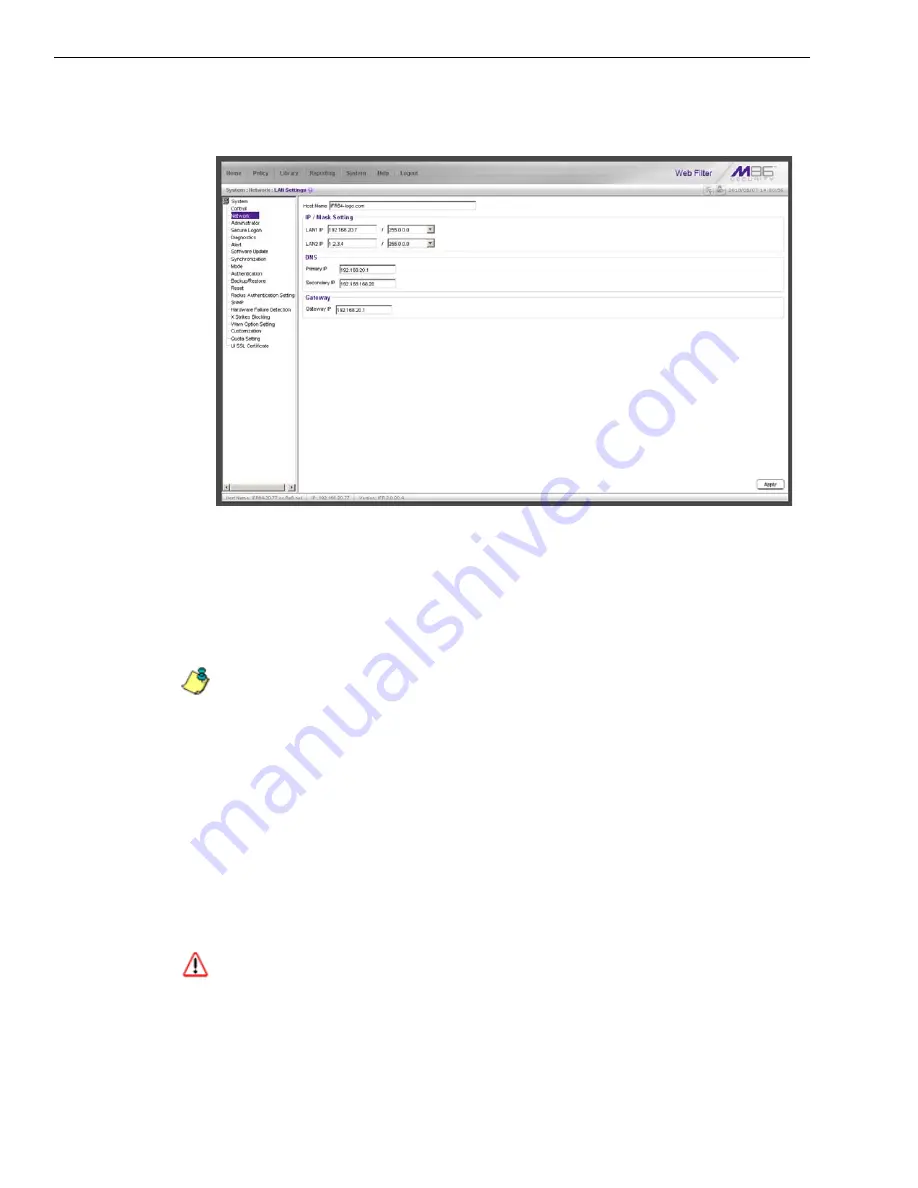
A
PPENDIX
: C
ONSOLE
S
ETUP
P
ROCEDURES
N
ETWORK
S
ETUP
102
M86 S
ECURITY
I
NSTALLATION
G
UIDE
Network: LAN Settings
From the navigation panel, click Network and choose LAN Settings from the menu:
Make the following entries for the Web Filter in the LAN Settings window:
A. Enter the
Host Name
that includes your domain name, for example
FILTER.myserver.com (the NetBIOS name must be capitalized). It is important
to enter something identifiable, because once the product is registered, this
host name is used by M86 Security to recognize your account for library
updates. This name needs to be a valid DNS entry.
NOTE
: The entry made in this field should not include any spaces, and can only include
alphanumeric characters and the following symbols: underscore ( _ ), dash ( - ), and
period ( . ).
B. Enter the
LAN1 IP
address and specify the subnet for LAN 1, the Web Filter’s
first Ethernet Network Interface Card (NIC).
For the invisible mode, you may use a non-routeable IP address for the listening
interface and a subnet mask of 255.255.255.255 (32 bites).
C. Enter the
LAN2 IP
address and subnet for LAN 2, the Web Filter’s second
Ethernet NIC. The subnet selection is usually 255.255.0.0 (16 bites) or
255.255.255.0 (24 bites), but cannot be
255.255.255.255 (32 bites)
.
For the router or firewall mode, the LAN 1 IP address should be in a different
subnet than the LAN 2 IP address.
WARNING
: For the router and firewall mode, do not use the same subnet for LAN 1 and
LAN 2 or the console will become inaccessible.
D. Enter the
Primary IP
address of the first DNS name server. The Web Filter uses
this name server to resolve the domain name requested by users from the LAN.
E. Enter the
Secondary IP
address of the second DNS name server. The Web
Filter will use this name server to resolve the domain name requested by users
from the LAN if the first DNS isn’t working.
Summary of Contents for MSA
Page 116: ...INDEX 110 M86 SECURITY INSTALLATION GUIDE ...
Page 117: ......

























