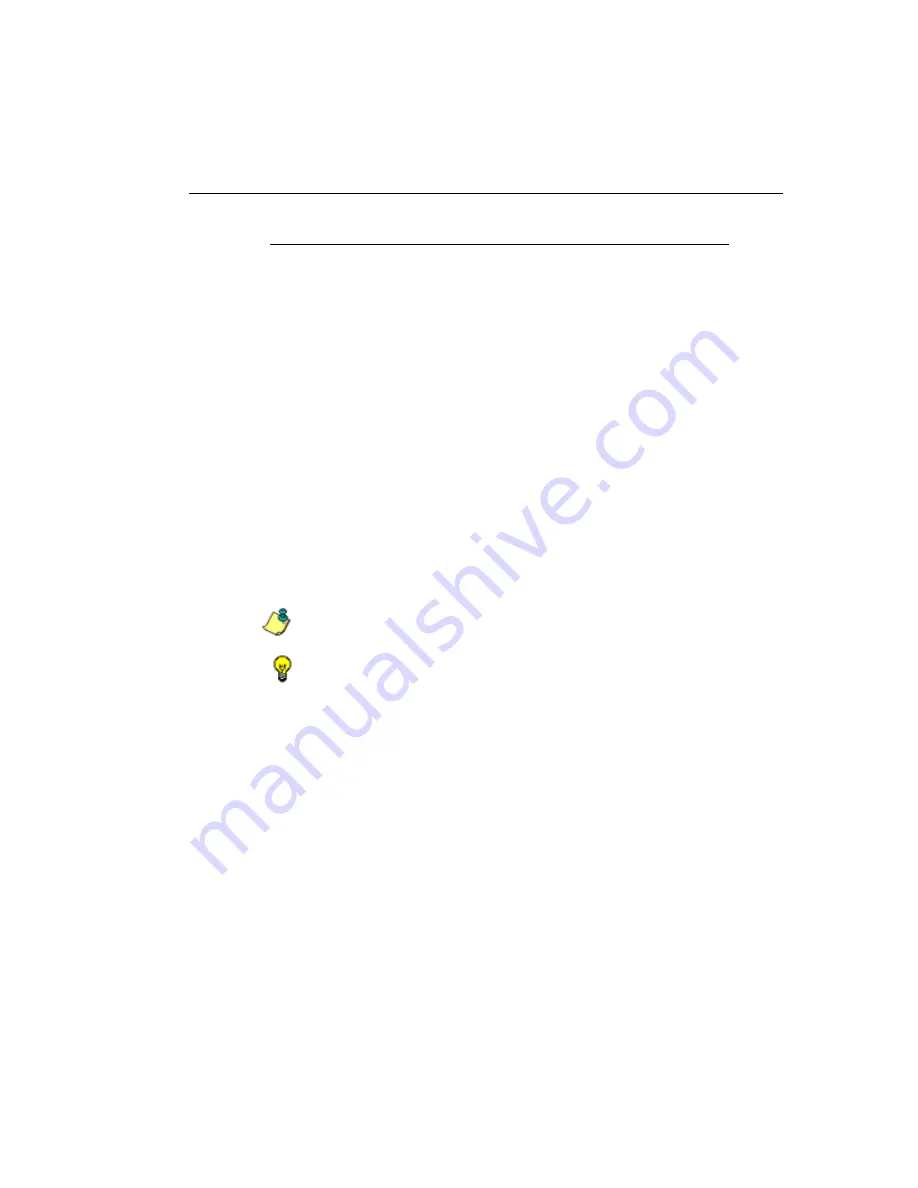
SR R
EPORT
M
ANAGER
A
DMINISTRATION
S
ECTION
C
HAPTER
3: R
EPORT
C
ONFIGURATION
M86 S
ECURITY
U
SER
G
UIDE
661
Add a Custom Category Group
1. At the bottom of the Custom Category Group sub-panel,
click
Add
.
2. In the Custom Category Group Detail sub-panel, type in
the
Category Group Name
.
3. Specify the
Service Type
to use: “URL” or “Bandwidth”.
4. Include the following
Member Categories
based on the
Service Type selection:
• URL - Select Available Categories from the list and
click
Add
to move the selection(s) to the Assigned
Categories list box.
• Bandwidth - In the
Port Number
field, type in a specific
value in the pre-populated field, and/or use the up/
down arrow buttons to increment/decrement the
current value by one, and then click
Add Port
to move
the selection to the Assigned Ports list box.
NOTE
: At least one library category/protocol/port must be
selected when creating a gauge.
TIP
: To remove one or more library categories or ports from the
Assigned Categories/Ports list box, make your selection(s), and
then click Remove to remove the selection(s).
5. Click
Save
to save your settings and to include the name
of the group you added in the Custom Category Group
list.






























