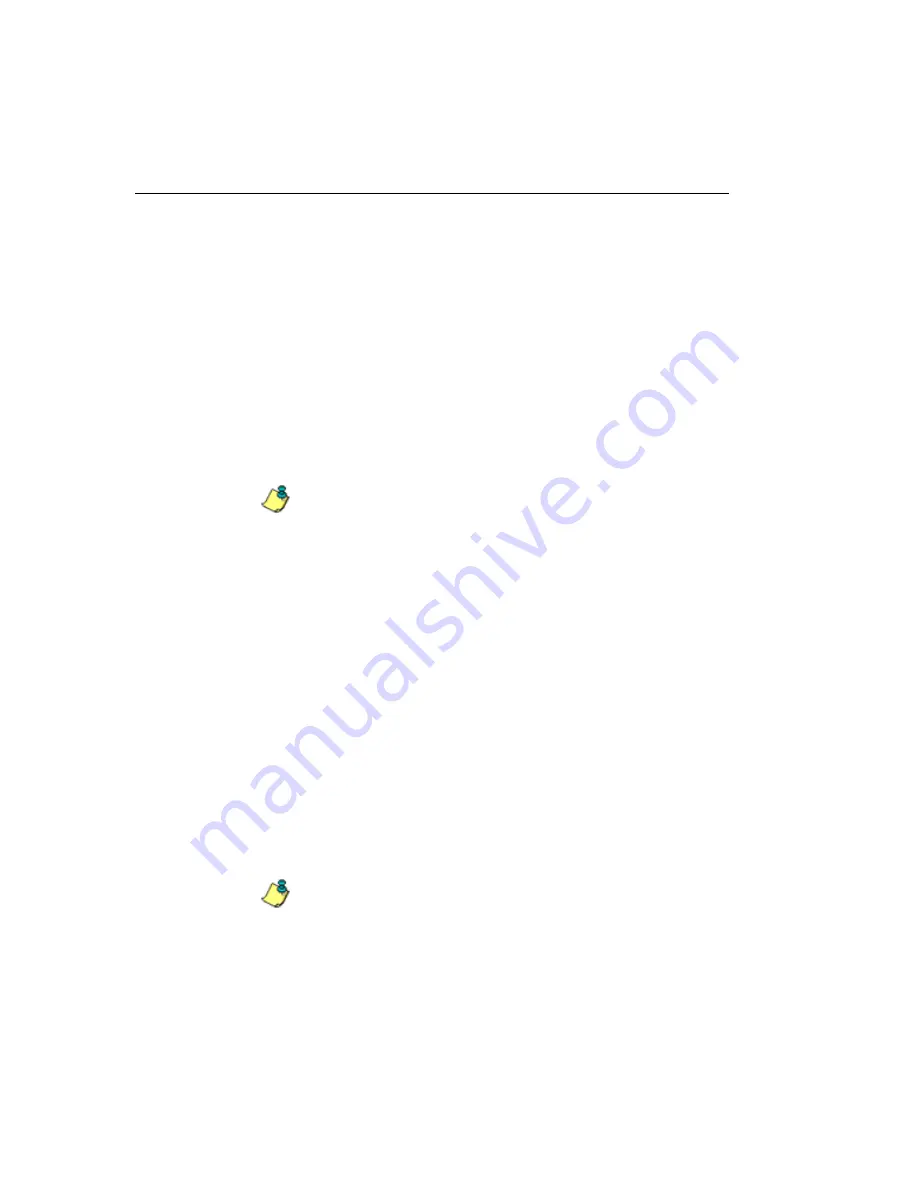
SR S
YSTEM
C
ONFIGURATION
S
ECTION
C
HAPTER
2: C
ONFIGURING
THE
S
ERVER
546
M86 S
ECURITY
U
SER
G
UIDE
archive directory to get all the raw logs to include in your
backup.
3. Store this backup data in a safe place off the remote
server. If this backup database needs to be restored, it
can be uploaded to the SR via FTP. (See Perform a
Restoration to the SR.)
Perform a Restoration to the SR
There are two parts in performing a restoration of data to
your SR. Part one requires data to be loaded on the remote
server and then FTPed to the SR. Part two requires the
FTPed data to be restored on the SR.
NOTE
: Before restoring backup data to the SR, be sure you have
enough space on the SR. Data that is restored to the SR will
automatically include indexes.
Perform these steps on the remote server:
1. Load the *.gz file backup data on your remote server.
2. Log in to your FTP account.
3. FTP the backup data to the SR’s internal backup drive in
the appropriate sub-directory: DAILY, WEEKLY, or
MONTHLY.
On the SR Server’s Backup screen:
1. Click the
Manual Restore
button in the Internal Backup/
Restore Action frame to specify that you wish to over-
write data on the live SR with data from the previous,
internal backup run.
2. On the Confirm Backup/Restore screen, click the
Yes
button to restore database tables and indexes to the SR.
NOTE
: The amount of time it will take to restore data to the SR
depends on the combined size of all database tables being
restored. M86 Security recommends that you do not perform
other functions on the SR until the restoration is complete.






























