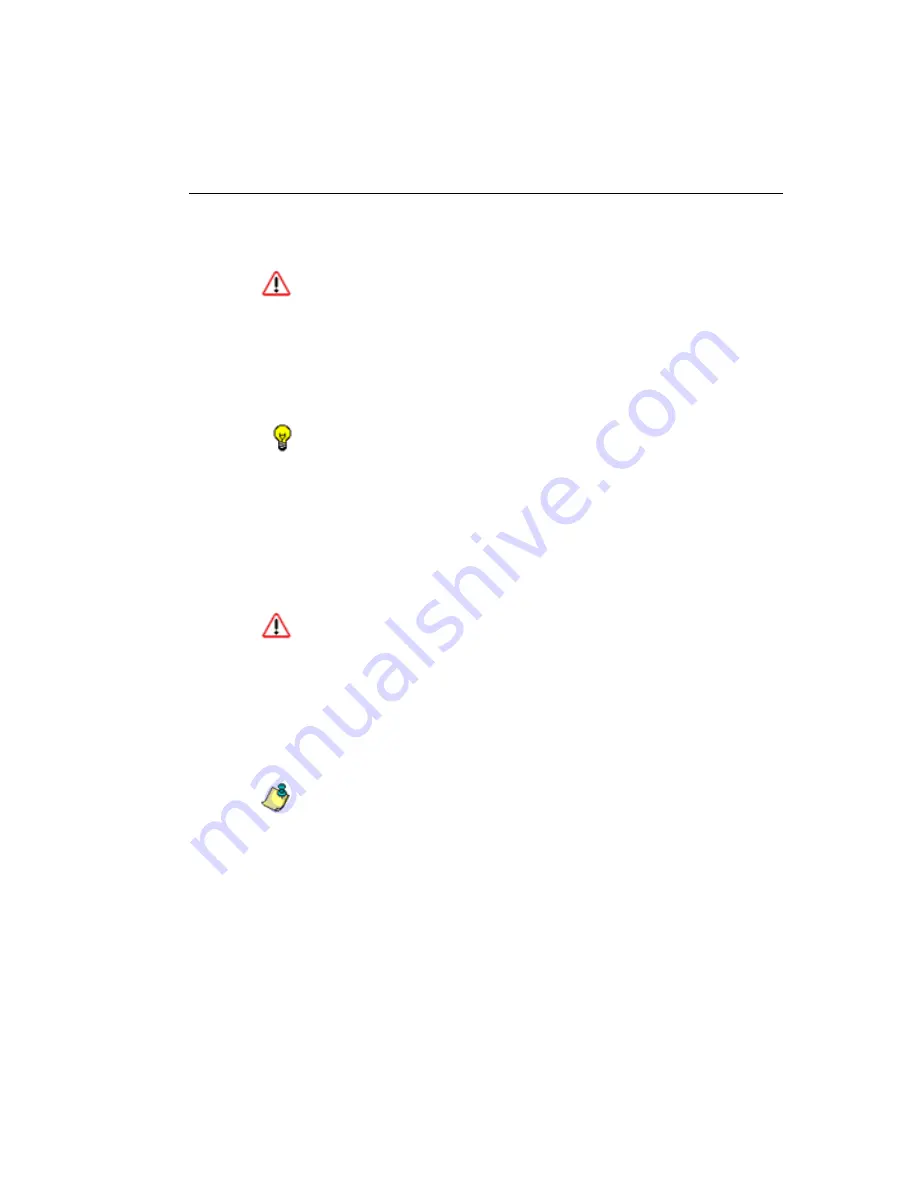
SR S
YSTEM
C
ONFIGURATION
S
ECTION
C
HAPTER
2: C
ONFIGURING
THE
S
ERVER
M86 S
ECURITY
U
SER
G
UIDE
545
losing the oldest data on the SR, prior to the daily backup
process.
WARNING
: If corrupted data is detected on the SR, do not
backup your data, as you may back up and eventually restore a
corrupted database.
When performing a manual backup, the SR’s database is
immediately saved to the internal backup drive. From the
remote server, the backup database can be retrieved via
FTP, and then stored off site.
TIP
: M86 Security recommends executing an on demand backup
during the lightest period of system usage, so the server will
perform at maximum capacity.
1. Click the
Manual Backup
button in the Internal Backup/
Restore Action frame to specify that you wish to back up
live data to the SR’s internal backup drive.
2. On the Confirm Backup/Restore screen, click the
Yes
button to back up the database tables and indexes.
WARNING
: M86 Security recommends that you do not perform
other functions on the SR until the backup is complete. The time it
will take to complete the backup depends on the size of all tables
being saved.
Perform a Remote Backup
After executing the manual backup, a remote backup can be
performed on your remote server.
NOTE
: Before beginning this FTP process, be sure you have
enough space on the remote server for storing backup data. The
required space can be upwards of 200 gigabytes.
1. Log in to your FTP account.
2. Use FTP to download the SR’s backup database to the
remote server. When you are in the DAILY, WEEKLY, or
MONTHLY sub-directory, be sure to get all the *.gz data
files to include in your backup. You can then go to the






























