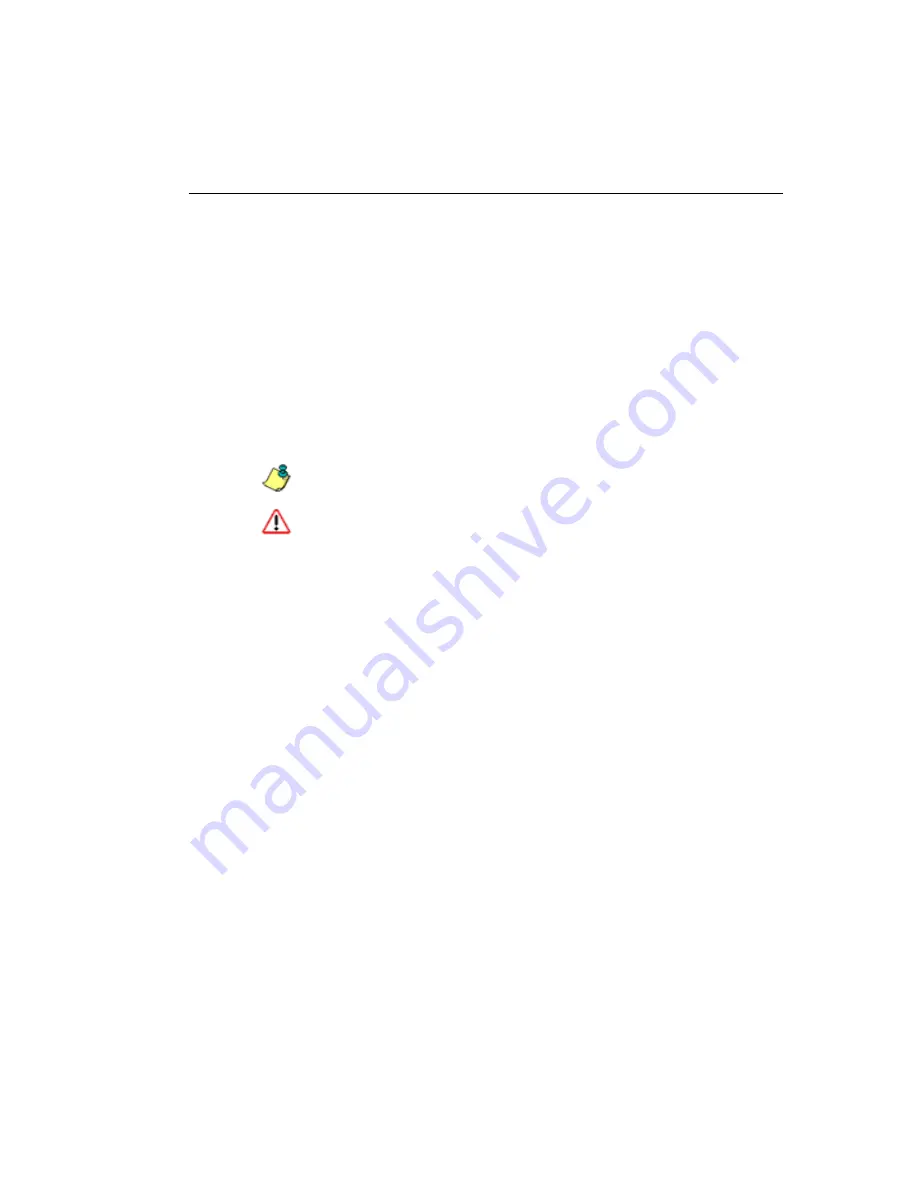
WFR S
UITE
O
VERVIEW
H
OW
TO
U
SE
THE
WFR
ON
THE
W
EB
M86 S
ECURITY
U
SER
G
UIDE
7
How to Use the WFR on the Web
Initial Setup
To initially set up your M86 Web Filter and Reporter (WFR)
server, the administrator installing the unit should follow the
instructions in the M86 WFR Installation Guide, the booklet
packaged with your WFR unit. This guide explains how to
perform the initial configuration of the server so that it can
be accessed via an IP address or host name on your
network.
NOTE
: If you do not have the M86 WFR Installation Guide,
contact M86 Security immediately to have a copy sent to you.
WARNING
: In order to prevent data from being lost or corrupted
while the WFR server is running, the server should be connected
to a UPS or other battery backup system. Once you turn on the
WFR server,
DO NOT
interrupt the initial boot-up process. This
process may take from five to 10 minutes per drive. If the process
is interrupted, damage to key files may occur.
Access the WFR Welcome Window
After the WFR unit is set up on the network, the designated
global administrator of the server should be able to access
the unit via its URL on the Internet, using the user name and
password registered during the Wizard hardware installation
procedures.
1. Launch an Internet browser window supported by the
WFR.
2. In the address line of the browser window, type in
“https://” and the WFR server’s IP address or host name,
and use port number “:1443” for a secure network
connection.
For example, if your IP address is 210.10.131.34, type in
https://210.10.131.34:1443
. Using a host name






























