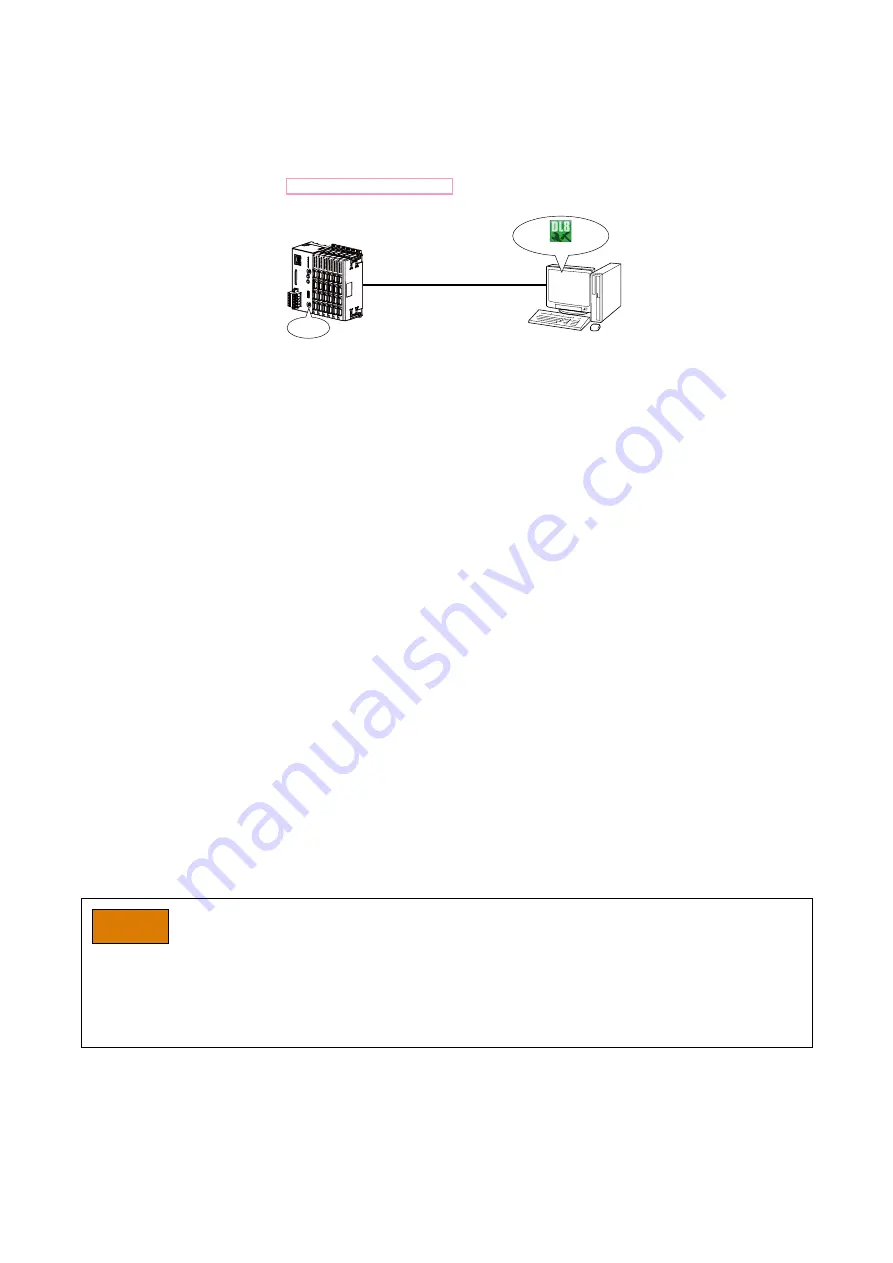
148
DL8 USERS
MANUAL EM-7691-B Rev.24
14.3 DLCFG VIA NETWORK
The DL8 can be configured remotely by the DLCFG via network access.
Follow the procedure shown below.
(1) Connect the DL8 with the COP-US cable to the PC to which the DLCFG is installed.
For connection setting, refer to 4.3 IP ADDRESS SETTING.
COP-US
CFG
DLCFG
(2) Start the DLCFG to show the main window.
Click [DLCFG via network] button to read setting from the DL8 and to open “DLCFG network” dialog.
Set as follows.
Connection via network : Enable
Password
: Max. 64 single-byte alphanumeric characters
(3) Click [Upload to device] button to transfer the setting to the DL8, and then restart the device.
Click [Back] button to return to the DLCFG main window.
(4) Click [Connect] button to open “Connect” dialog.
Check the radio button under “Network”.
Click [Set network address] button to open “Set network address” dialog.
Double-click a row to open a dialog for address registration.
(5) Set a name and a domain name or IP address, and click [OK] button.
Max. 32 addresses can be registered.
(6) Confirm the registered network address, and click [OK] button.
(7) Select a target name in the list.
(8) Click [OK] button to return to the main window, and confirm that the target name is shown in the lower part of the menu.
(9) You can configure via network in the same way as via local connection.
When connecting to a remote DL8 device, a dialog box appears prompting you for a password.
Enter the password set in (2).
NOTE
• The factory setting for the network connection is as follows.
Connection via network: Disable
Password: admin
• Be sure to change the default ID and password.
• It is highly recommended to change the password regularly.






























